A WooCommerce wishlist is a neat feature that many eCommerce stores can benefit from.
While most eCommerce platforms like Shopify include a wishlist feature out of the box, WooCommerce and WordPress, unfortunately, lack this small but vital feature.
That’s why if you’re using WooCommerce, you’ll often need to get some plugin to install the wishlist functionality. Or if you want complete control over the feature, you can even build the feature yourself using AJAX and WordPress REST API.
Here’s a detailed tutorial on building a wishlist plugin if you want to go the DIY route.
For most people, however, a wishlist plugin will mostly suffice.
So, how do these plugins work? And how does the wishlist and Add to Favorites functionality work?
We have written detailed guides about how exactly to implement this functionality using WPDesc’s recommended plugins and what benefits you can get from a wishlist feature on your eCommerce store.
In this article, we will explore how a wishlist and Add to Favorites functionality generally works in eCommerce.
Whether you decide to use a plugin to implement it or build the functionality yourself, knowing how it functions will be helpful for you.
What Exactly is a WooCommerce Wishlist and Add to Favorites Feature and How Does It Work?
A WooCommerce Wishlist is a feature that enables users to create personalized collections of products they are interested in or intend to purchase at a later time.
It functions as a digital “bookmark” of sorts, allowing users to save items that catch their eye without adding them to their shopping cart immediately.
When the feature is enabled, it simply adds a wishlist icon or button on all product pages. The icon appears right next to the Add to Cart button to make it easily accessible. It can also be displayed on product category pages or wherever product details are displayed.
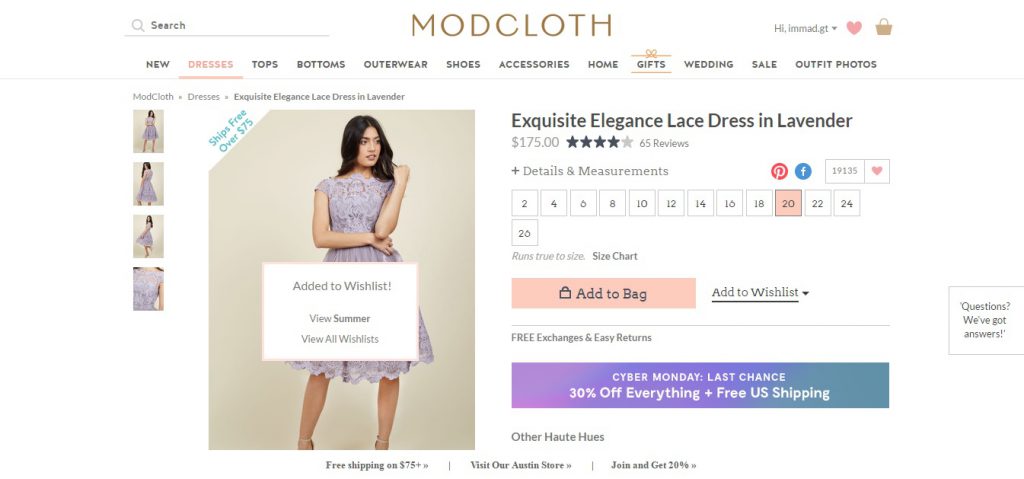
Customers use wishlists to save items they’re considering buying in the future. This is particularly useful for items that are a significant investment, require more thought, or for when customers are waiting for a sale.
Users can view their wishlist through a dedicated section in their account dashboard or a dedicated page where their wishlist products are shown in a table format.
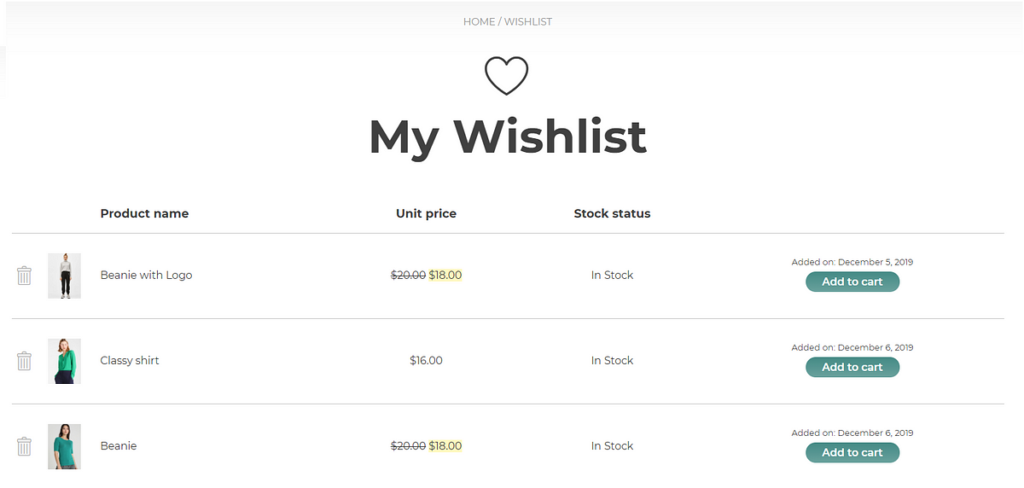
Here, they can review the items, remove products they’re no longer interested in, or add items to their shopping cart for purchase.
In some cases, users can also adjust quantity or select specific variations (like size or color) directly from the wishlist page.
On the account dashboard, Wishlists can often be organized into different categories or lists, making it easier for customers to plan purchases for specific occasions, like holidays, birthdays, or personal projects. In technical terms, this is called multiple wishlists per user, a feature offered in some WooCommerce wishlist plugins like the wishlist plugin by Webkul.
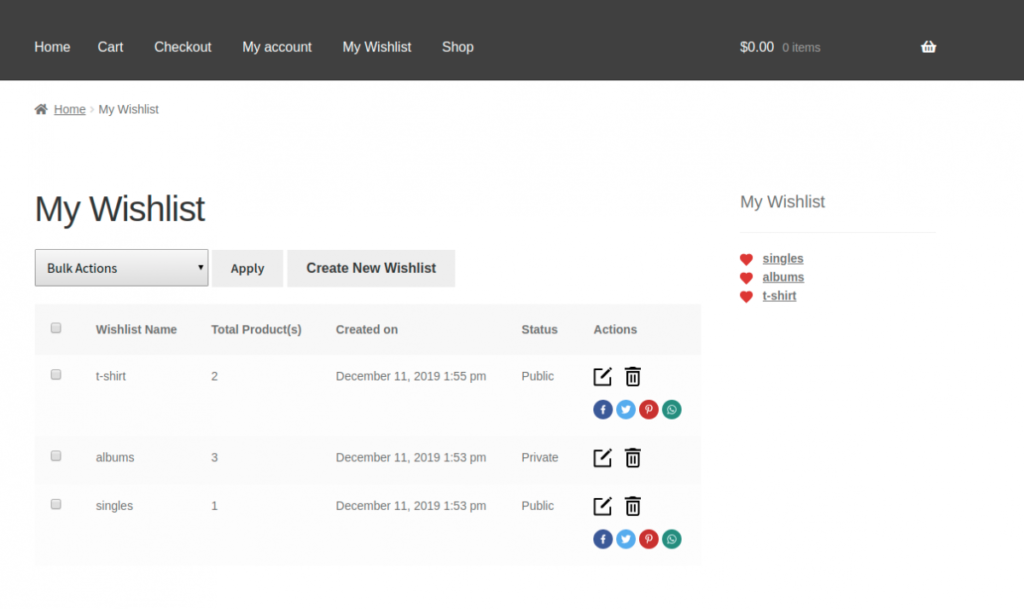
Many eCommerce sites also allow users to share their wishlists with friends or family. This is especially popular during gift-giving seasons when people share their wishlists publicly so their loved ones can buy the right gift for them.
Typically, to save a wishlist, a user must be logged into their account. This ensures that their wishlist is saved over time and can be accessed from any device where they are logged in.
However, some WooCommerce wishlist plugins like this WooCommerce wishlist plugin by XfinitySoft also allow users to add products to their wishlist without logging in or creating an account.
However, their wishlists are only saved temporarily and are deleted when the user clears browser cookies or when the cookies expire.
A customer’s wishlist must also be easily accessible. There is no point in having them save products in their wishlist if they can’t easily find where they are saved. It’s like saving a file on your computer in such a deeply nested folder that finding it becomes a chore.
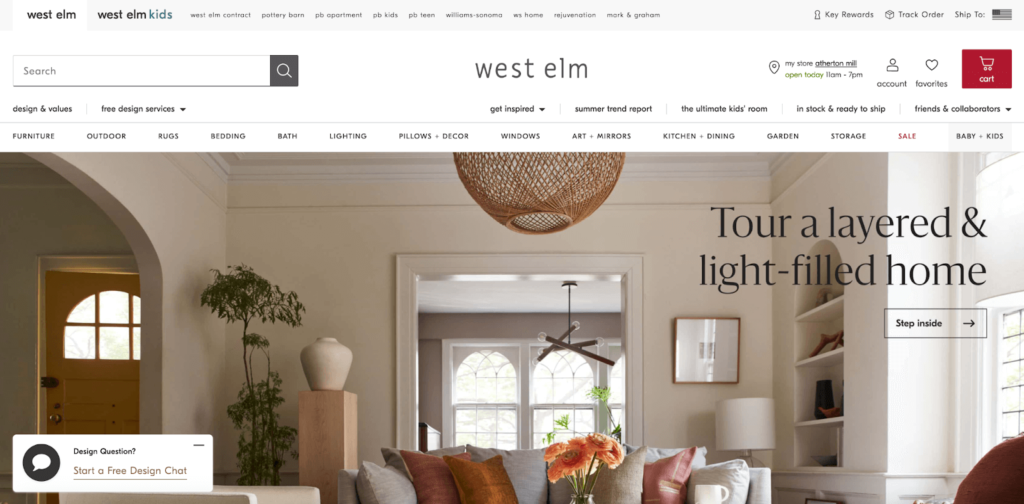
Hence, a wishlist icon should be prominently displayed in the header menu and clicking it should pop open a container with the saved products.
Finally, you should consider email marketing functionality to capitalize on customers’ wishlists and make the most of this feature.
Their wishlist products should be available as a dynamic variable so it can be used in email templates to persuade customers to return and buy those wished items.
Ideally, you should be able to integrate popular email tools like MailChimp to send out a sequence of marketing emails and serve retargeting ads displaying their wishlist products to lure customers back to the store.
Is a WooCommerce Wishlist the same as WooCommerce Favorite Products?
A wishlist functions similarly to Favorite Products, the only difference being the intention and the purpose of the functionality.
Unlike the wishlist feature, WooCommerce Add to Favorites is more about indicating preference or liking rather than planning future purchases.
Favoriting a product is a way for customers to quickly access items they are interested in or frequently purchase. This is useful for items that customers buy on a repeat basis or want to keep an eye on like in an online grocery store.
Add to Favorites can also work without a social sharing feature. So, if you just want customers to favorite items they buy on a regular basis, you can keep the social sharing feature disabled to reduce code bloat.
Unlike wishlists, favorites are usually not organized into categories. They serve as a simple list or collection of liked items.
Both Wishlists and Favorite Products add substantial value to the shopping experience, catering to different aspects of customer behavior.
While wishlists are about planning, organization, and sharing, favorites are about quick access and personal preferences. These features help storeowners engage customers more deeply, encouraging them to return and make purchases.
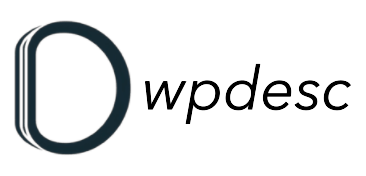
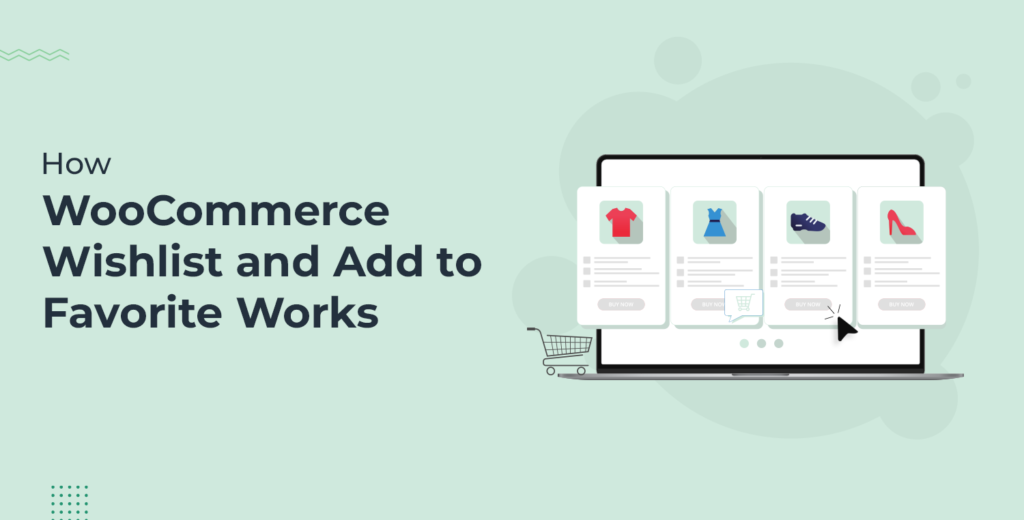
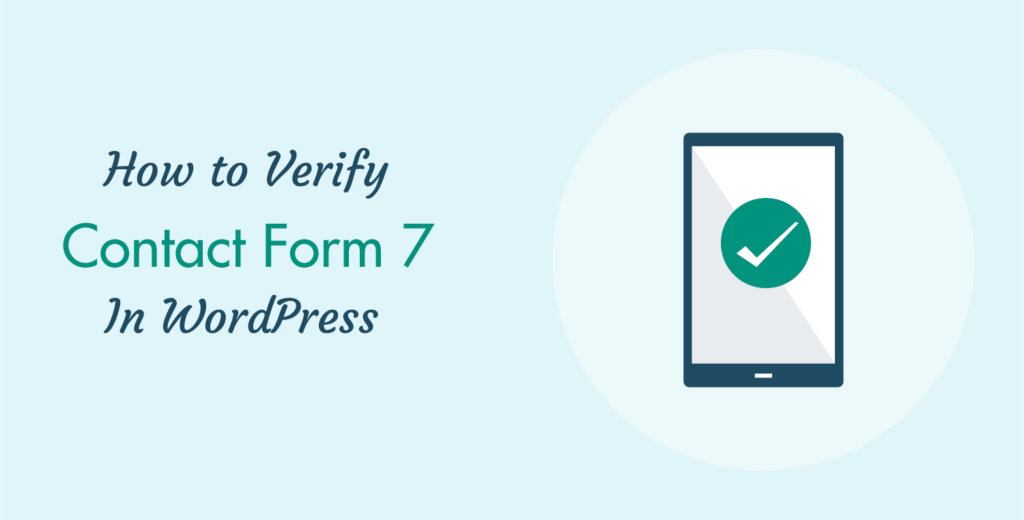
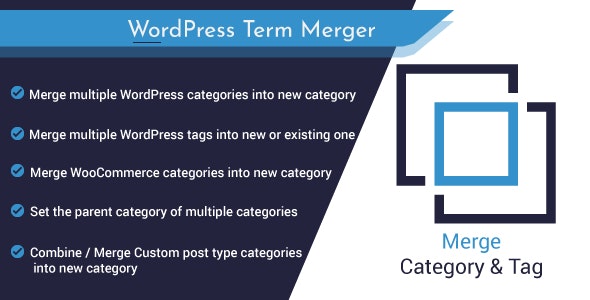
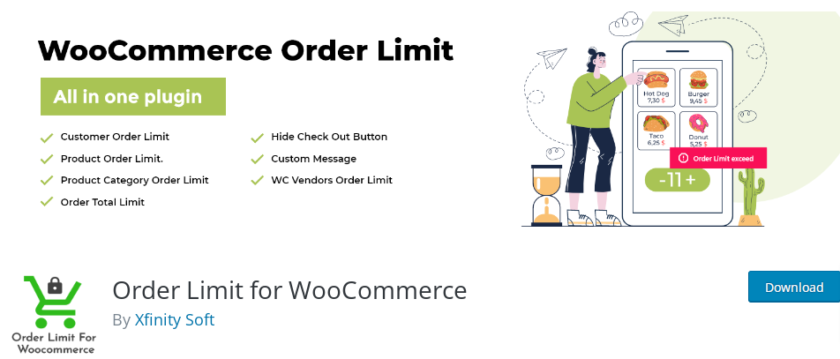
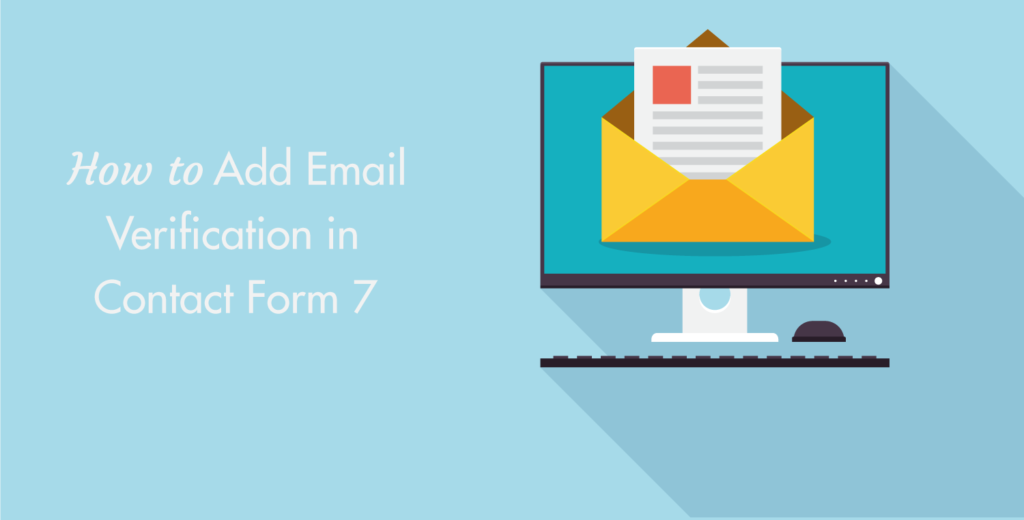
Leave a Reply