Do you want to increase your product sales using WooCommerce Review for Discount Plugin?
Feedback influences the consumer’s opinion as People always prefer to buy products that have more and better reviews.
For instance, If you buy something online then you will definitely prefer that product which has more reviews and stars.
People are having more sense related to reviews Although, Good reviews are very necessary for your product sales in an online business.
So, you have to think about how to raise your product sales by using reviews? Therefore, The best solution is offering discounts on reviews, which will encourage customers to give more reviews.
3 Reasons why customer reviews are important!
1. Helps to Understand Customers & Improve Customer Service:
The Reviews given by customers, help to understand your customer likes or dislikes.
You can find the problem by reading their bad comments and can improve your product. Moreover, if you provide any coupon or discount then you can get more recommendations and your product sales will also rise.
2. Improve Product Ranking:
If any products have already been reviewed, then it motivates other new customer’s and increase confidence to submit their own opinion on a particular product or service.
Online customer reviews appear to be a great avenue for grabbing consumers’ attention and increasing sales.
3. Consumers became promoters:
Positive online business reviews are very beneficial and give your business many opportunities. In a nutshell, it works as a marketing campaign and provides us with long or short-term advantages.
WooCommerce Review for Discount plugin
Online reviews have increasingly become the front door to your digital reputation. As a result, Reviews helps you get noticed, lead to more product sales, and convince new customers to purchase a product from your WooCommerce store.
Manually sending an email to every customer who leaves a review could become a lot of work, so we’ll show you how to automate the process by using the WooCommerce Review for Discount plugin certainly, by using this plugin you can offer discounts to your customers to get more reviews.
Review for Discount helps in sending coupons created in WooCommerce on feedback given by clients to increase product sales.
Similarly, it allows you to customize your email’s contents before sending it to customer on receiving feedback. This is a great a plugin to increase product sales based on reviews by offering Discount Coupons to customers.
Step 1: Installation of Review for Discount plugin
First of all, you have to install WooCommerce plugin. It is mandatory to run this plugin, then in the next step search the WooCommerce Review for Discount plugin in the WordPress Plugin search, now install and activate it.
For more details related to plugin installation, you can get guidance from the WP beginner article.

Step 2: Add review Discount
Rewarding customers with discounts, that leave feedback on your online store reinforces loyalty and leads to more sales.
Now click the Review Discounts option on the left sidebar then click on Add Review Discount
1. Set Up Coupon Basic Discount Options
Below In the picture, you can see the heading of the discount options, here you can enter the information about coupon description, triggering events and products, etc.
Coupon Description: you can add a description of the coupon.
Triggering event: This feature allows you to choose when the coupon will be sent. There are two types of triggering events, first one is single review and second one is multiple reviews.
A single review offer discount when a single review given by the customer.
A multiple Review offer discount when more than one reviews given by the customer.
Selection of Triggering Product will let the customer receive a Coupon after leaving feedback on selected products.
You can select these triggering events and products according to your choice like you can select a single review or multiple reviews triggering events.
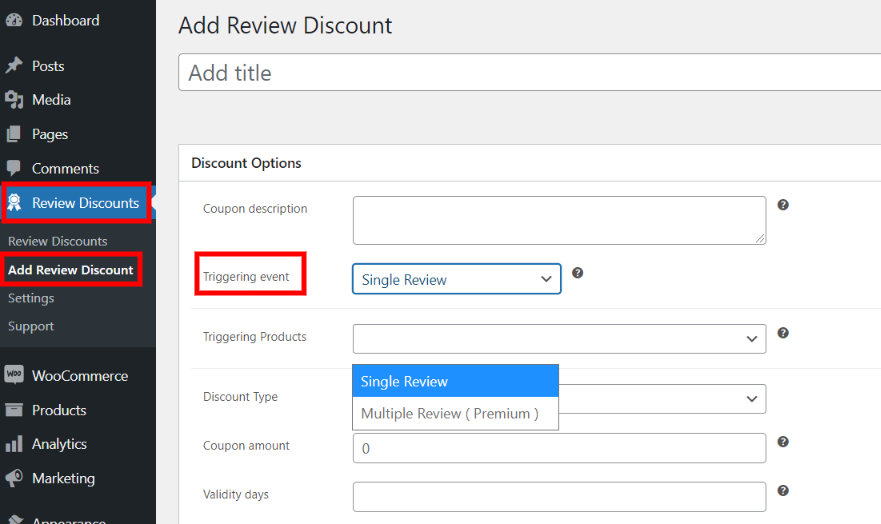
In the discount type, there are 3 types of discount options percentage discount, fixed cart discount, fixed product discount.
For instance, you can offer discounts in the form of percentages on specific products or product category like 40% or 30%, etc.
In the fixed cart discount, you can offer discount from the total amount in the cart.
In the fixed product discount you can offer a fixed amount discount from the total price of the product.
There are some more options which can make your discount even more specific such as:
Coupon amount: You can add a fix or percentage amount.
Validity days: For how many days coupon will be valid.
Allow free shipping: If coupon offer free shipping then click the checkbox.
Single-use only: Check this box if the coupon cannot be used in pairing with other coupons.
Exclude sale Items: Check this box if the coupon should not apply to items on sale moreover, Per-item coupons will only work if the item is not on sale. Although, Per-cart coupons will only work if there are items in the cart that are not on sale.
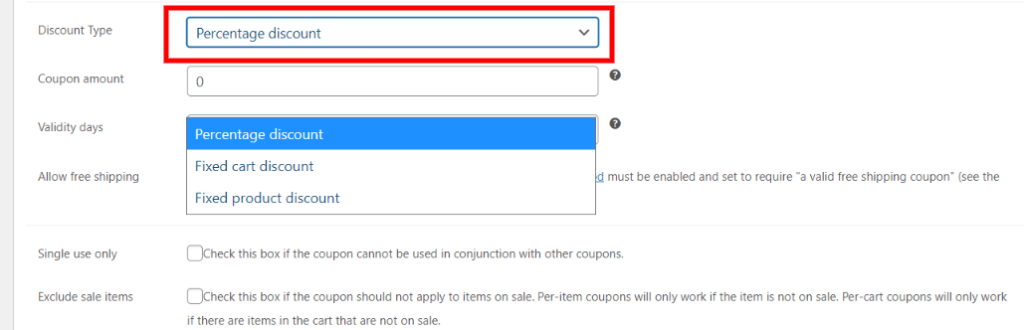
2. Set up Coupon Advance Discount Options
In the next step, to set up the coupon, you must provide its minimum and the maximum amount. In addition, select the products on which the coupon discount will apply. For instance, if you select Fixed Cart Discount, then you must have this product in the shopping cart, the coupon will apply due to this product in the shopping cart.
In the exclude products you can add the product on which discount coupon will not work, moreover, you can add product categories and exclude categories for more details. Such as, by selecting or excluding categories you can select and exclude multiple products at a time. The interesting thing is that these options are optional. If we don’t choose these options then discount will apply to any product or category.
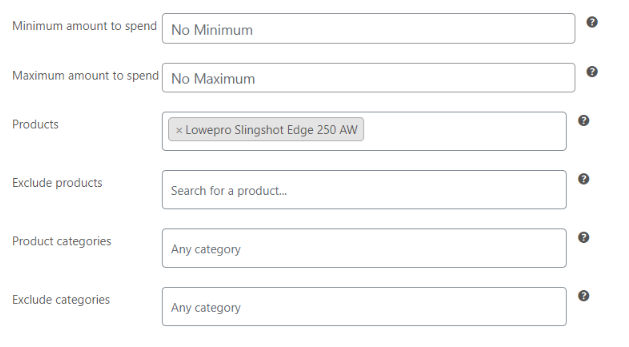
Step 3: WooCommerce Review For Discounts General settings
In the plugin of review for discount settings, You can configure different option of the plugin like enable or disable plugin, When coupon will be sent, What will be the content of the email, etc. You will not only be able to configure the email content but also able to send test email to yourself to see the actual email in the browser.
Let’s explore each option one by one.
First of all enable WooCommerce review for discount option. Secondly select when a discount coupon will be sent. For example, right after when the review is left or when the review is approved. Thirdly, what the color of the Email header would be. You can enable the option of deletion of expired coupons (only those created by this plugin) to auto-delete the expired coupon.
You can also design gift card, voucher and coupons to send to your loved ones by using this great plugin WordPress Gift Voucher.
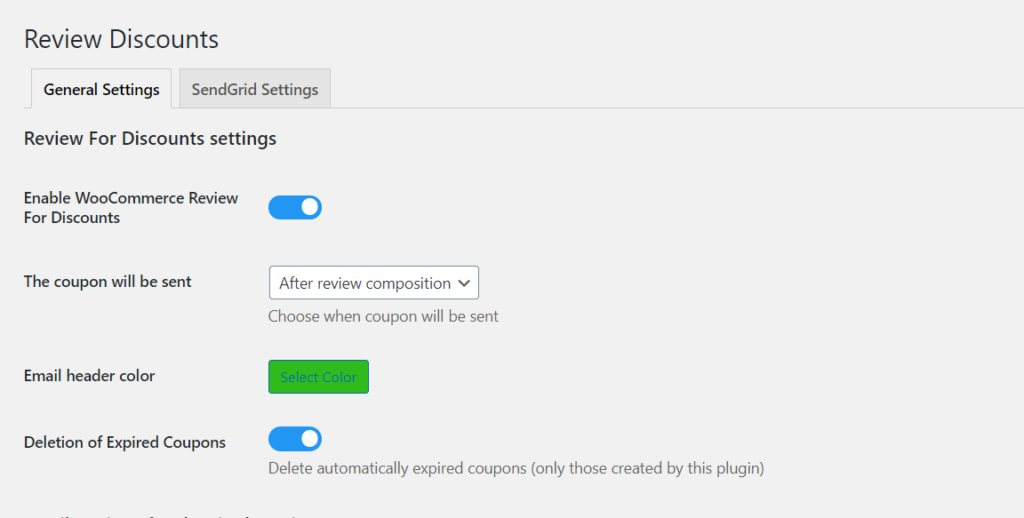
1. Email settings of WooCommerce Review for Discount
Review for discount plugin provides multiple options to cover every aspect of the email from when the email will be sent to what will be sent in the email. Let’s check each option one by one.
1. Email Type: Choose which email format you want to use either HTML or plain text.
2. Email Subject: Make sure the subject is clear and descriptive, so your customers will be more likely to open the email.
3. Email Content: In this Email body section, you can add your whole message in detail. You might like to thanks the customer for leaving a product review and let them know a little bit about the coupon code you are sending them.
There are Four types of email send to the user based on the actions defined in the plugin. Following are the four types of email:
- Single review
- Multiple reviews
- Customer close to the target
- Customer after buying product
With WooCommerce Review for Discount Plugin you can set different content and options for each email.
Let’s just review the settings of each email.
- Single review:
First of all, you need to choose email type, enter subject and content in the respective fields. In the Email subject and content you can enter placeholders which will be replaced dynamically with the real value during email sending. For example, {site_title} will be replaced with your actual website URL.
User is supposed to receive this email if and only if he will left a review on single product.
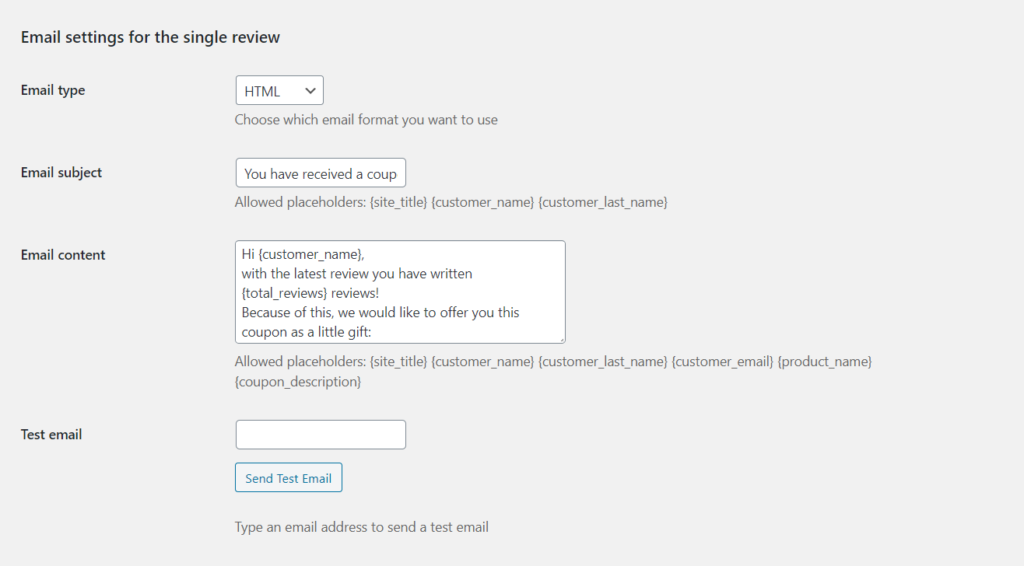
- Multiple Review:
All the options are as same as the single review email settings except user is supposed to receive this email if and only if he will left a review on multiple product.
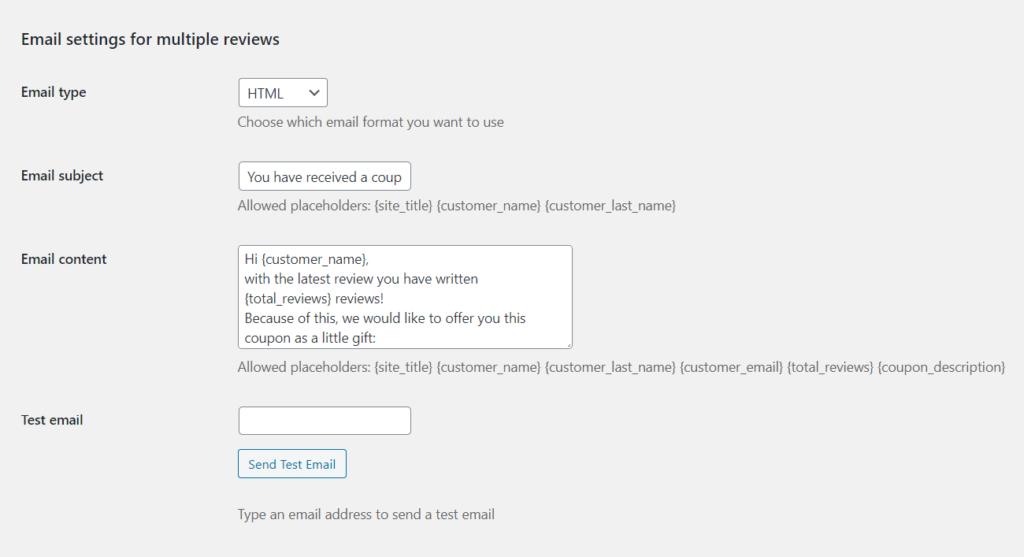
- Customer Close to the Target:
All the options are as same as the single review email settings except customer will receive this email as a reminder to complete the target of reviews to receive a coupon.
For example, If customer needs to leave 5 review in total and only 4 reviews have been left then a follow up email can be sent to the customer as a reminder that he is very close to getting a coupon so he should complete the target of 5 reviews.
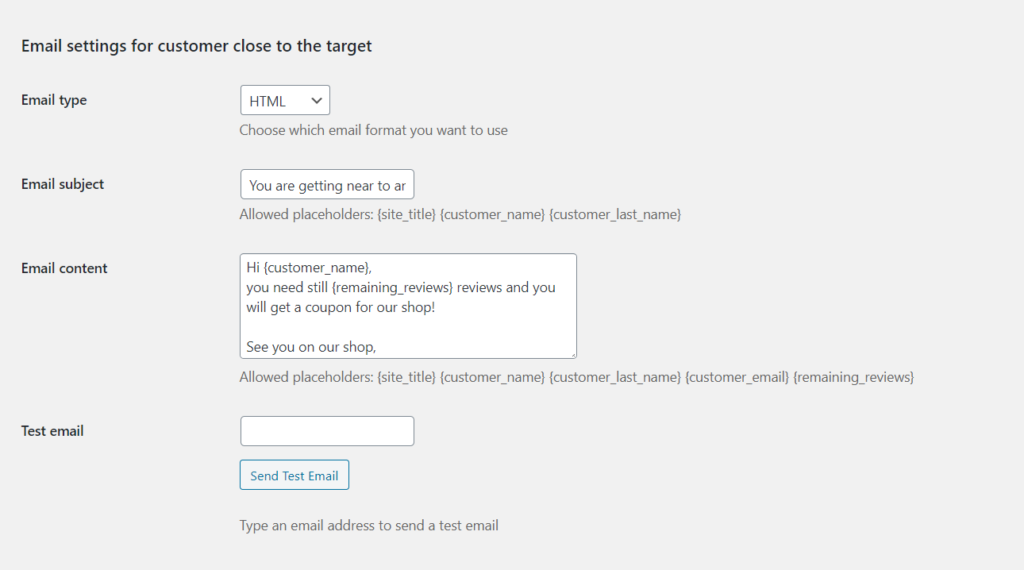
- After Buying Product:
All the options are as same as the single review email settings except user is supposed to receive this email when customer purchase the same product on which he has already left a review.
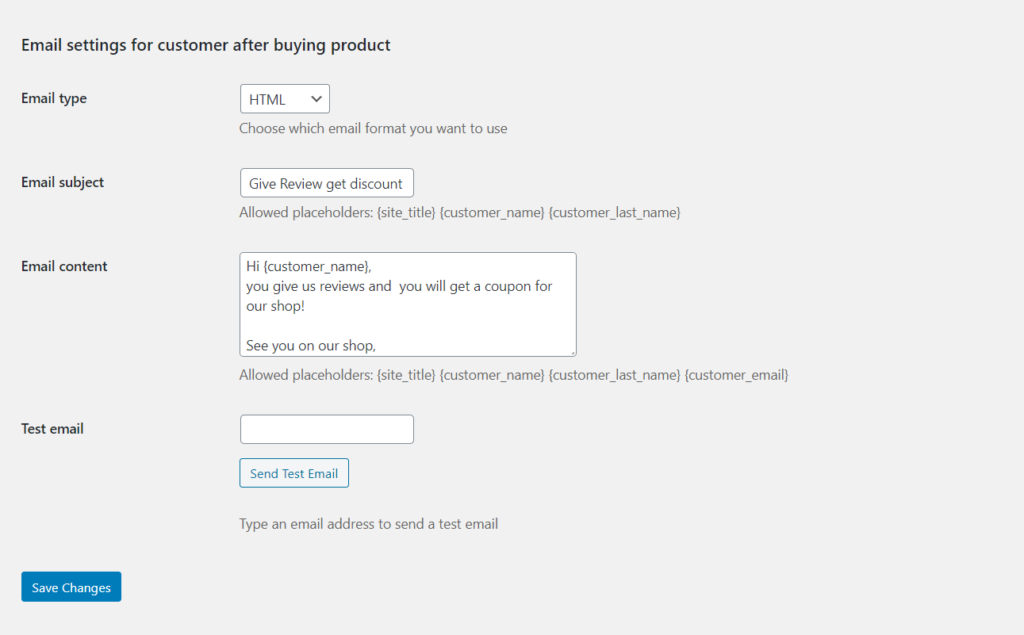
Don’t forget to save your settings by clicking the Save Changes button.
Step 4: Send grid integration settings
WooCommerc Review for Discount plugin provide the option to use SendGrid for sending email to the customers. There are several advantages to use Third party Email services and one of them is to send emails from your account to organize your work easier and better. Most important, your important emails will never go into the spam folder of your customers email account.
In the SendGrid Settings section, you can enable/disable this feature. Integration of SendGrid is a piece of cake and you just have to provide two things.
- SendGrid From Email
- SendGrid Email API Key
For more details related to the SendGrid account or its API, you can read our article on Email Verification.
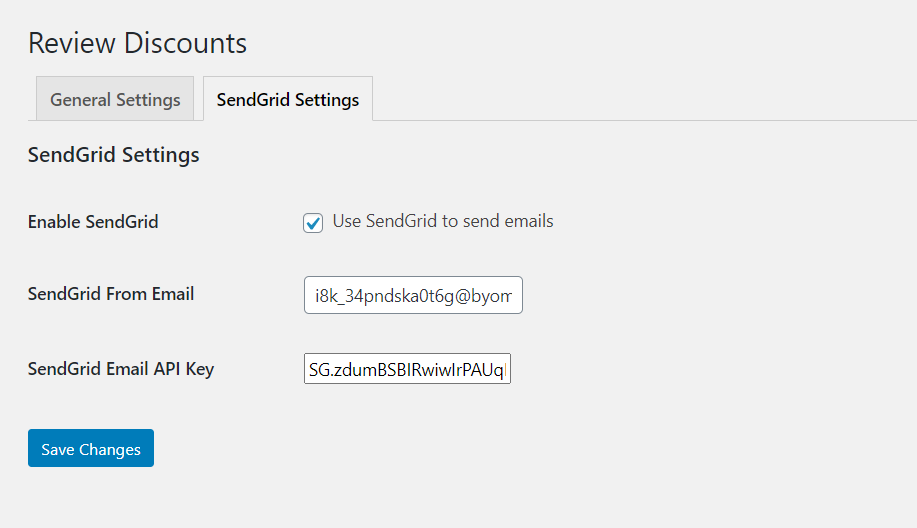
Conclusion:
By using the WooCommerce Review for discount plugin we can send discount coupons to our customers by using an Email, which in turn let them shares their thoughts in the form of suggestions, feedback, and recommendations on your products.
We already know, A positive review is a powerful marketing tool to enhance and improve the overall expectations of your users.
So, what’s the best way to encourage your users to write a review? For more product sales customers reviews are very important. You can also boost your product sales by using this great plugin free shipping bar.
We hope this article helped you to send discount coupons or vouchers generated by woo-commerce to your customers using the Review for Discount plugin.
If you liked this article, then please subscribe to our YouTube Channel for WordPress video tutorials. You can also find us on Twitter and Facebook
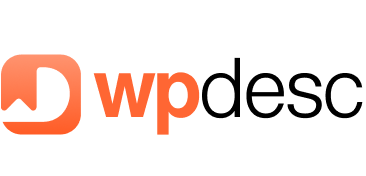
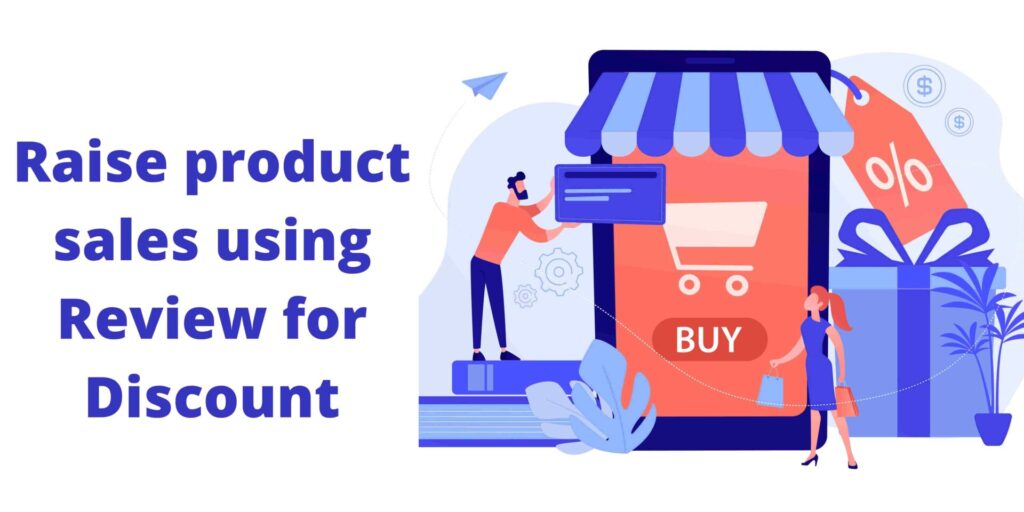
![Contact Form 7 Formatting in WordPress [How to Do it The Right Way] Contact Form 7 Formatting in WordPress [How to Do it The Right Way]](https://wpdesc.com/wp-content/uploads/2024/07/Contact-Form-7-Formatting-in-WordPress-1024x512.png)
![How to Redirect Contact Form 7 to Thank You Page [2 Easy Ways] How to Redirect Contact Form 7 to Thank You Page [2 Easy Ways]](https://wpdesc.com/wp-content/uploads/2024/07/how-to-redirect-contact-form-7-to-thank-you-page-1024x512.png)
![How to Add reCAPTCHA to Contact Form 7 [2 Easy Steps] How to Add reCAPTCHA to Contact Form 7 [2 Easy Steps]](https://wpdesc.com/wp-content/uploads/2024/07/how-to-add-recaptcha-to-contact-form-7-1024x512.png)
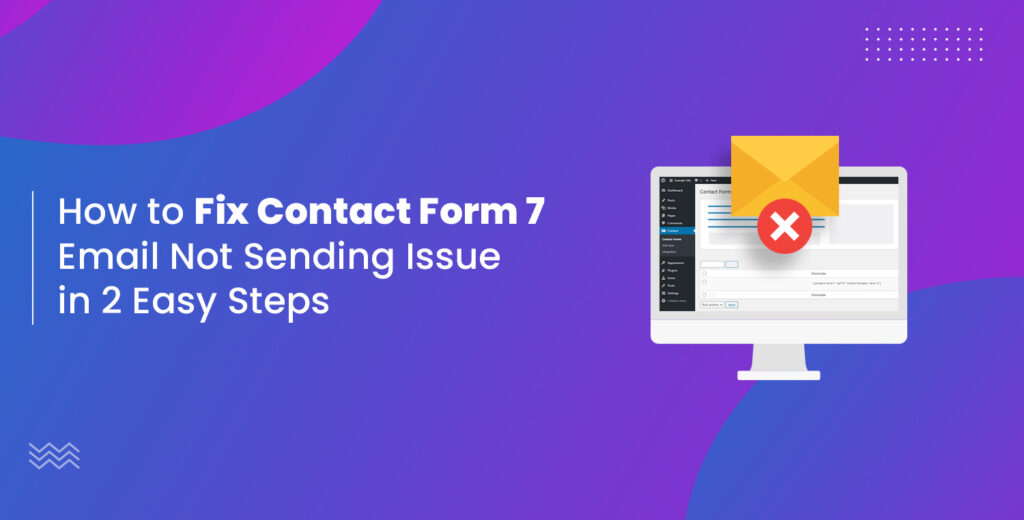
Leave a Reply