When you run a website or online store, it’s really important to keep things organized.
Using categories and tags helps people find what they’re looking for on your site, and it also helps your site show up better on search engines like Google.
But if you have too many categories and tags, it can make your website look messy and make it harder for people to find things.
Combining similar categories and tags into one can really help clean up your site. This makes your website easier to navigate because there are fewer choices, and everything is more straightforward.
It also helps make sure that your site isn’t confusing to new visitors and that search engines can understand what your site is about more easily. This way, your website stays organized, looks better, and works better for everyone who visits it.
In this WordPress tutorial, we’ll show you how to merge multiple tags and categories together using a plugin called WordPress Term Merger. With this plugin, you can automate this time-taking task.
This is especially useful if you have hundreds of posts on your website and cleaning it up manually will take too much time.
The Term Merger plugin is a special tool for WordPress and WooCommerce that helps you clean up this mess.
It lets you combine multiple categories or tags into one. This means instead of having many small groups, you can have a few big ones, which makes everything neater and easier to handle.
Getting and Installing the Plugin
1. Downloading the Plugin
Start by purchasing and downloading the Term Merger plugin from CodeCanyon. Make sure you save the plugin file to a location on your computer where you can easily access it.
2. Installing the Plugin
- Log into your WordPress dashboard.
- Navigate to the Plugins section on the left menu and click on Add New.
- At the top of the page, click the Upload Plugin button.
- Click the Choose File button and select the plugin file you downloaded earlier. It should be a
.zipfile. - After selecting the file, click Install Now to upload and install the plugin.
3. Activating the Plugin
- Once the installation is complete, you’ll see a success message with a link to activate the plugin.
- Click the Activate Plugin link to enable the plugin on your WordPress site.
Now that the plugin is active, you can begin using it to merge categories, set parent categories, or merge tags as needed. Remember to explore the plugin’s settings and features to get the most out of its capabilities for your website.
How to Merge Categories in WordPress
Here’s a step by step guide of merging categories together. By merging categories, all posts appearing under those categories will then appear under the new category chosen.
- Navigate to Term Merger in the WordPress dashboard.
- Select ‘Posts’ or ‘Products’ from the ‘Post Type’ dropdown, depending on where your terms are.
- In the ‘Taxonomy’ box, select ‘Categories’.
- Under ‘Action to Perform’, choose ‘Merge’.
- Select the categories you want to merge from the list and specify the target category into which they should be merged.
- Click the ‘Submit’ button to initiate the merge. A progress report will display the merging steps.
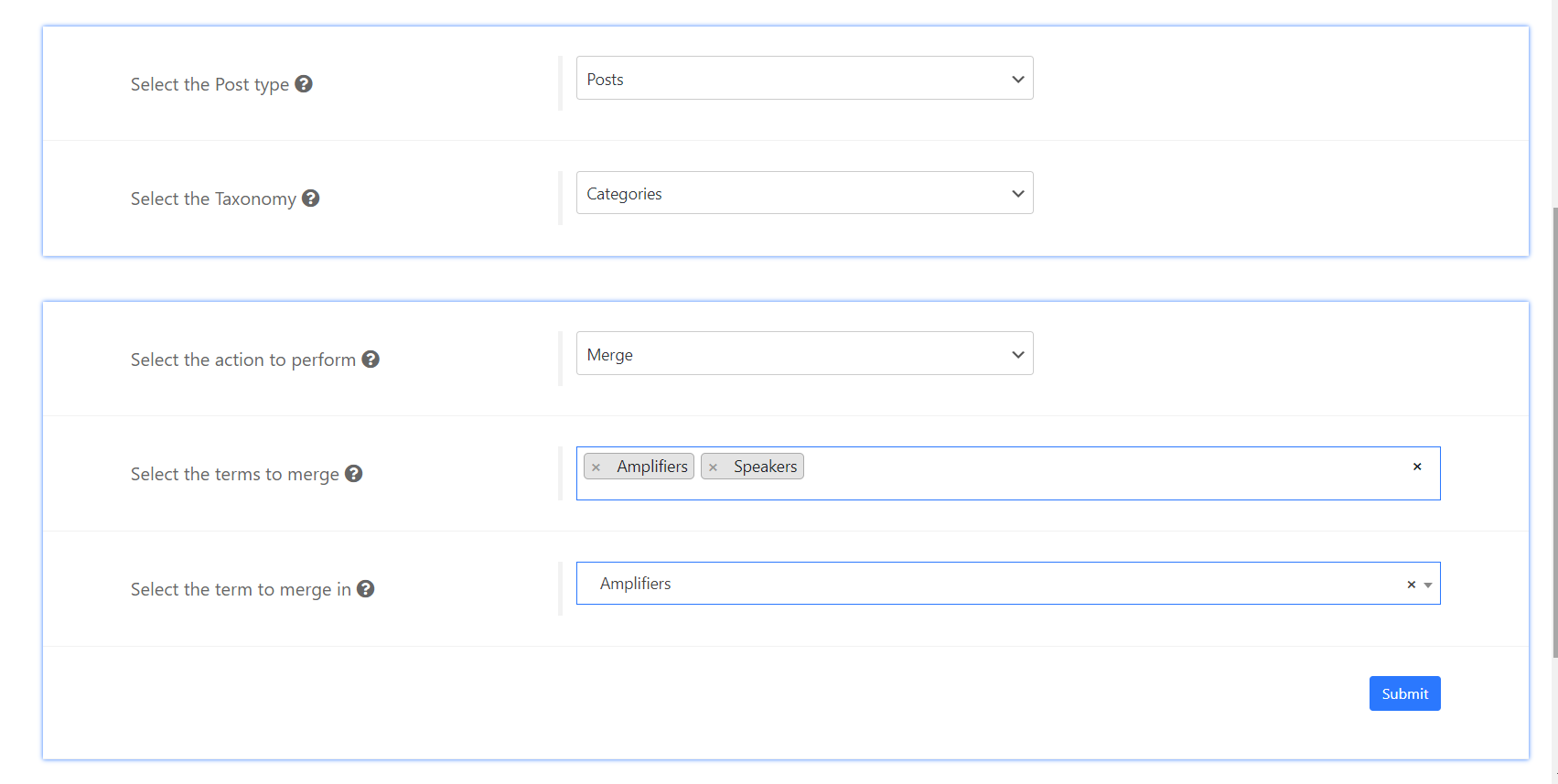
How to Set a Parent Category in WordPress
Setting a parent category means that all the categories you select will be grouped under the parent so that a post will appear under the child category as well as under its parent.
Click here for a detailed tutorial if you want to hide child categories from the category list.
Here’s how to set a parent category with the Term Merger Plugin:
- Go to Term Merger.
- Select the relevant post type (Posts or Products).
- Choose ‘Set Parent’ from the ‘Action to Perform’ dropdown.
- Select the child categories you want to group and then the desired parent category to group under.
- Click ‘Submit’. The progress report will show the steps taken to set the parent category.
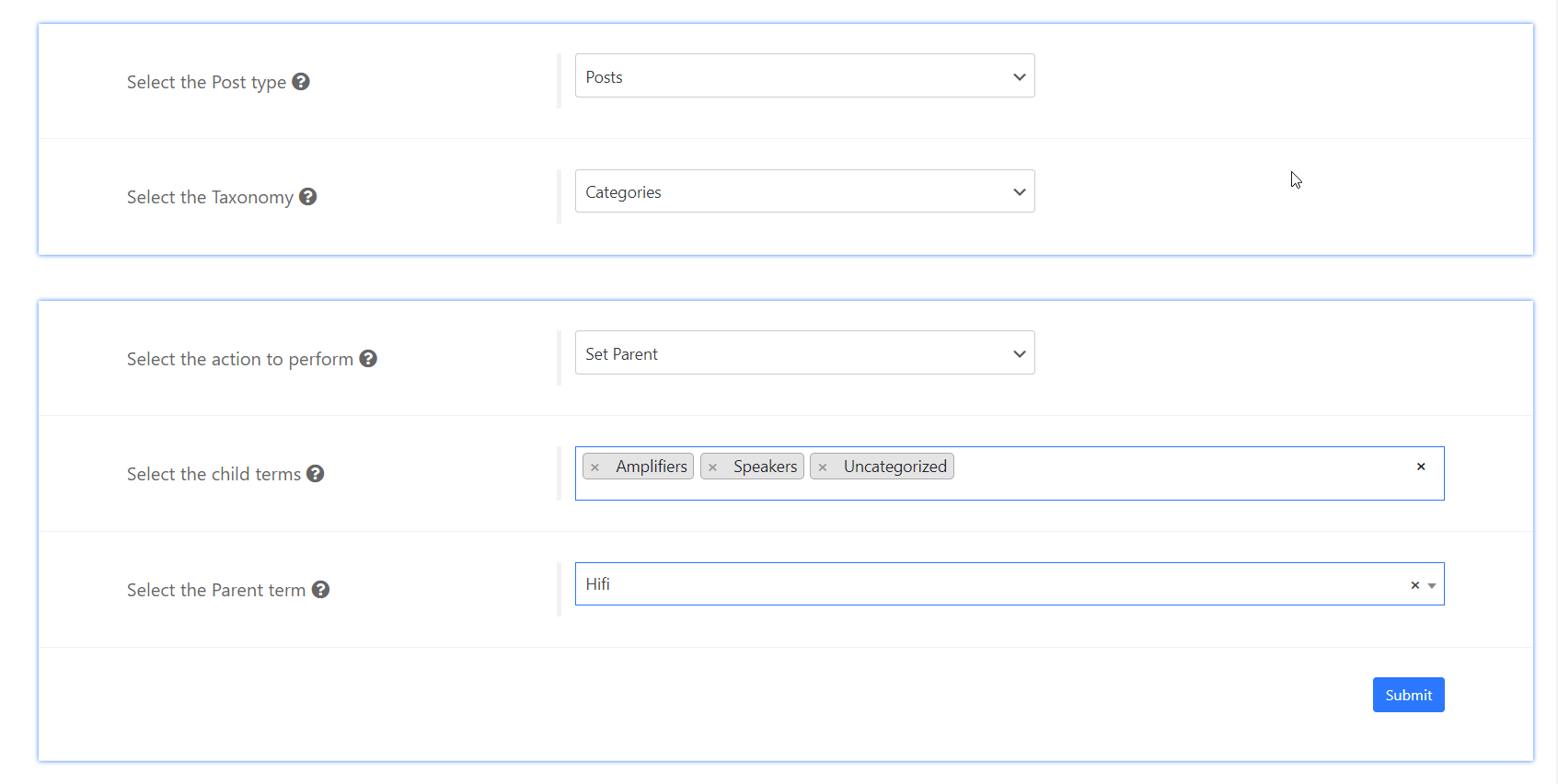
If you want to merge tags, you will follow the same steps but choose Tags from the Taxonomy dropdown.
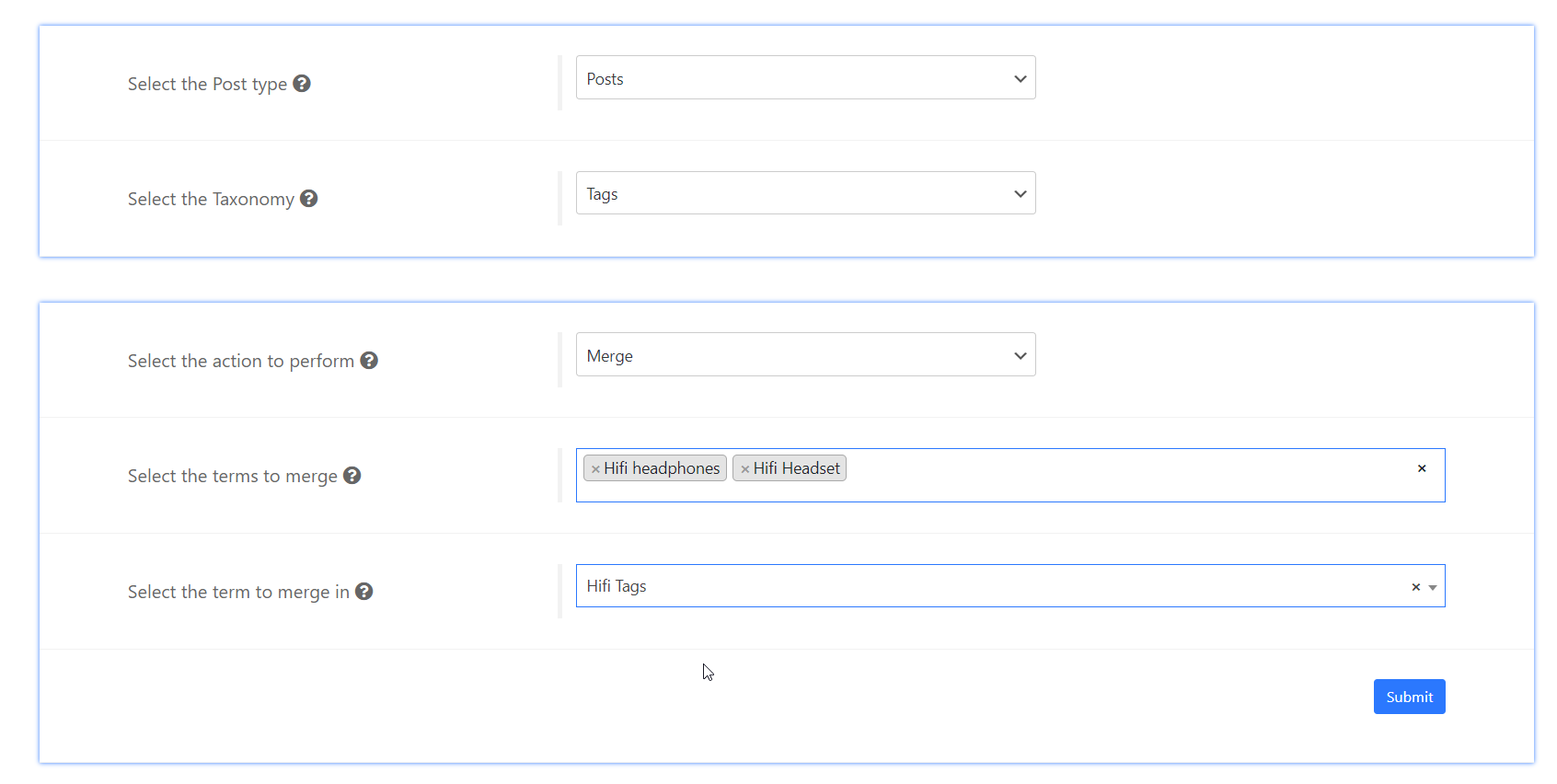
And that’s it! By consolidating multiple terms into a single, more impactful category or tag, you make your content easier to navigate and improve its visibility on search engines.
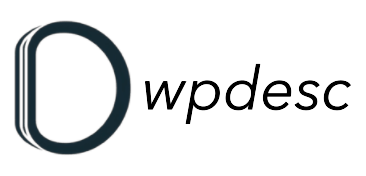
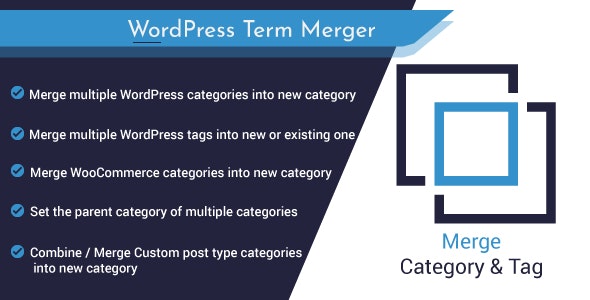
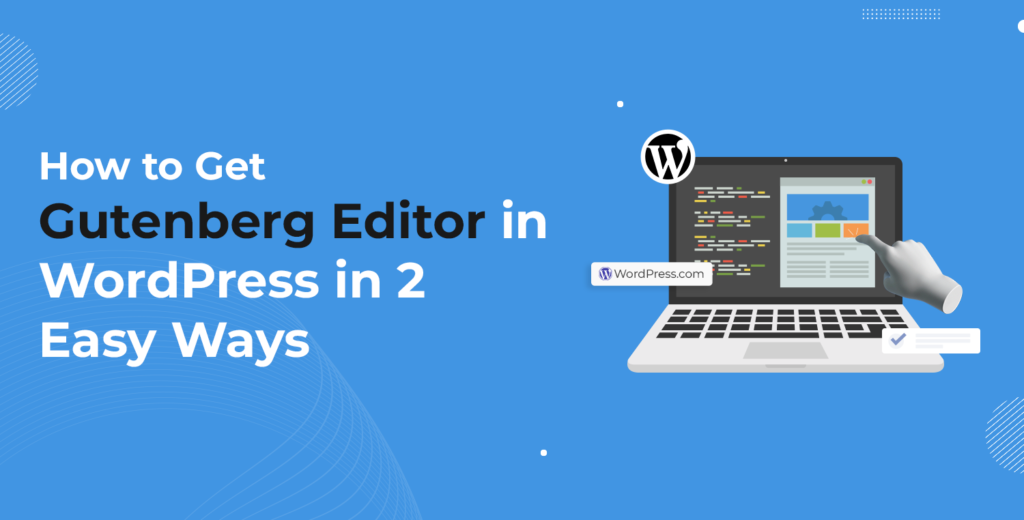
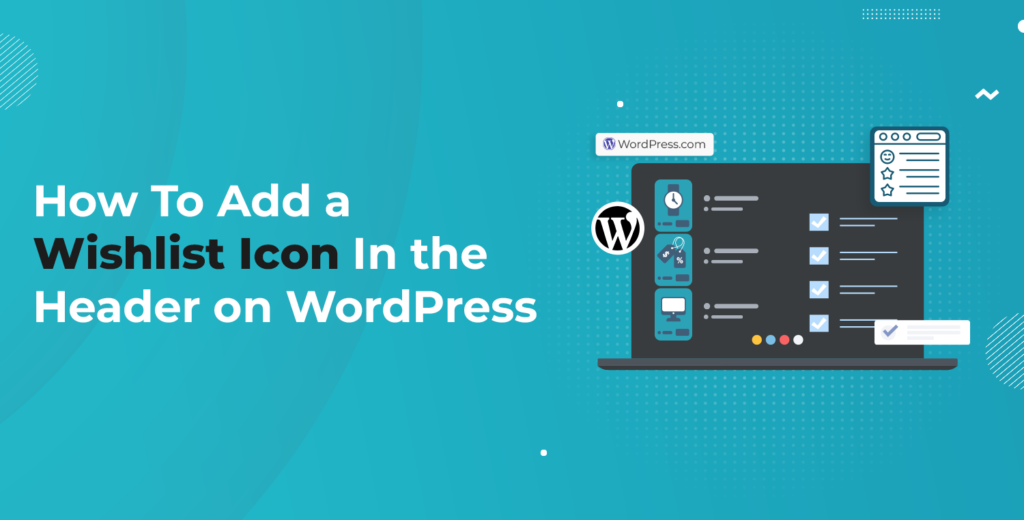
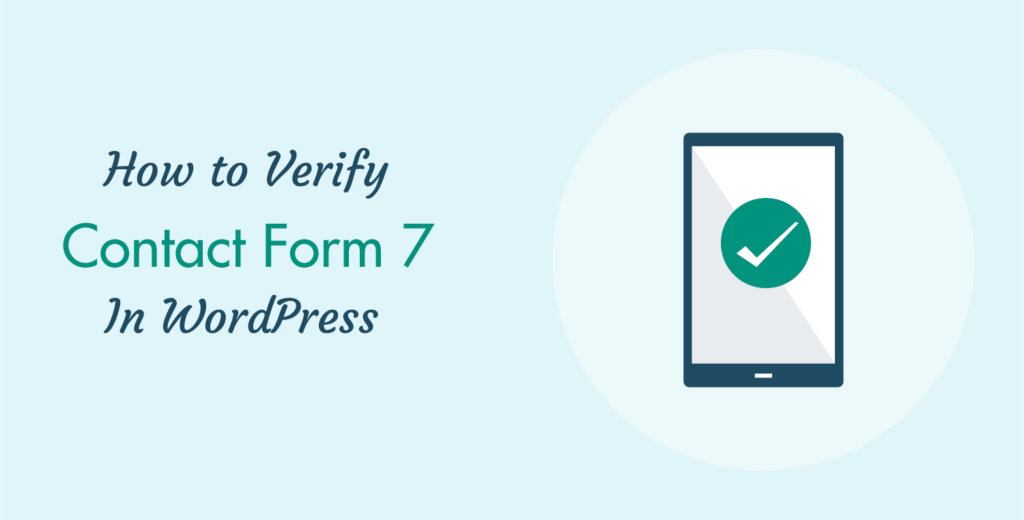
Leave a Reply