Do you want to put your WordPress site in maintenance mode? Using maintenance mode, you can display a user-friendly notice to your website visitors instead of a faulty website during maintenance. Constant website maintenance is essential to keep it functional and up-to-date. You can easily perform any maintenance task while making sure that people who need access to the website still have access.
This article will show you how to put your WordPress website in maintenance mode and what you can do to ensure visitors will come back when your WordPress website is ready.
Why Do People Need to Put WordPress Websites in Maintenance Mode?
There are several reasons why people need to put WordPress websites in maintenance mode. WordPress maintenance mode is a status applied to a website when changes are being made that can potentially break it. You can perform minor tweaks, publish new content, and update themes and plugins when your WordPress site is live without any downtime. However, if you’re working on important changes, like when you are manually setting up a new theme or configuring a new plugin that changes the behavior of your website. it’s best to take it offline to avoid bad impressions.
If your website has a lot of traffic, then you don’t want your users to see a broken website because it creates a bad user experience and visitors may doubt the website’s credibility or security, which can impact future traffic negatively.
Another reason to use this mode is to keep your website users safe, especially if you’re working on fixing security issues.
Putting your WordPress website in maintenance mode allows you to show a user-friendly notification, alternative links to visit, and provide a timeframe for when the update will be done.
We will show you how to create coming soon pages using SeedProd Plugin.
SeedProd Plugin
SeedProd is a free WordPress plugin that allows you to create landing pages for “Coming Soon” and “Maintenance” modes with its drag-and-drop builder. This plugin is the best landing page builder for WordPress, used on more than a million websites.
The first thing you need to do is download and install the plugin. Once the plugin is installed and activated, navigate to SeedProd » Pages and click “Set up a Maintenance Mode Page”.
You’ll see the modules to set up the “Coming Soon” and “Maintenance” pages and the buttons to activate them. At the bottom, there’s a section to manage your landing pages.
To set up a coming soon page, go to the plugin landing page templates library and click on a maintenance mode template you like. It will take you to the drag-and-drop builder, where you will be able to customize the template. Click Save to save the changes. To add more landing pages, click the Add New Landing Page button on the landing pages section.
When setting up the page, turn on the maintenance mode by clicking the Activate button on the plugin’s dashboard. You’ll see the message Maintenance Mode Active at the top right corner of your WordPress admin page when it’s activated.
We hope this article helps you how to redirect visitors to a temporary page in WordPress with maintenance mode. If you liked this article, then please subscribe to our YouTube Channel for WordPress video tutorials. You can also find us on Twitter and Facebook.
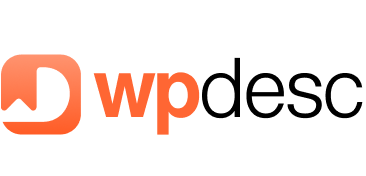
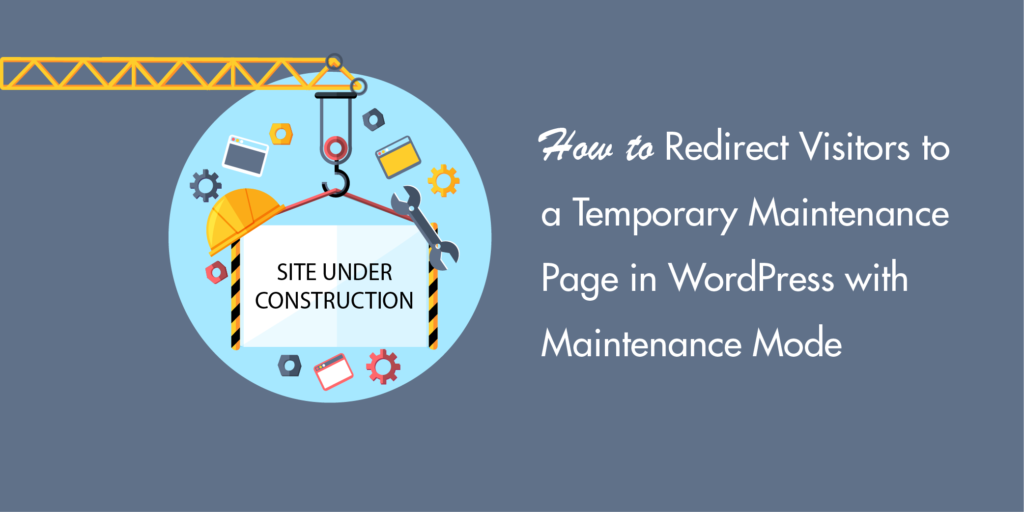
![Contact Form 7 Formatting in WordPress [How to Do it The Right Way] Contact Form 7 Formatting in WordPress [How to Do it The Right Way]](https://wpdesc.com/wp-content/uploads/2024/07/Contact-Form-7-Formatting-in-WordPress-1024x512.png)
![How to Redirect Contact Form 7 to Thank You Page [2 Easy Ways] How to Redirect Contact Form 7 to Thank You Page [2 Easy Ways]](https://wpdesc.com/wp-content/uploads/2024/07/how-to-redirect-contact-form-7-to-thank-you-page-1024x512.png)
![How to Add reCAPTCHA to Contact Form 7 [2 Easy Steps] How to Add reCAPTCHA to Contact Form 7 [2 Easy Steps]](https://wpdesc.com/wp-content/uploads/2024/07/how-to-add-recaptcha-to-contact-form-7-1024x512.png)
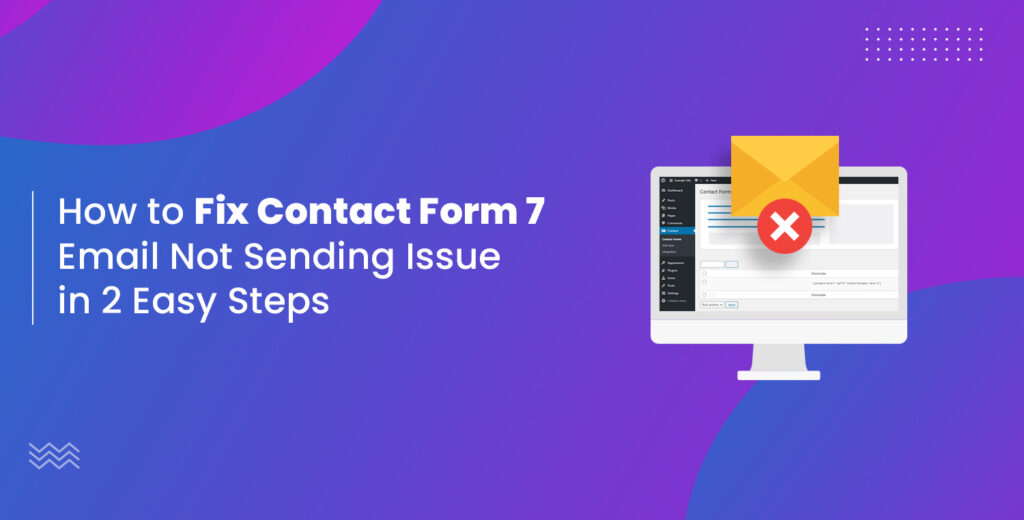
Leave a Reply