Are you planning to create a redirects in your WordPress and WooCommerce website? There are several times when people might need to redirect a post, page, product, or URL in WordPress and WooCommerce. But they don’t know why it is important? How to redirect a post or page? Redirect is the process of mapping one URL to a different one. In other words, your website sends a quick message to your website viewer’s browser and tells them that the page they want to visit has been moved, so the viewer’s browser can automatically point them to the new page of your choice.
In this article, we will show you how to create redirects in wordpress and woocommerce.
Why do people need to create redirects in WordPress and WooCommerce?
There are many reasons why do people need to create redirects in WordPress and WooCommerce. People need to create a redirect when they are planning on deleting a post or page to create new content. Maybe you’ve changed the slug for a post or page. you need to create a redirect when you are planning on changing the permalinks of your post or page.
You need to redirect if you’re planning to make big changes to your website structure or to move it all together from one host to another to avoid broken links. In all these cases, you tell search engines and your viewer’s browser that the page they are trying to reach has been permanently or temporarily moved to a new location.
To set up redirects, you will need to install the WordPress Post Redirection plugin in your WordPress and WooCommerce website. Let’s take a look at the WP Post Redirection plugin features and functionality.
WordPress Post Redirection
WP Post Redirection is a powerful Redirect Manager plugin which provides the functionality to redirect pages, posts, custom post types and custom source URL to another location quickly (for internal or external URLs). WordPress Post Redirection plugin includes individual post/page options, redirects for custom post types, non-existent 301 Redirects, New window functionality, rel=nofollow functionality, and many more. You can match query parameters and even pass them through to the target URL.
What Includes in WordPress Post Redirection Plugin?
URL No Follow and New tab
WordPress Redirection plugin allows you to make source URL as a nofollow link. Users can enable or disable the link. Users can enable a new tab option to open a source link in a new tab.
Query Parameters Matching
There are three types of query parameters matching options in WordPress Post Redirection Plugin user can select one of them. You can match query parameters exactly, ignore them, and even pass them through to your target.
- Exact Match: Matches the URL query parameters exactly the same.
- Ignore Query Parameters: This option ignores the query parameter in the URL.
- Ignore and Pass Query Parameter to target URL: This option ignores the query parameter and attaches it to the target URL.
URL Match Options
WordPress Redirection plugin provides multiple URL match options which are as follows:
- URL Only: If a user selects the URL Only option then only target URL Input will appear.
- URL and Login status: If a user selects the URL and Login status option two input boxes appear. One for login users if user login then redirects to this URL and second for logout users if user logout then redirects to this URL.
- URL and Role: If a user selects the URL and Role option three input boxes will appear. One for the select user role. Second input if user role match then redirects to this URL and Third input if user unmatched then redirect to this URL.
- URL and IP: If a user selects the URL and IP option three input boxes will appear. One for input IP Address. Second input if IP matches then redirect to this URL and third input if IP unmatched then redirect to this URL.
Redirect Match Options
WordPress Redirection plugin provides multiple redirect match options which are as follows:
- Redirect to URL: This feature allows you to redirect to URL with following HTTP codes (301,302,303,304,307,308). 301 code moves permanently your source URL so 301 code use carefully.
- Redirect to Random Post: This option redirects to a random post in your WordPress blog post with the following HTTP codes (301,302,303,304,307,308).
- Pass Through: Pass through ignore the HTTP code direct to redirect your target URL.
- Error 404: This option redirect to Error 404 with http code errors with following http codes (400,401,403,404,410).
- Do nothing: This option do nothing if the source URL matches the current URL.
Edit and Delete Redirect
WordPress Advance Post Redirection plugin allows users to edit or delete existing redirections. Users can edit or delete existing redirections with few clicks.
Redirection Groups
Post Redirection plugin allows you to divide redirects into different groups. You can add, update and delete groups. You can view all the redirects of specific groups.
Basic Options
In basic options, the user can include redirecting Meta box in custom post type through switch button Custom Post Types. If you show the redirect column in the post list table, you can switch ON OFF the Show Redirect Column button. If you want to hidden redirect Meta box form page, post and custom posts type mark to check and click save changes.
Master Override Options
Master override options are the global settings of the WP Post Redirection plugin. When the user selects from master override options it will override all previous conditions of redirection. Master override options have multiple options which are as follows:
- Turn OFF All Redirects: WordPress Post redirection plugin allows you to turn off all redirections you created.
- All 404 Error Redirects: This feature allows you to redirect all 404 to the homepage.
- Make All Redirects Have (rel=’nofollow’): This feature allows you to make all redirects rel=”nofollow”.
- Make All Redirects Have New Window: This feature allows you to make all redirects open in a new window. Whenever the user clicks on the links it will open in a new tab.
- Make All Redirects GOTO This URL: This feature allows you to make all redirects go to a specific URL.
Clean Up Options
Post Redirection plugin allows Users to delete all redirection by click on the “Delete All Easy Redirect” button. Users can also delete all redirection and its setting from the database by clicking on the “Delete All Redirects and Settings from Database” button.
We hope this article helped you to create redirects in WordPress and WooCommerce. If you liked this article, then please subscribe to our YouTube Channel for WordPress video tutorials. You can also find us on Twitter and Facebook.
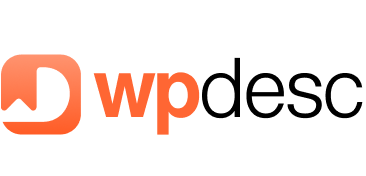
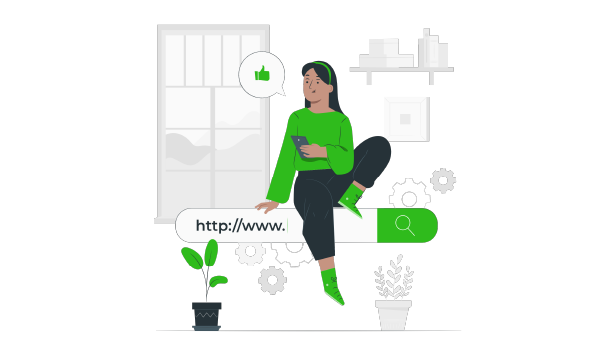
![Contact Form 7 Formatting in WordPress [How to Do it The Right Way] Contact Form 7 Formatting in WordPress [How to Do it The Right Way]](https://wpdesc.com/wp-content/uploads/2024/07/Contact-Form-7-Formatting-in-WordPress-1024x512.png)
![How to Redirect Contact Form 7 to Thank You Page [2 Easy Ways] How to Redirect Contact Form 7 to Thank You Page [2 Easy Ways]](https://wpdesc.com/wp-content/uploads/2024/07/how-to-redirect-contact-form-7-to-thank-you-page-1024x512.png)
![How to Add reCAPTCHA to Contact Form 7 [2 Easy Steps] How to Add reCAPTCHA to Contact Form 7 [2 Easy Steps]](https://wpdesc.com/wp-content/uploads/2024/07/how-to-add-recaptcha-to-contact-form-7-1024x512.png)
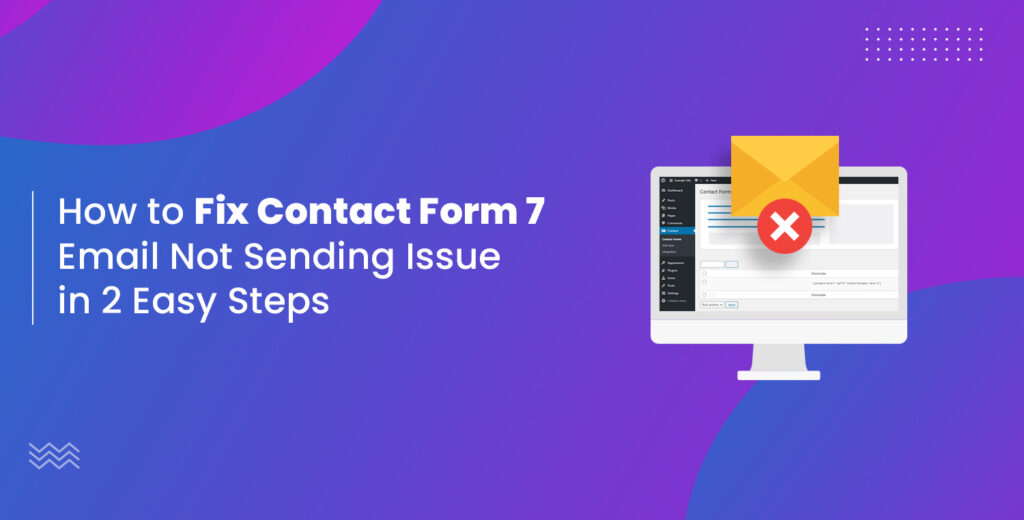
Leave a Reply