Do you want to build up a catalog of products and encourage your customers to contact you to get a dedicated price estimate? Are you taking inventory, but would like to leave products online? Sometimes people don’t want to sell products due to their undetermined price, but still, they want to show their products on the website. That’s why they are always seeking different ways to attract customers to their products. In this article, we will show you how to add product catalog mode in WooCommerce.
Why do people need a Product Catalog Mode in WooCommerce?
There are several reasons why do people need a product catalog mode in WooCommerce. Sometimes your store might be temporarily closed and you want to temporarily suspend products. Maybe you want to turn your online shop into a catalog, by removing Add to Cart buttons and any access to checkout pages, by hiding product prices and replacing them with customizable buttons.
By default, WooCommerce displays an add-to-cart button next to all your products. But your product prices are not determined yet and still, you want to create a website. This makes it difficult to create a catalog without the add to cart feature.
Let’s take a look at how to create a product catalog in WooCommerce without the shopping cart feature using a plugin.
WooCommerce Catalog Mode
WooCommerce Catalog Mode plugin allows you to convert your WooCommerce store into an online catalog. You can set up your catalog website with few clicks. You can enable catalog mode functionality for different users. In WooCommerce Catalog Mode & Inquiry Form plugin, you can enable or disable Catalog Mode setting to users from specific countries. You can easily hide and show the “Add to Cart” button and “Price” for all products or only for some of them.
An exclusion list allows you to create as many exclusion rules as you wish for multiple Products, Categories, and Tags. Woocommerce Catalog Mode plugin allows you to create and customize contact modules to give your users the possibility to get in contact with you to ask for price and stock for products in your shop.
Main Features of WooCommerce Catalog Mode
Here are the main features of WooCommerce Catalog Mode:
Global Features
In global features user can
- Enable or disable catalog mode for all users, role-based users, or just for guest users.
- Additional geolocation filter to enable or disable catalog mode settings to users from specific countries
- Hide or show the “Add to Cart” button on the All Pages/Shop page/Product page. You can also apply these rules to all products or only to selected products set up in the exclusion list.
- Hide product variations from the Shop page as shown by WooCommerce (Select options link) or any other plugin that allows you to show variations.
- Replace the “Add to Cart” button with one custom button of your choice on the product page and Shop Page
- Hide or show product price on All Pages/Shop page/Product page and replace product price with the custom button.
- Enable disable shop feature to hide the “Cart” page, “Checkout” page and all the “Add to Cart” buttons in the shop in just one click.
Exclusion List
WooCommerce Catalog Mode plugin allows you to create as many exclusion rules as you wish, for multiple Products, Categories, and Tags. Multiple item types on which you can apply exclusion rules. Users can enable or disable the inquiry forms only for selected items. Users can also hide or show the “Add to cart” and price only for selected items.
Inquiry Form
You can add a customizable inquiry form to give your users the possibility to get in contact with you to ask for price and stock for products in your shop. You can show the inquiry form for all products or only for items on the Exclusion list. Users can add titles and text for the inquiry form. This plugin provides multiple inquiry form styles. Catalog Mode allows you to customize where the inquiry form appears on the product page and choose between an additional WooCommerce Tab or the product short description area.
Custom Button And Label
Using the WooCommerce product catalog mode plugin you can create many different custom buttons with your own style, so you can use the right one for your products. Multiple style options for buttons. This plugin allows you to link your custom button to an unlinked text label, product page, and even you can link this button to a custom URL.
We hope this article helps you to add product catalog mode in WordPress and WooCommerce. If you liked this article, then please subscribe to our YouTube Channel for WordPress video tutorials. You can also find us on Twitter and Facebook.
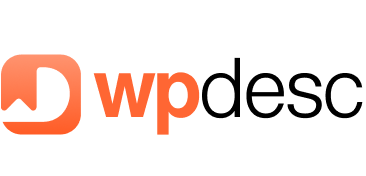

![Contact Form 7 Formatting in WordPress [How to Do it The Right Way] Contact Form 7 Formatting in WordPress [How to Do it The Right Way]](https://wpdesc.com/wp-content/uploads/2024/07/Contact-Form-7-Formatting-in-WordPress-1024x512.png)
![How to Redirect Contact Form 7 to Thank You Page [2 Easy Ways] How to Redirect Contact Form 7 to Thank You Page [2 Easy Ways]](https://wpdesc.com/wp-content/uploads/2024/07/how-to-redirect-contact-form-7-to-thank-you-page-1024x512.png)
![How to Add reCAPTCHA to Contact Form 7 [2 Easy Steps] How to Add reCAPTCHA to Contact Form 7 [2 Easy Steps]](https://wpdesc.com/wp-content/uploads/2024/07/how-to-add-recaptcha-to-contact-form-7-1024x512.png)
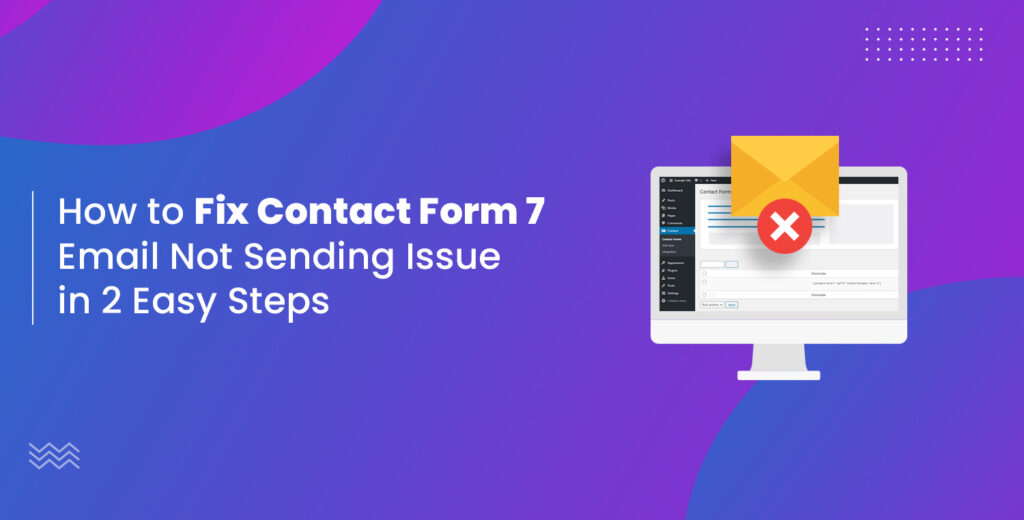
Leave a Reply