WordPress Coupon and Voucher Creator is the best WordPress plugin for providing coupons and gift vouchers to your site visitors. WP Voucher Creator allows you to create your desired deal, gift cards, eCards, promo codes, discount cards, and voucher design. In short, WordPress Coupon and Voucher Creator does exactly what its name says.
In this article, we will show you how the WordPress Coupon Creator works for front-end and back-end users.
How does WordPress Coupon Creator work for backend users?
If you have a coupon or a voucher field on your website page, then people will search for a coupon code before making the purchase, so they can save money. Let’s take a look at the wordpress voucher creator features and functionality on the backend side.
Create a new voucher template
WP Voucher Creator provides a contemporary and usable interface to build the perfect voucher and discount cards. WP coupon creator provides different tools for voucher layout to assure a more stylish look and a profitable experience for your customers. Coupon creator allows users to edit, delete or view created voucher templates. Through voucher template, users can add multiple options on voucher canvas which are as follows:
- You can set voucher size, background image, background color, and font size, font color, and many more.
- Users can upload your company logo inside the voucher canvas.
- You can insert some text in the voucher.
- You can add sender or receiver names and email address shortcodes.
- Users can add voucher amount shortcodes.
- You can add a voucher expiry date shortcode.
Create a new Coupon and Voucher
WordPress promo and gift cards creator offers a versatile voucher card that allows users to set voucher price, voucher expiry date, choose voucher templates, add media, choose voucher form fields.
Users can select one template at a time. By default, the sender and receiver email is selected. Users can select or deselect the sender or receiver name, number of adults, number of children, and custom message field. Users must have to enable the PayPal option for payment. All these fields and details are displayed on voucher submission time. Now click on the Save button to save changes.
Voucher ShortCodes
After publishing a voucher, it generates a shortcode. The voucher shortcode contains the voucher id and size. All you have to do is place the voucher shortcodes on any post or page you want.
Voucher Settings
- General Settings: In general settings, users can set voucher currency, payment success page, and minimum and maximum amount of vouchers. For example, a user can select a specific page or post to show after successful payment.
- Paypal Information: The user has to provide PayPal information to receive payments. Coupon Creator provides a PayPal Sandbox option. Users can enable or disable this option. PayPal Sandbox option can be used to test payments. To do that, you have to sign up or log in to https://developer.paypal.com/.
- Email Settings: WP Voucher Creator allows users to add an email that will receive vouchers bought by any user. Now users can enjoy full and powerful control of each aspect of the wp voucher creator.
How does WordPress Coupon Creator work for frontend users?
A coupon or a voucher is a great way to convert your website visitors into customers and increase sales on your online store. Let’s take a look at the wordpress voucher creator functionality on the frontend side.
Voucher Card
A voucher card will be shown on the page or post you have entered the voucher shortcode. Users have to click on the voucher to complete the process. A popup modal is open when a user clicks on the voucher card.
Select Voucher and Coupon Card Design
Select the voucher design and click on the Next button.
Fill Voucher Form
After choosing the voucher and coupon card design, you have to fill the voucher form. The coupon form contains all fields that the backend-end user set while creating a new voucher. After filling the voucher form fields, the user can proceed to next by clicking on the Next button.
Preview and payments
The preview and payments modal contain the preview of the voucher and coupon card, total price, and payment details. Choose your payment option and complete this process.
Download voucher
After successful payment, a download coupon and voucher modal will appear. WP Coupon Creator allows users to print the voucher and gift card at home and put it into a beautiful envelope. They can get a PNG file and print it easily. They have a stylish printed voucher to hand over.
We hope this article helped you to create a coupon or voucher on your wordpress website. If you liked this article, then please subscribe to our YouTube Channel for WordPress video tutorials. You can also find us on Twitter and Facebook.
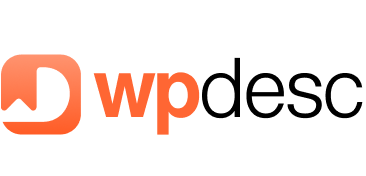
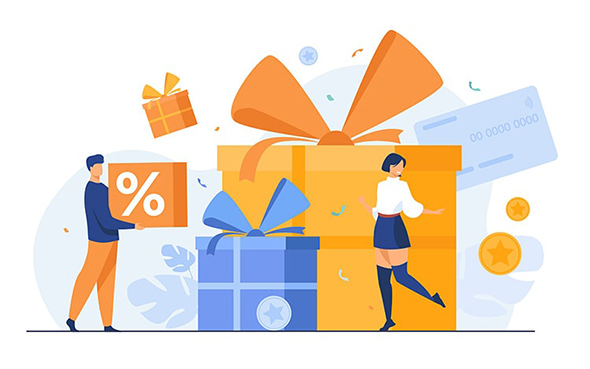
![Contact Form 7 Formatting in WordPress [How to Do it The Right Way] Contact Form 7 Formatting in WordPress [How to Do it The Right Way]](https://wpdesc.com/wp-content/uploads/2024/07/Contact-Form-7-Formatting-in-WordPress-1024x512.png)
![How to Redirect Contact Form 7 to Thank You Page [2 Easy Ways] How to Redirect Contact Form 7 to Thank You Page [2 Easy Ways]](https://wpdesc.com/wp-content/uploads/2024/07/how-to-redirect-contact-form-7-to-thank-you-page-1024x512.png)
![How to Add reCAPTCHA to Contact Form 7 [2 Easy Steps] How to Add reCAPTCHA to Contact Form 7 [2 Easy Steps]](https://wpdesc.com/wp-content/uploads/2024/07/how-to-add-recaptcha-to-contact-form-7-1024x512.png)
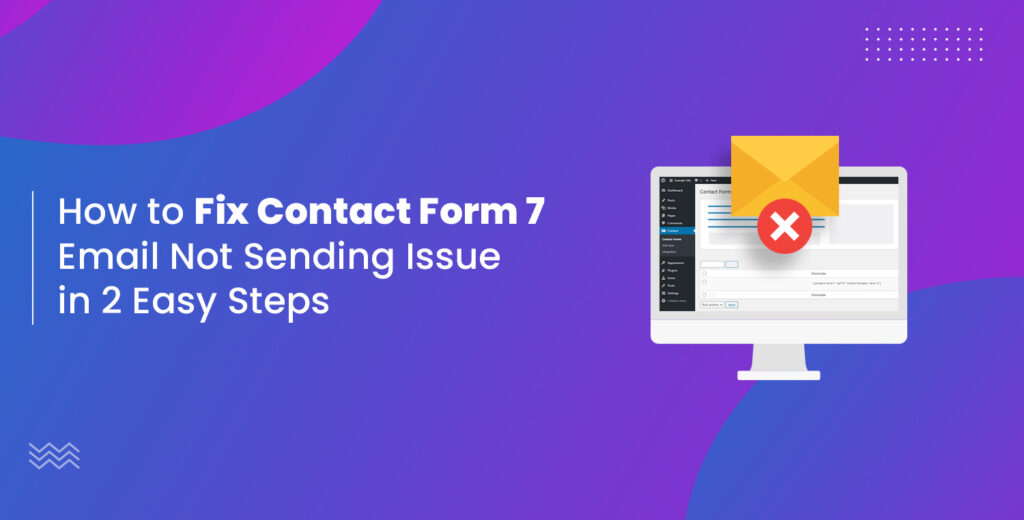
Leave a Reply