Are you looking for a way to save Contact Form 7 entries to WordPress database? You’ve landed on the right page.
In this guide, we’ll show you how to use the “Database for Contact Form 7” plugin to automate the process of saving submitted contact form data directly to your WordPress database. This free plugin simplifies the task and makes sure your entries are safely stored.
The plugin also provides a demo for both the front-end and back-end, which allows you to preview its features before installation. The best part is that activating the Contact Form 7 save-to-database function in WordPress is quick and easy.
Ready? Let’s get started.
Why Save Contact Form 7 Entries to WordPress Database?
Saving Contact Form 7 entries to your WordPress database offers a multitude of benefits. This way, you can maintain a reliable record of all contact form submissions, which is important for tracking and managing interactions with your users.
Here are some key reasons why you should save these entries:
- Data Security: Storing contact form entries in your database gives you an additional layer of security. Even if email notifications fail, you won’t lose the submitted data.
- Easy Access: With the entries saved in your website database, you can quickly access and review them directly from your WordPress dashboard without searching through emails.
- Backup and Recovery: Saving form entries to your database allows for easy backups and recovery. If something happens to your website, you can restore the entries along with the rest of your data.
- Data Analysis: Having form entries in your WordPress database allows you to analyze your data more effectively. You can export the data for further examination, helping you understand user behavior and improve your forms.
- Improved Functionality: Storing entries in the database opens up possibilities for additional functionalities. You can integrate with other plugins and tools to automate processes like CRM integration, email marketing, and more.
3 Easy Steps to Save Contact Form 7 Entries to WordPress Database
Here are the main steps you need to take:
- Install Database for Contact Form 7 Plugin
- View Contact Form 7 Database
- Edit Data (if necessary)
Let’s go over each step in detail.
Step #1: Install Database for Contact Form 7 Plugin
The first step is to install the Database for Contact Form 7 plugin on your website. This plugin is available for free in the WordPress plugin repository.
To download the free version, follow the steps below:
- Log in to your WordPress dashboard.
- Navigate to Plugins → Add New Plugin.
- In the search bar, type Database for Contact Form 7.
- Click Install and then Activate.
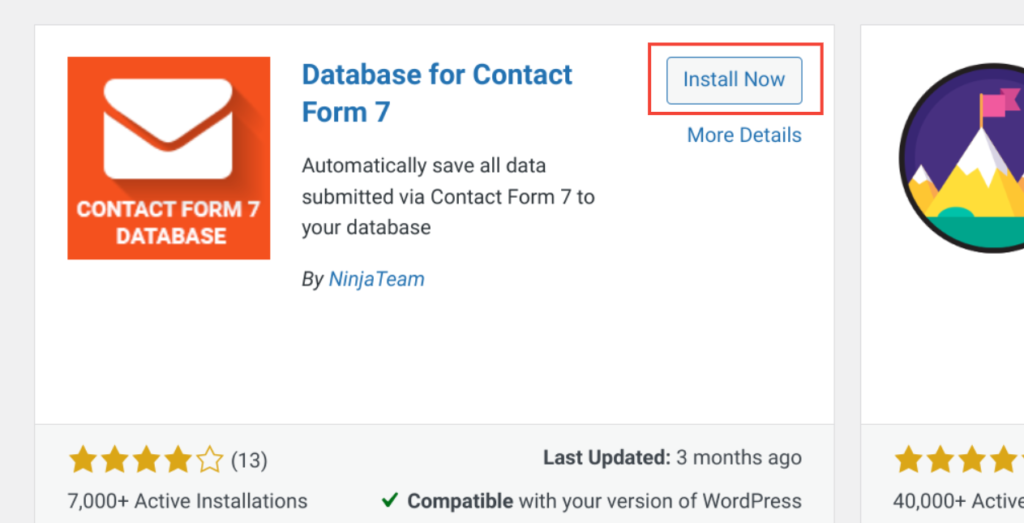
After activating the plugin, you’ll see its settings under the Contact Form 7 settings. As you can see in the screenshot below.
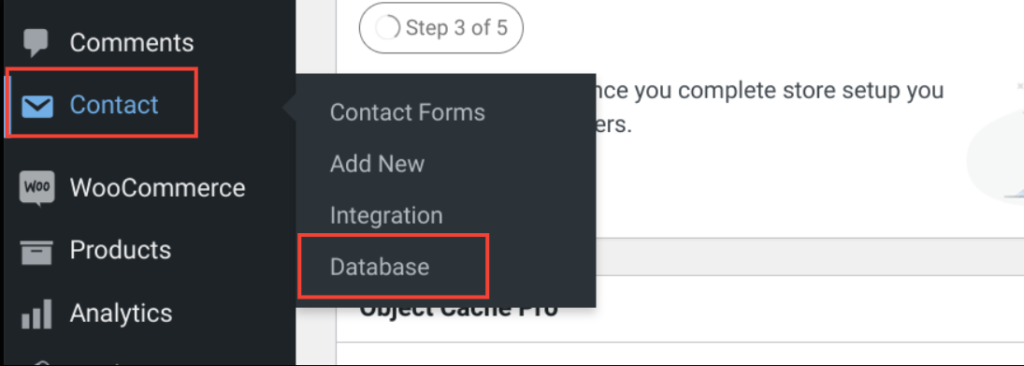
The plugin is a simple plug-and-play solution and does not require a dedicated settings panel. Once activated, you can start using it right away.
Step #2: View Contact Form 7 Database
After installing and activating the plugin, you can view the database entries for your Contact Form 7 forms. The free version of the plugin allows you to choose one form to save in the database. If you upgrade to the premium version, you can save entries for multiple forms.
To view the database, select a specific form from the dropdown menu.
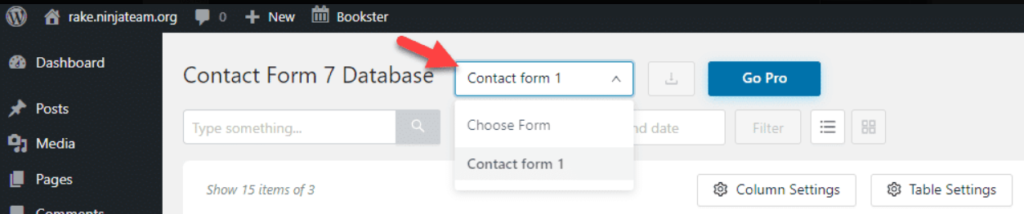
This will display all the entries for that form on your screen.
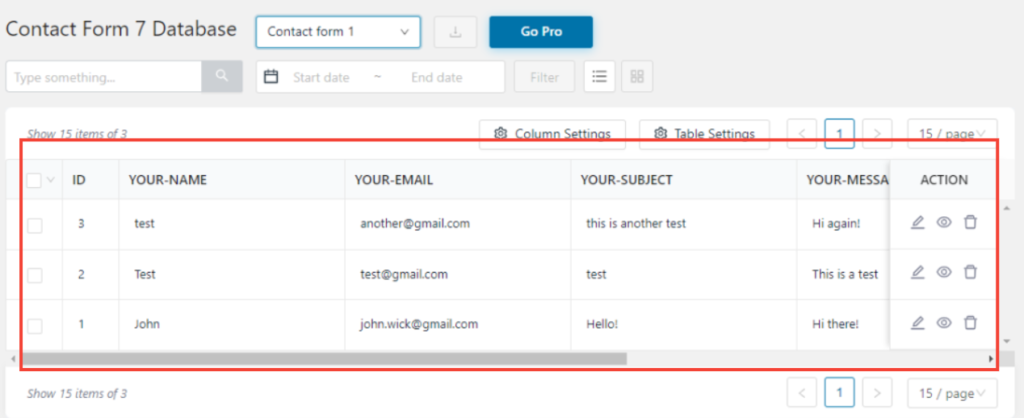
You will see detailed information for each submission, including:
- Submission ID
- Name
- Subject
- Message
- Submit Time
- IP Address of the Visitor
On the right-hand side, you will find several actions that you can perform:
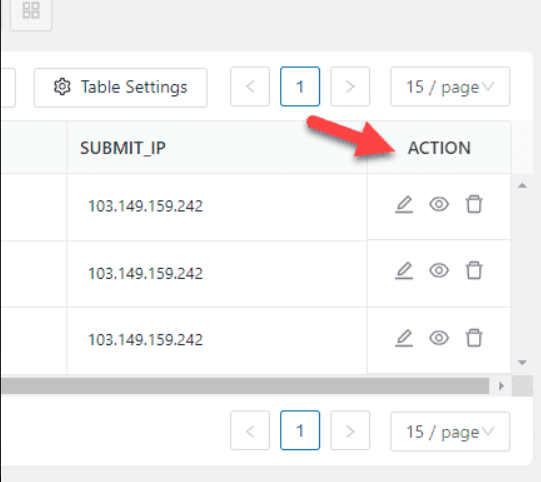
With this “Action” section, you can:
- Edit the Submission
- View the Submission
- Delete the Submission
You can edit the submission by clicking the pencil icon.
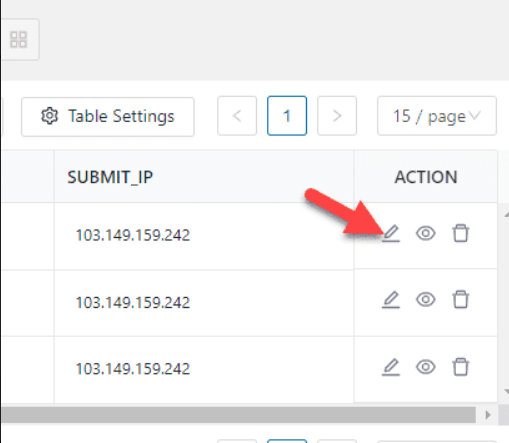
Next, you will see a pop-up where you can edit information.
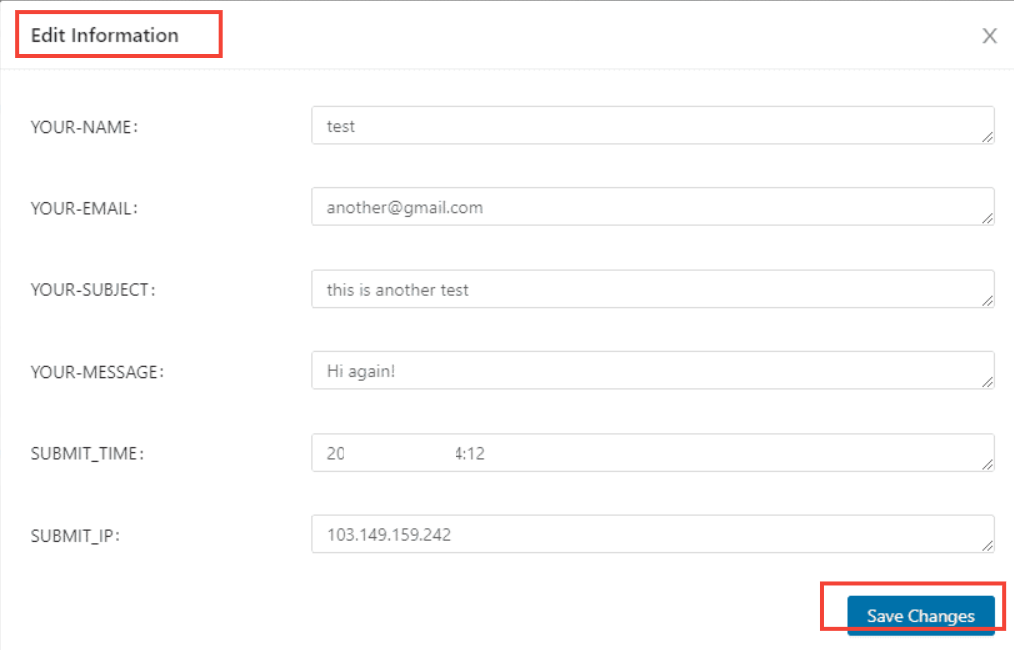
Once you have finished editing, save the changes. Similarly, you can view the message by clicking the eye icon. Finally, to remove any form entry, you can click the trash icon.
Step #3: Manage Your Contact Form Data
The Database for Contact Form 7 plugin offers several features to help you efficiently organize and manage your form data. If you have the premium version, you can download the entire form data as a CSV file.
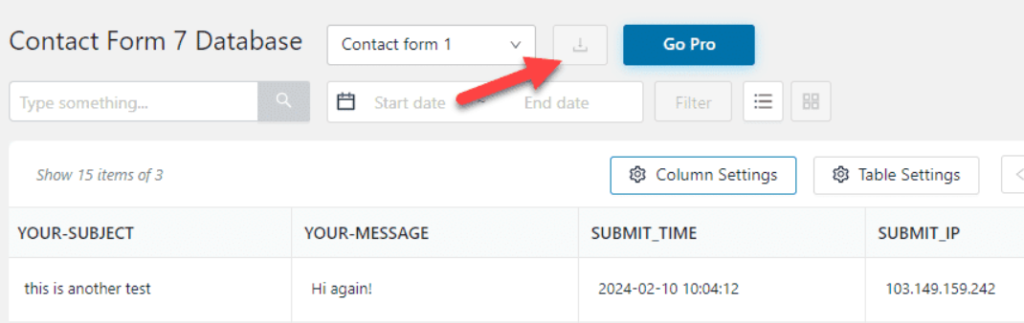
Additionally, you can filter submissions based on specific date ranges. This allows you to focus on the entries that matter most at any given time.

The premium version unlocks a range of powerful features. Here are three key reasons to use these organizational tools:
- Hide Columns: You can use display options to hide specific fields that are not relevant to your current view. This helps reduce distractions and improve focus on the important data.
- Delete Spam Emails: If you receive irrelevant or spam entries, such as non-functional phone numbers, you can bulk-select and delete them to keep your data clean.
- Export Data: Exporting your contact data is easy with just a click. This feature allows you to sort and analyze leads, gaining valuable insights for future campaigns. Pivot tables can be used to analyze trends and patterns within your data.
These management features make it simple to keep your form data organized, accessible, and useful for your business needs.
You might want to read “How to Integrate Contact Form 7 with Mailchimp in 5 Easy Steps.”
Conclusion: Save Contact Form 7 Entries to WordPress
Contact forms are a necessity for every website, whether you run an online store or a personal blog. They provide a convenient way for users to reach out to you directly from your website. Among the many contact form plugins available for WordPress, Contact Form 7 stands out as a user-friendly option, especially for beginners who want to create forms without any coding.
If you don’t want to lose your form entries, then you need to save Contact Form 7 entries to WordPress database. For this purpose, the Database for Contact Form 7 plugin is an excellent solution. The free version offers all the basic features you need and is available directly from the WordPress plugin repository. For more advanced features, you can buy the premium version as well.
So, would you save Contact Form 7 entries to WordPress database? Let us know in the comments below!
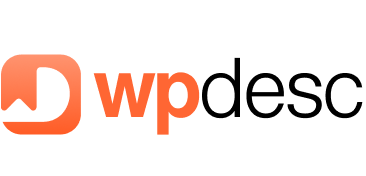
![How to Save Contact Form 7 Entries to WordPress Database [3 Easy Steps] How to Save Contact Form 7 Entries to WordPress Database](https://wpdesc.com/wp-content/uploads/2024/07/how-to-save-contact-form-7-entries-to-wordpress-database-1024x520.png)
![How to Fix Formidable Forms Not Sending Email [3 Easy Steps] How to Fix Formidable Forms Not Sending Email [3 Easy Steps]](https://wpdesc.com/wp-content/uploads/2024/08/how-to-fix-formidable-forms-not-sending-email-1024x512.png)
![How to Fix Divi Contact Form Not Sending Email in [3 Easy Steps] How to Fix Divi Contact Form Not Sending Email in [3 Easy Steps]](https://wpdesc.com/wp-content/uploads/2024/08/how-to-fix-divi-contact-form-not-sending-email-1024x512.png)
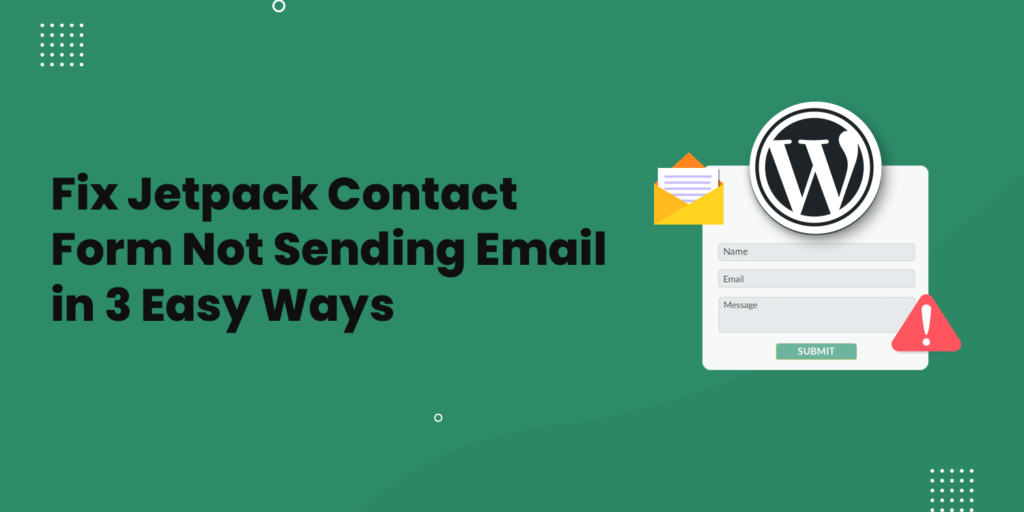
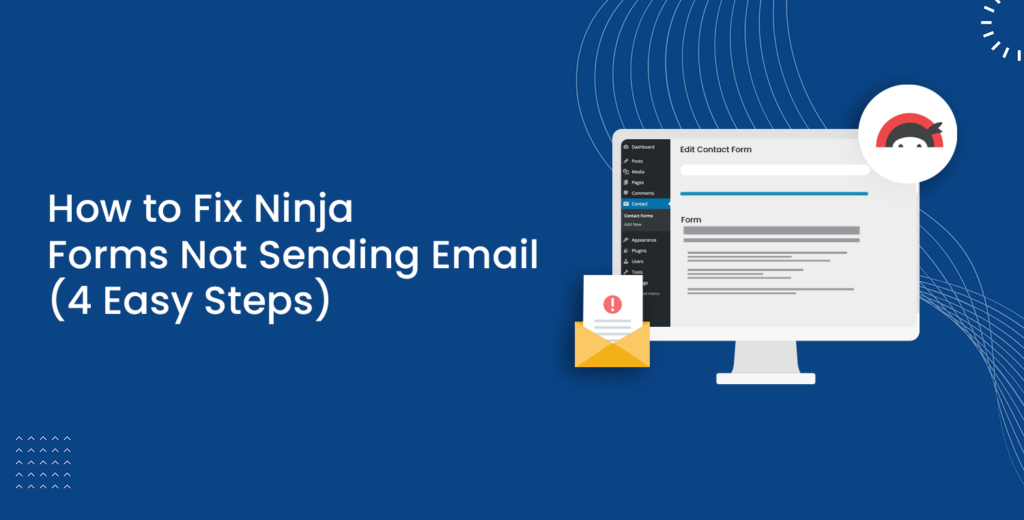
Leave a Reply