Are you having trouble with your Jetpack contact form not sending email notifications? You’re not the only one.
Many WordPress users face this issue for various reasons, such as incorrect Jetpack settings or missing SMTP configurations. This problem can be frustrating and harmful to your business since you might miss important emails from visitors, customers, or leads.
But don’t worry—we’ve got you covered! In this guide, we’ll show you three simple methods to fix the Jetpack contact form not sending email notifications.
Ready? Let’s get started!
Why Is Jetpack Contact Form Not Sending Email Alerts?
To address the issue, we first need to understand why your Jetpack contact form isn’t sending emails. There are two key reasons for this:
- WordPress Default PHP Mail Function
- Wrong Jetpack Contact Form Settings
In order to better understand how these factors affect your email delivery, let’s take a closer look at each one.
Reason #1: WordPress Default PHP Mail Function
One major reason is the WordPress PHP mail (wp_mail) function. This function handles email sending in WordPress, but it’s often unreliable because many web hosts block emails that use the PHP mail function to prevent fraud and spam.
Moreover, when the wp_mail function sends an email, it lacks proper authentication, which makes recipient servers view these emails as suspicious.
As a result, your messages might end up in the spam or junk folder. If you rely solely on WordPress’s default email functionality, your Jetpack contact form notifications are likely to be blocked or marked as spam.
Reason #2: Incorrect Jetpack Contact Form Settings
Another common reason involves incorrect Jetpack contact form settings. When you create a contact form using the Gutenberg block, Jetpack automatically sets up email notifications, but issues can still arise.
- First, if the ‘From’ email address in the Jetpack form settings is invalid or misspelled, emails won’t reach their intended recipients.
- Second, Jetpack uses Akismet for spam protection by default.
This means that any form submissions deemed suspicious by Akismet are sent directly to spam or even discarded immediately. These settings can cause your contact form emails to fail.
3 Easy Ways to Fix Jetpack Contact Form Not Sending Email Notifications
Now that we know what might be preventing your Jetpack contact form from sending email notifications, let’s look at how to fix it.
To fix this issue, we have three super effective methods. Each method addresses a particular issue that might be causing the ‘Jetpack contact form not sending email’ issue.
Method #1: Install and Set Up an SMTP Plugin
Your WordPress hosting server is designed for website hosting, not for sending emails from the Jetpack contact form. To make your Jetpack contact form emails more reliable and avoid them being marked as spam, you need to use a dedicated email-sending service (SMTP service provider). These services are optimized specifically for sending emails and ensuring they reach recipients’ inboxes.
To connect your WordPress site to a dedicated email sending service (SMTP service provider), you can use an SMTP plugin. An SMTP plugin helps you route WordPress emails through these optimized servers, which improves your WordPress email deliverability.
Here are some popular SMTP plugins you can choose from:
- Post SMTP
- SMTP Mailer
- Easy WP SMTP
- WP Mail SMTP
These plugins are free, though some advanced features may require a premium upgrade. Using an SMTP plugin is an easy way to improve the reliability of your Contact Form 7 emails.
For this guide, we will use the free version of the Post SMTP plugin.
NOTE: Before we get started, backup your WordPress website. Sometimes, installing a new plugin can cause problems, so a backup allows you to quickly restore your website.
Here’s a step-by-step guide to install and set up the Post SMTP plugin:
- Log in to your WordPress dashboard.
- Go to ‘Plugins’ >> ‘Add New Plugin.’
- In the search bar, type ‘Post SMTP’ and look for ‘Post SMTP – WordPress SMTP plugin…..’
- Click on “Install Now.”
- Once installed, click “Activate.”
After activation, you’ll be guided through a 3-Step Setup Wizard.
- First, select your preferred SMTP service and click “Continue.”
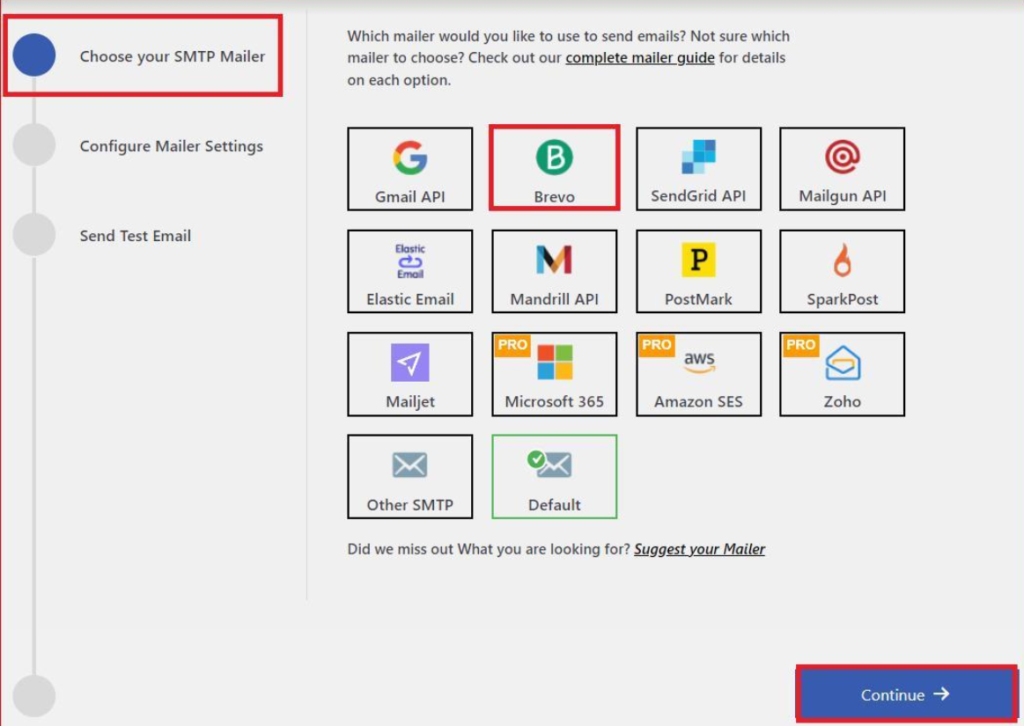
- Next, fill out the “From Email” and “From Name” fields with your email address and name.
- To authenticate your SMTP service, enter your API Key, then click “Save and Continue.”
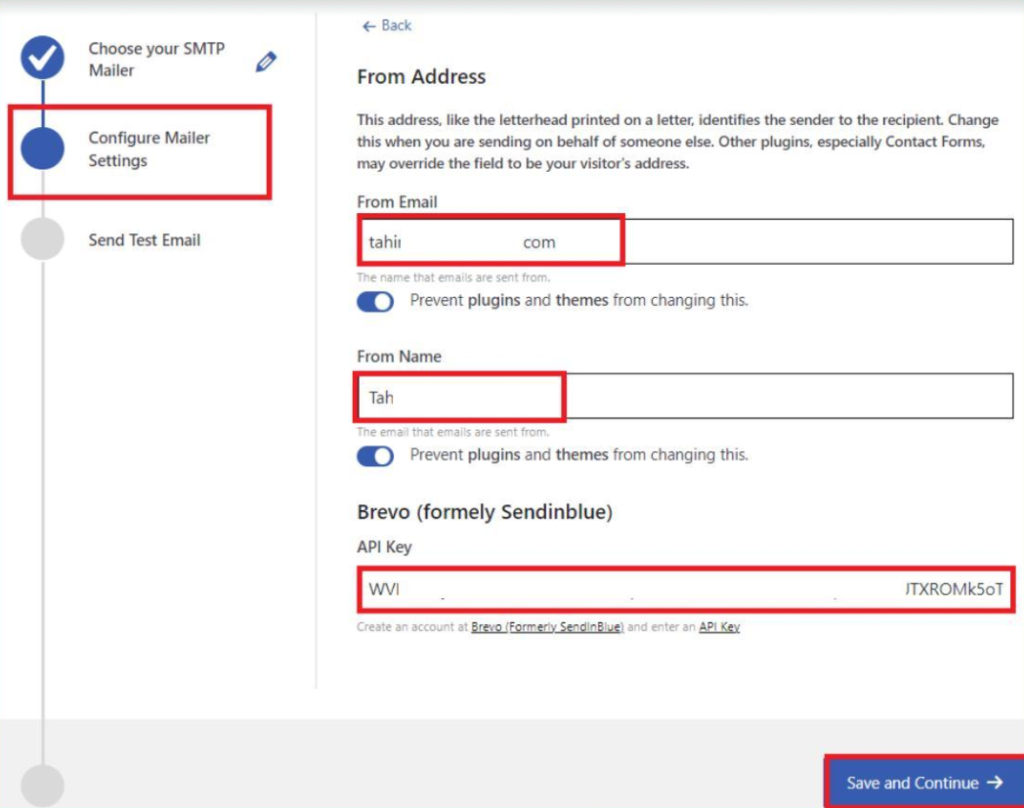
- Then, provide a valid “Recipient Email Address” and click “Send Test Email.”
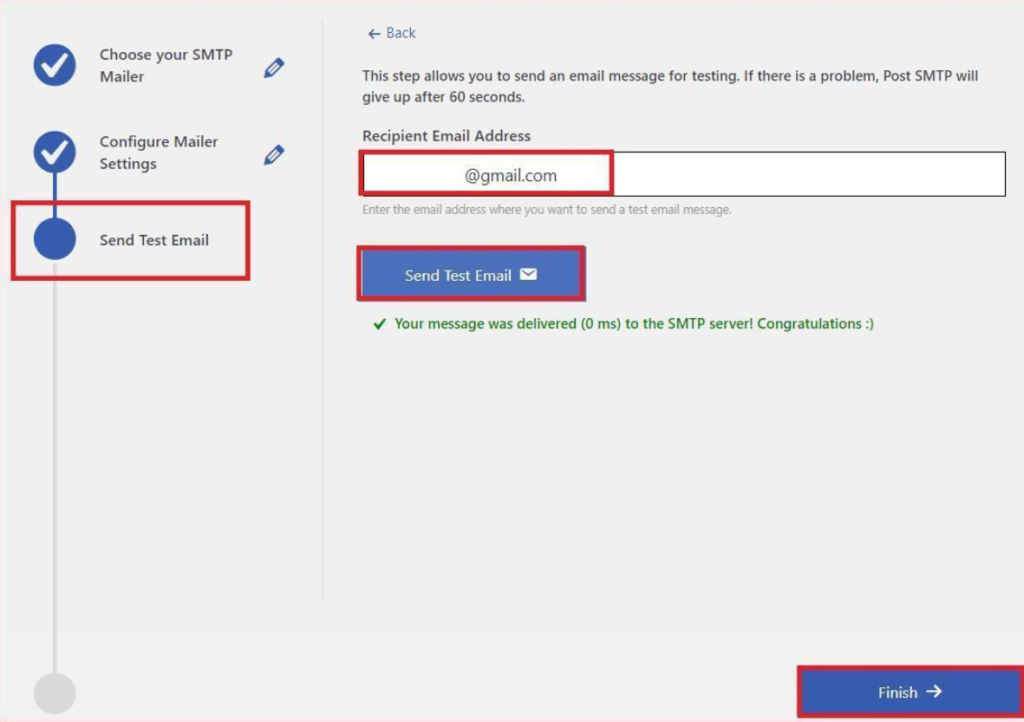
If your SMTP configuration is successful, you’ll see a green ‘Congratulations’ status.
- Finally, click “Finish” to complete the SMTP setup.
With the Post SMTP plugin set up, your Jetpack contact form should reliably send email notifications. However, if the issue persists, you need to disable the spam protection and check and adjust the email notification settings for your Jetpack contact form.
Method #2: Disable Akismet for Your Jetpack Contact Form
Akismet is Jetpack’s anti-spam feature that filters form submissions to avoid spam. It automatically sorts through the inputs and determines which ones are spam. However, it can sometimes be overly strict.
- To review the Akismet settings, go to Jetpack → Akismet Anti-spam.
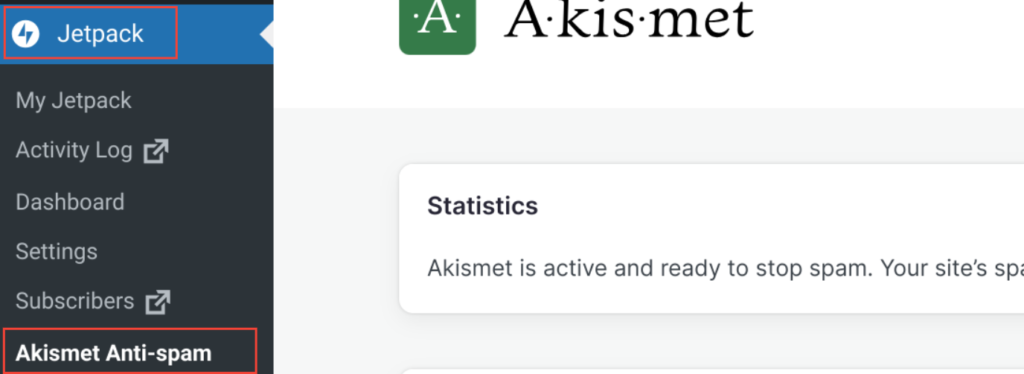
You’ll see two options:
- Silent Discarding: Akismet quietly discards the most spammy submissions without you ever seeing them.
- Put in the Spam Folder: Submissions go to the Comment Spam folder, where they are auto-deleted after 15 days.
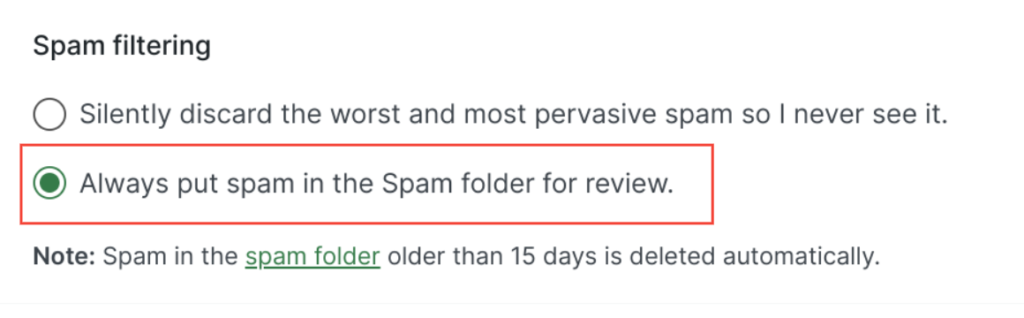
We recommend choosing the second option, although checking the spam folder for contact form submissions isn’t ideal.
- To troubleshoot, go to the plugin section and temporarily disable Akismet. This will help determine if Akismet is causing the issue.
After disabling Akismet, send a test message through your Jetpack contact form.
- Fill out the form with some test data and submit it.
- Then, check your email inbox to see if the test message arrives.
If you receive the test email, great! Akismet was indeed the problem. If not, re-enable Akismet and consider the solution.
Method #3: Check Email Alert Settings for Jetpack Contact Form
For notifications, Jetpack uses the WordPress admin email address by default. This address often has a low sender reputation, which causes services like Gmail to flag these messages with a “Be careful with this message” warning, indicating potential spam.
Unfortunately, Jetpack doesn’t offer a straightforward way to change the ‘From’ email address in its settings, but we can work around this problem in two ways:
- Change Your Website’s Admin Email
- Force the ‘From’ Email Address via Post SMTP
#1: Change Your Website’s Admin Email
To change the site admin email, follow these steps:
- Log in to your WordPress dashboard and navigate to Settings → General.
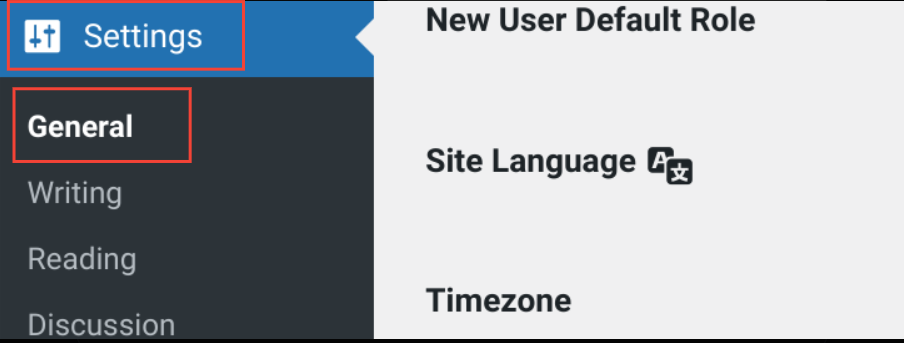
- Scroll down to “Administration Email Address” and enter your preferred email address.
- WordPress will send you a confirmation email to confirm the change.

#2: Force the ‘From’ Email Address via Post SMTP
Forcing the “From” email address in the Post SMTP settings ensures that all your emails, including Jetpack contact form notifications, are sent from a verified address. Here’s how to do it:
- Go to the plugin settings by navigating Post SMTP → Settings → Message tab.
- In the Email Address field, enter the desired email address.
- Check the box next to “Prevent plugins and themes from changing this.”
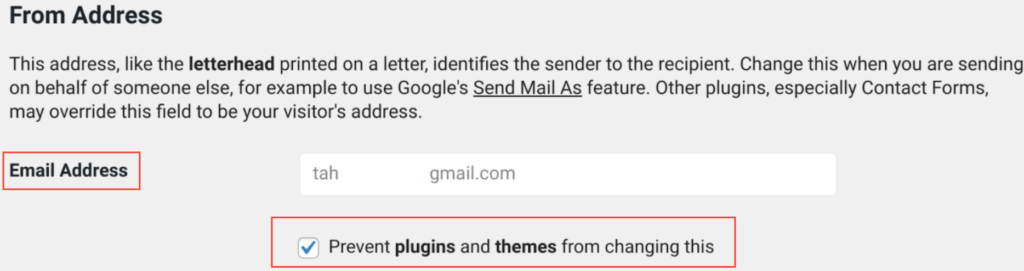
- Finally, to apply the changes, click the “Save Changes” button.
By setting the ‘From’ email address using Post SMTP, all your emails, including those from the Jetpack contact form, will be sent from a verified address. This helps improve the delivery and credibility of your emails.
Also, Configure DNS Records for Your Email Domain
If the issue persists, it’s time to check if your domain has the necessary DNS records. Records like SPF, DKIM, and DMARC are crucial for avoiding spam filters. These records verify that the sender is legitimate, which helps improve email deliverability.
To enhance the reliability of your emails, make sure to set up these DNS records for your domain:
- SPF (Sender Policy Framework): Specifies which mail servers are allowed to send email on behalf of your domain.
- DKIM (DomainKeys Identified Mail): Adds a digital signature to your emails, verifying that they haven’t been altered during transit.
- DMARC (Domain-based Message Authentication, Reporting, and Conformance): Provides instructions for handling emails that fail SPF or DKIM checks.
Setting up these DNS records will help ensure that your emails reach their intended recipients without being flagged as spam.
📕 You might also like: How to Fix Contact Form 7 Email Not Sending Issue in 2 Easy Steps
Final Thoughts on Jetpack Contact Form Not Sending Email
If you’re experiencing issues with your Jetpack contact form not sending email notifications, there are usually two main reasons:
- The WordPress default PHP mail function that the Jetpack contact form uses to send email notifications.
- There is a problem with your Jetpack contact form settings, such as Akismet spam protection or an incorrect “From” email address.
To resolve these issues, install and configure a popular SMTP plugin, like the Post SMTP plugin, and follow the instructions provided in this article.
If you still encounter problems, feel free to leave a comment below, and we will respond as soon as possible.
Thank you very much for reading, and have a great day!
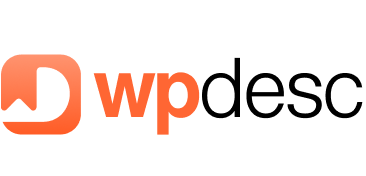
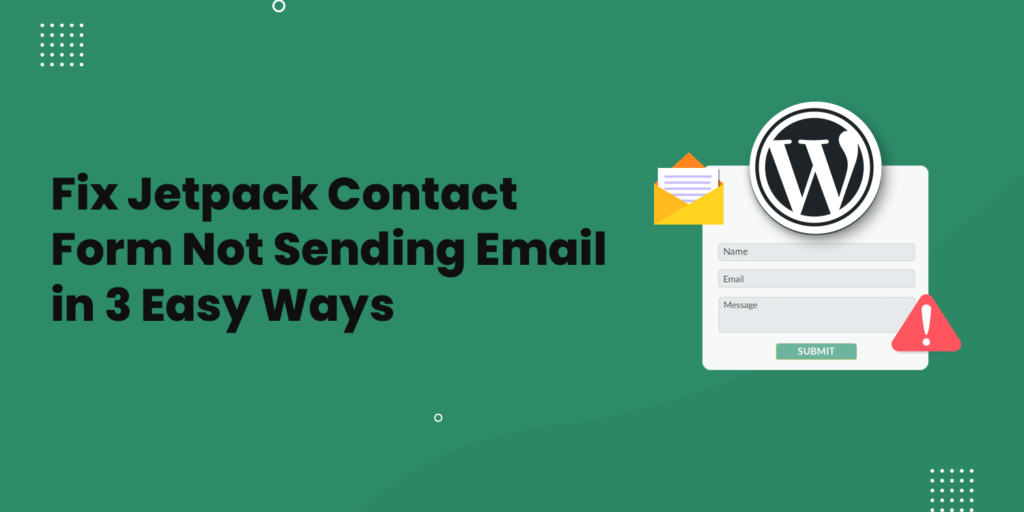
![How to Fix Formidable Forms Not Sending Email [3 Easy Steps] How to Fix Formidable Forms Not Sending Email [3 Easy Steps]](https://wpdesc.com/wp-content/uploads/2024/08/how-to-fix-formidable-forms-not-sending-email-1024x512.png)
![How to Fix Divi Contact Form Not Sending Email in [3 Easy Steps] How to Fix Divi Contact Form Not Sending Email in [3 Easy Steps]](https://wpdesc.com/wp-content/uploads/2024/08/how-to-fix-divi-contact-form-not-sending-email-1024x512.png)
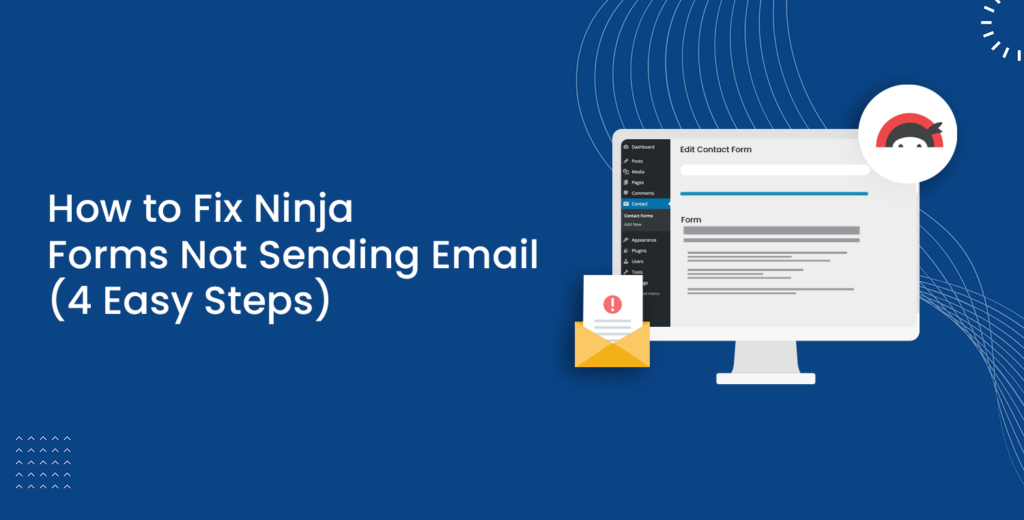
Leave a Reply