Membership plugin allows you to control the access of your site content, collect membership payment, create multiple memberships products or levels, product subscription, manage professional organizations, and more.
In this article we will show you how to add a free membership plugin on your WordPress site that adds a new revenue source to your site and is flexible enough to fit the all requirements of online and offline businesses. There are number of membership plugins but not all of them have the specific features that you need to create your membership site in wordpress.
Paid Membership Pro
For this tutorial, we will be using the Paid Memberships Pro plugin. Paid Membership Pro allows you to control the user-experience from start to finish. Running sites use it to manage professional organizations, accept recurring payment for content, create private social communities, product subscription, get paid for e-learning and digital courseware, and more.
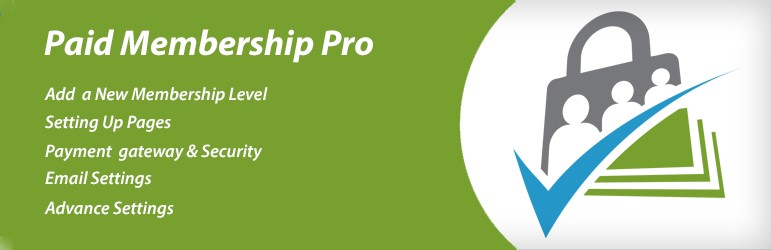
Do you want to build a membership site in wordpress?
- Easy to use and simple Installation
- Unlimited membership levels with flexible pricing
- Six popular payment gateways
- Restricted access to members-only content
- Dozens of free and premium add-ons
- Integrated with third party services
Install and Setup Paid Membership Pro on WordPress
The first thing you need to do is install or download the latest version of plugin into your computer. Unzip the file and upload the Paid Membership Pro plugin to the wp-content/plugins directory of your site then activate the plugin through ‘plugins’ menu in wordpress.
Go to Membership in the wordpress admin panel to complete initial plugin setup.
- Add one or more membership Levels
- Page Settings
- Select and configure your gateway
- Customize email settings
- In advanced settings, update non-member messages
Membership Levels
Membership levels provide restricted access to members-only content (including pages, posts, categories, videos, forums, downloads, support, single “a la carte” page access, and more). Membership levels allows you to
- Create a New Membership
- Cancel a User Membership
- Upgrade and Downgrade a User’s Membership
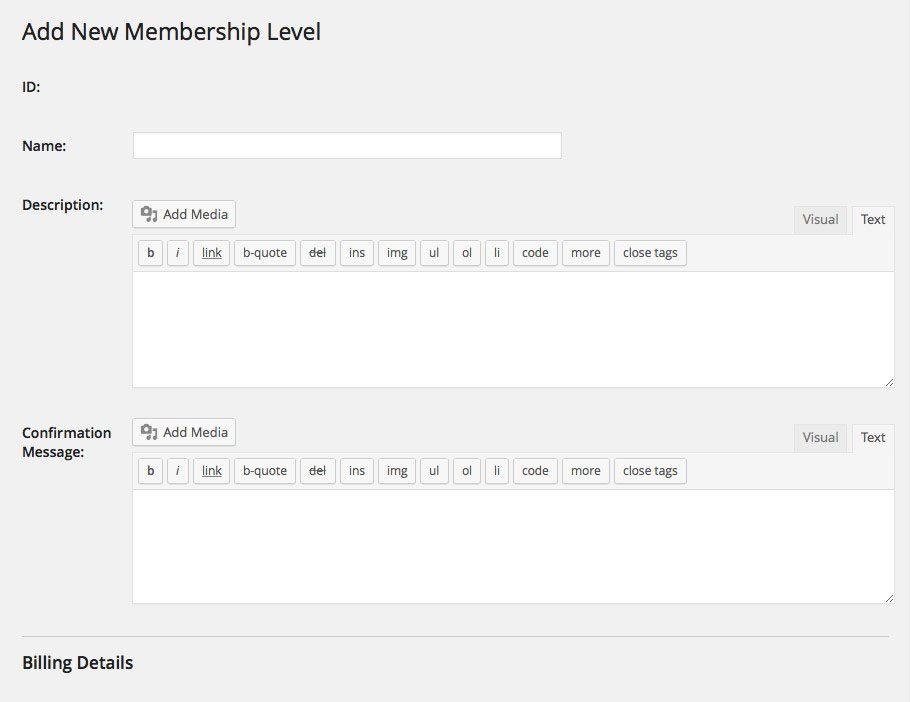
To create a new membership you have to follow three simple steps:
- Go to membership level and select a level
- You will be taken to a “Membership Checkout” page. This page asks you to provide basic profile information, including your name, desired username, email address, a password.
- If the selected membership level has a fee, you will also be asked to enter payment information in order to complete your membership subscription. Your access will not be confirmed until a successful subscription payment has been received.
Site administrator and the member both can update or cancel membership level, site administrator can update or cancel membership level through wordpress admin and member can change or cancel their own level through your site.
Shortcodes and Page Settings
Paid Membership Pro provides several shortcodes that can be used to display restricted content inline or hide/show content based on membership level inside posts, pages, widgets and more. It provides developer-friendly hooks to restrict access anyway you need.
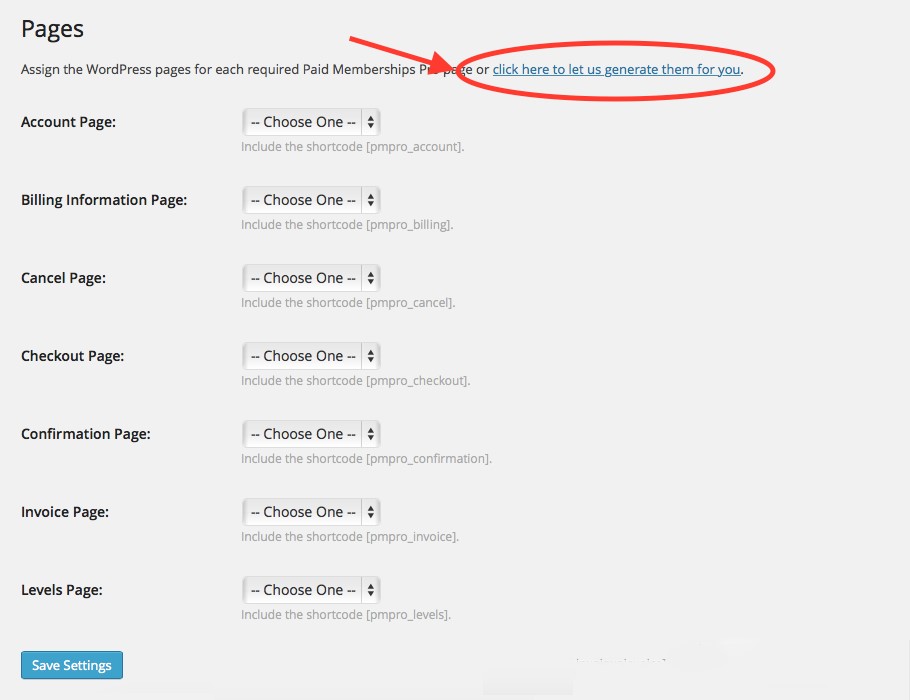
Page Settings admin page allows you to generate and manage all frontend pages required for your site. You need to follow the following steps.
- On the dashboard, go to Memberships > Page Settings.
- Click the link that says “let us generate them for you”.
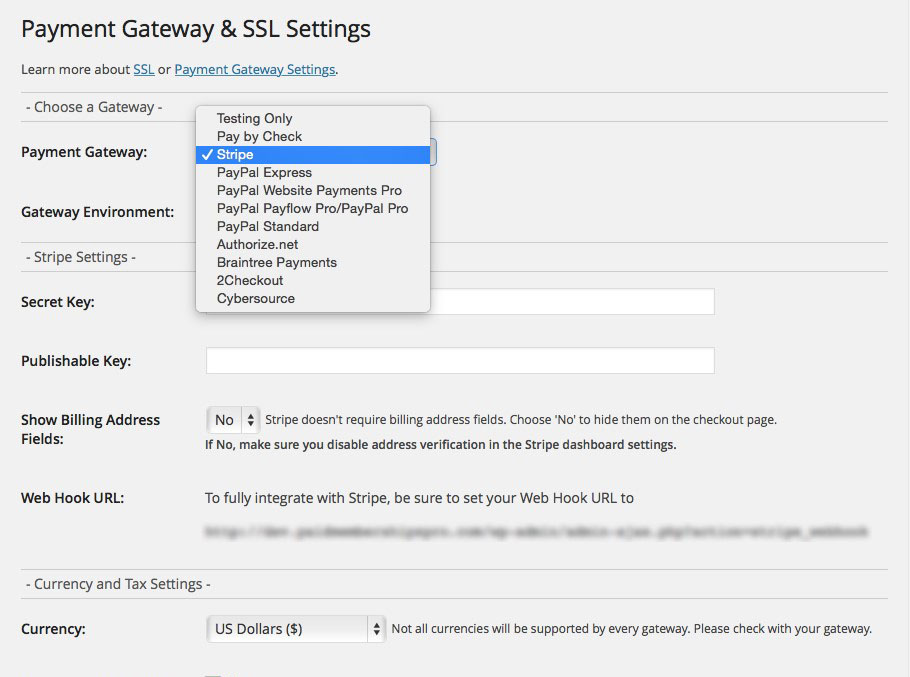
Payment Gateways
Paid membership pro provides 6 popular payment gateways. You can accept payments via PayPal, Stripe, Authorize.net, Braintree or 2Checkout. These payments can be one time or recurring payments. In Memberships > Payment Settings page you have to choose a gateway or Complete the fields for your chosen Gateway, set currency and tax settings or SSL settings.
Customizing Email
Paid Membership Pro provides various email templates and methods to customize the appearance and content of system-generated messages. Both members and site Administrator receive various emails related to membership activity.
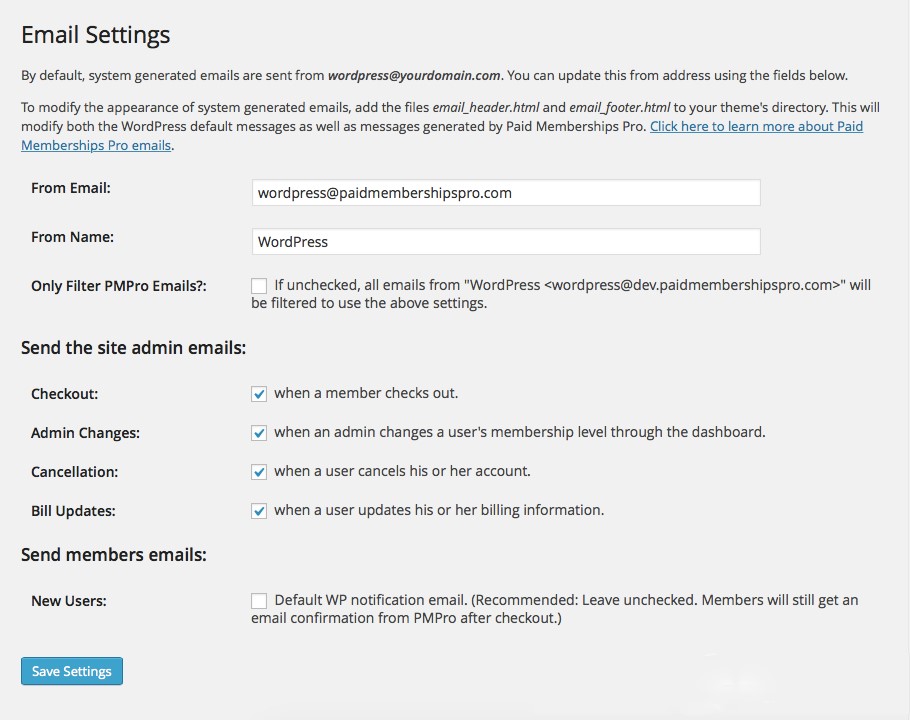
Email Settings admin page allows you to control emails sent by your site.
- Go to Memberships and select Email Settings
- Use Email and From Name fields to change the email address and name used WordPress sends email communications to your members.
- To send site admin emails keep all boxes checked so you receive email confirmations about membership activity on your site.
Discount Codes
Paid Membership Pro allows you to add or edit discount codes from Memberships > Discount Codes dashboard page and also provides Discount Code Pricing settings. Discount Code Pricing defines how a discount code modifies the membership level’s default pricing for each level the code will apply to.
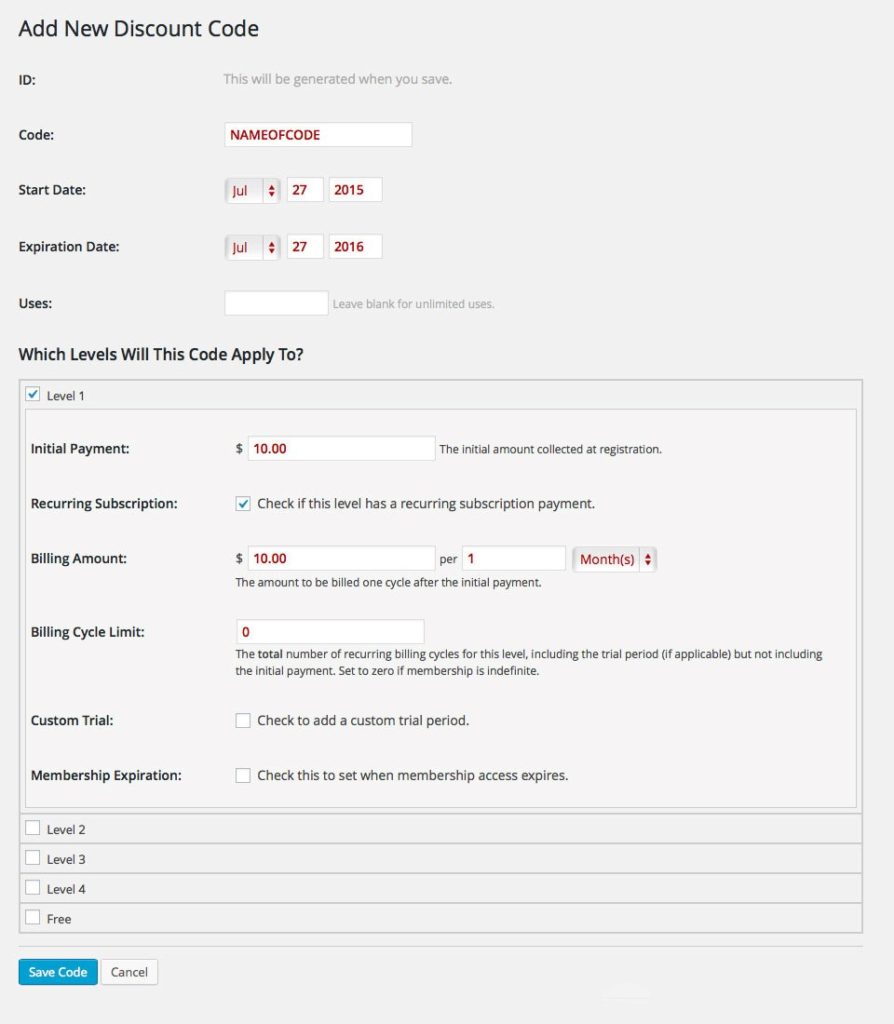
By default, Paid Memberships Pro displays all text in U.S. English, but you can be used in any language. Paid Membership Pro allows you to customize front-end pages and provide filter hookups. This Plugin integrates with MailChimp, Constant Contact, AWeber, and many more popular third-party tools. We hope this article help you add membership plugin in your wordpress site and grow your business.
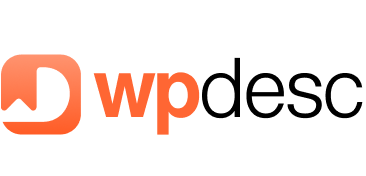
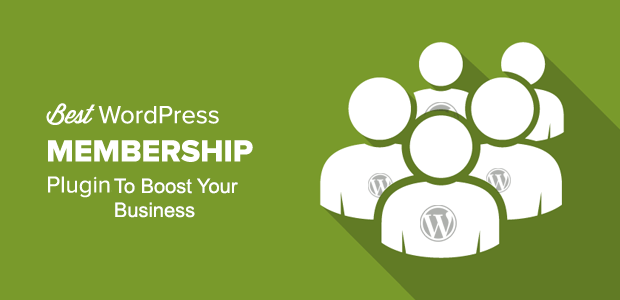
![Contact Form 7 Formatting in WordPress [How to Do it The Right Way] Contact Form 7 Formatting in WordPress [How to Do it The Right Way]](https://wpdesc.com/wp-content/uploads/2024/07/Contact-Form-7-Formatting-in-WordPress-1024x512.png)
![How to Redirect Contact Form 7 to Thank You Page [2 Easy Ways] How to Redirect Contact Form 7 to Thank You Page [2 Easy Ways]](https://wpdesc.com/wp-content/uploads/2024/07/how-to-redirect-contact-form-7-to-thank-you-page-1024x512.png)
![How to Add reCAPTCHA to Contact Form 7 [2 Easy Steps] How to Add reCAPTCHA to Contact Form 7 [2 Easy Steps]](https://wpdesc.com/wp-content/uploads/2024/07/how-to-add-recaptcha-to-contact-form-7-1024x512.png)
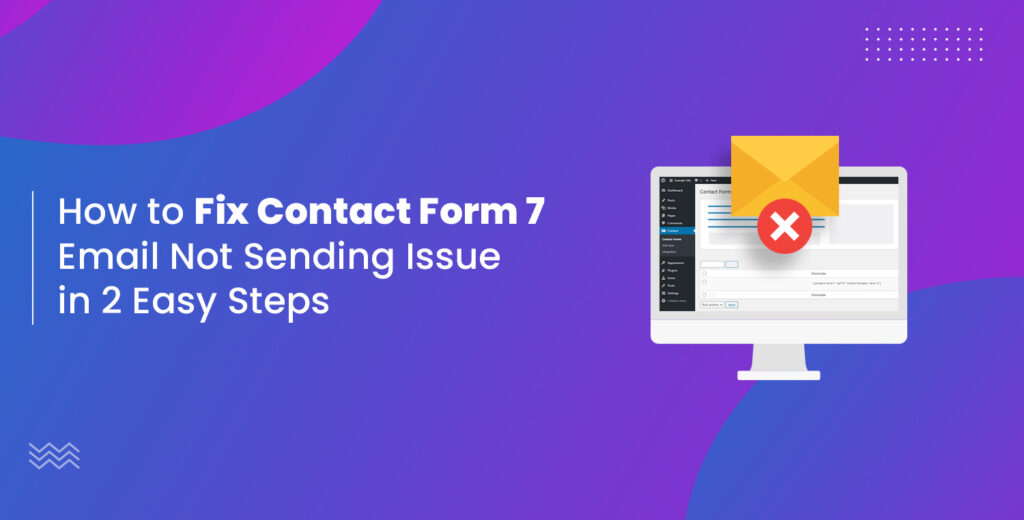
Leave a Reply