Are you having trouble with your Divi Contact form not sending emails from your WordPress website? You’re not alone—this is a common issue that many Divi users face, and we understand that it can be incredibly frustrating.
But don’t worry, we’re here to help. In this guide, we’ll walk you through three simple steps to fix the ‘Divi contact form not sending email’ issue. Whether you’re a seasoned WordPress user or just starting out, we’ve got you covered.
Let’s dive in and get your Divi contact form back on track!
Why Is Divi Contact Form Not Sending Email?
Before we dive into the solution, it’s important to understand why this issue happens in the first place. Typically, there are two main reasons why your Divi contact form might not be sending emails:
- WordPress PHP Mail Function
- Wrong Divi Contact Form Settings
Let’s talk about them in more detail:
#1: WordPress PHP Mail Function
The Divi Contact Form relies on the default WordPress mail function, known as wp_mail(), to send email notifications. However, this method lacks proper email authentication, meaning it depends heavily on your web server’s configuration.
Additionally, many servers require strict email authentication and encryption to prevent spam. As a result, even if your Divi Contact Form sends the emails, they might not reach the recipient’s inbox.
So, relying on WordPress’s default email setup can often lead to the problem of emails not being delivered.
#2: Wrong Divi Contact Form Email Settings
Another common issue is incorrect email settings within the Divi Contact Form itself. By default, Divi assigns a sending email address when you create a form, but it might not be the one you intended to use. If there’s a mistake in the “From” email address within the notification settings, it can lead to your emails being rejected or marked as spam by the recipient’s server. This simple error can cause significant email delivery problems.
3 Simple Steps Guide to Fix Divi Contact Form Not Sending Email
Now that we’ve pinpointed the potential reasons why your Divi contact form isn’t sending emails, let’s move on to the solution.
We suggest you install any reputable SMTP plugin, as it enables you to send emails from your website via SMTP (Simple Mail Transfer Protocol).
Keep in mind that, unlike the default WordPress mail function, SMTP provides enhanced security and reliability by authenticating the sender’s identity.
In order to fix email delivery issues with Divi contact forms, simply follow these three steps.
Step #1: Install an SMTP Plugin for Better Email Deliverability
WordPress hosting servers are optimized for hosting websites, not for sending emails from websites. To improve the reliability of your emails and prevent them from being flagged as spam, you need to use a dedicated email-sending service, also known as an SMTP service provider. These services are specifically designed to handle email delivery, ensuring your messages reach their intended recipients.
To connect your WordPress site to an SMTP service, you’ll need to install an SMTP plugin. This plugin will route your WordPress emails through the SMTP service’s servers, greatly enhancing their deliverability.
Below are some popular SMTP plugins you can consider:
- WP Mail SMTP
- Post SMTP
- SMTP Mailer
- Easy WP SMTP
These plugins are free to use, although certain advanced features may require a premium upgrade. Using an SMTP plugin is a straightforward way to make sure your Divi contact form emails are sent reliably.
For this guide, we’ll use the free version of the Post SMTP plugin. Follow these steps to install and set it up:
- Sign in to your WordPress dashboard. In the left-hand menu, navigate to “Plugins” and click on “Add New.”
- Search for “Post SMTP.” Locate the “Post SMTP – WordPress SMTP Plugin” in the search results, then click “Install Now.”
- Activate the plugin. After installation, click “Activate” to enable the plugin.
- Configure the plugin. After activation, You’ll be redirected to a setup screen where a simple 3-step wizard will guide you.
- Start by choosing your preferred SMTP service and click “Continue.”
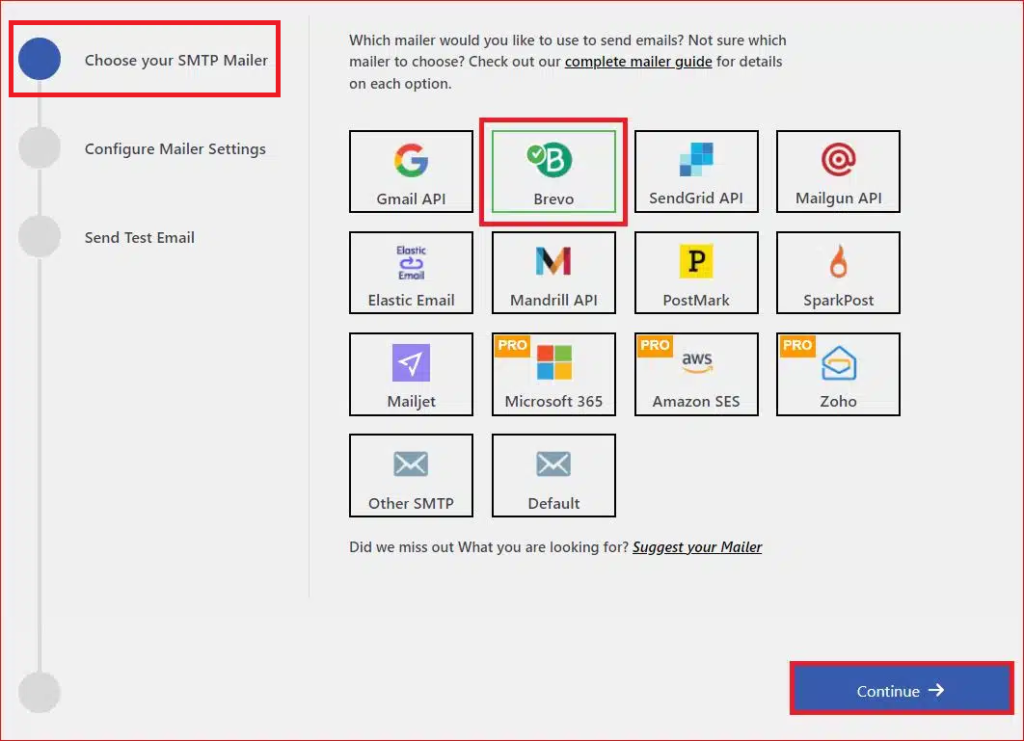
- Enter your email address and name in the “From Email” and “From Name” fields. Finally, provide the API Key to authenticate your SMTP service account and click “Save and Continue.”
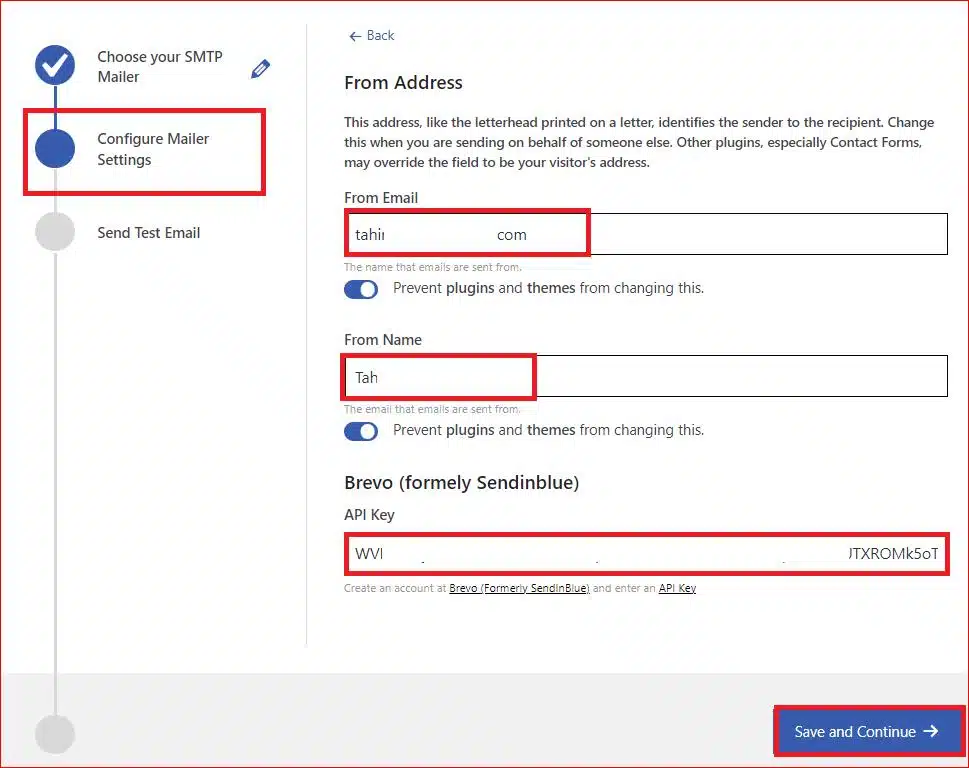
Once you’ve completed these steps, your SMTP settings will be configured, and your WordPress site will be ready to send emails more reliably.
Next, we’ll move on to testing the email functionality to ensure everything is working as expected.
Step #2: Test Email Deliverability
Post SMTP provides a valuable feature that allows you to test your email deliverability for free. This step is essential to ensure that your WordPress emails are successfully reaching recipients’ inboxes instead of getting blocked or marked as spam.
To perform this test, simply enter the “Recipient Email Address” in the designated field within the plugin’s settings. Then, click the “Send Test Email” button to initiate the test.
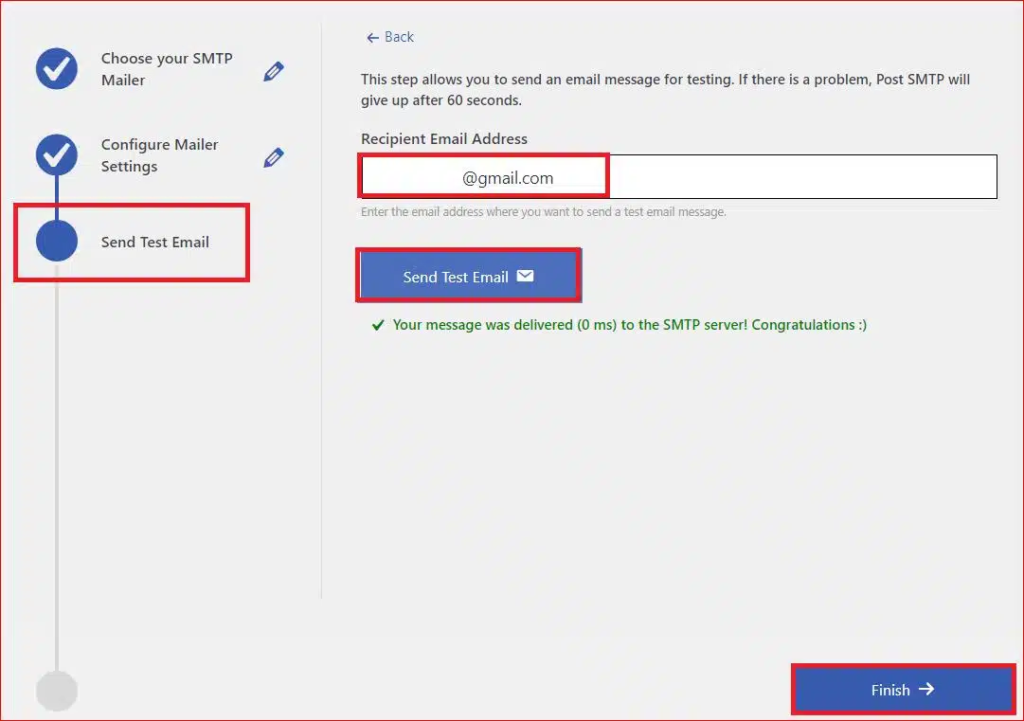
Once the test email has been successfully sent, you’ll receive confirmation. After that, click the “Finish” button to complete the SMTP configuration process.
However, if you are still not receiving email notifications from your Divi form, then it’s time to check the contact form settings.
Step #3: Check Your Divi Contact Form Settings
Even though the Divi contact form module is user-friendly, some settings need to be carefully reviewed to ensure everything works smoothly.
- Start by opening the page that contains your contact form, locate the form, and click on the “Edit With Divi” option.

- Once in the Divi editor, hover over your contact form and click the gear icon to access the module settings.
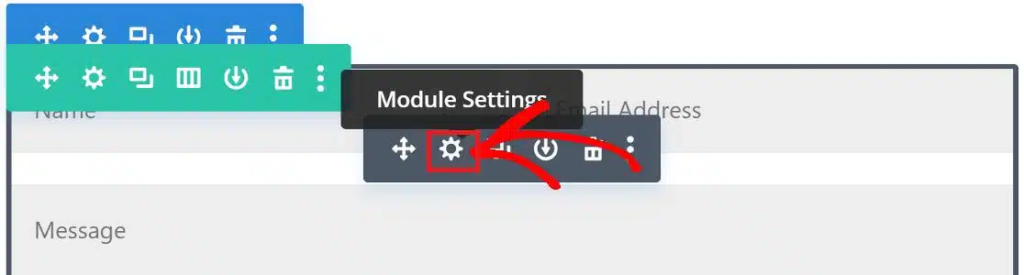
- In the content tab, find the Email section and expand it. Here, make sure to enter the email address where you want to receive notifications from the contact form.
- Within the content tab, navigate to the Email section and click on it to expand it further. Here, input an email address where you’d like to receive notifications from the contact form.
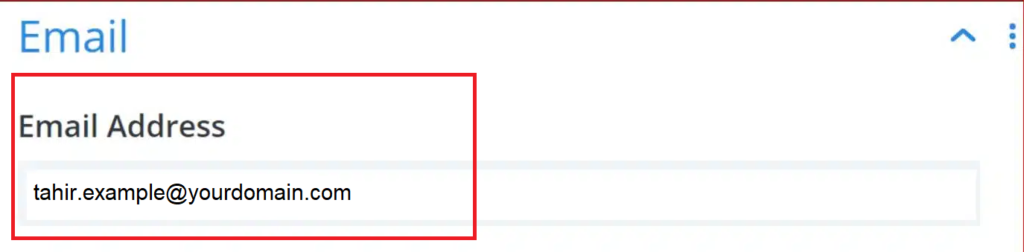
- Next, scroll down to the Spam Protection section and expand it.
However, if you notice that legitimate emails are being blocked, the spam filter might be too sensitive. In such cases, adjusting the Minimum Score setting can help improve email deliverability.

That’s all there is to it! After reviewing these settings, your Divi contact form should send email notifications reliably.
📕 You might also like 👉 How to Fix Jetpack Contact Form Not Sending Email in 3 Easy Ways
Closing Remarks on Divi Contact Form Not Sending Email
If your Divi contact form isn’t sending email notifications after submission, it’s usually due to one of two main issues:
- Reliance on WordPress’ default PHP mail function
- Wrong Divi email notification settings
To fix these problems, start by installing an SMTP plugin to improve email deliverability. Next, double-check the notification settings in your form to ensure the correct email address is entered to receive notifications.
If you’re still having trouble or need further assistance, don’t hesitate to leave a comment below. We’re here to help you get your Divi contact form working smoothly!
Frequently Asked Questions
Why is the Divi contact form not sending email alerts?
The Divi contact form may not be sending email alerts due to issues with the default WordPress PHP mail function or incorrect email settings in the form.
Where do I get Divi contact form submission entries?
You can view Divi contact form submission entries within your WordPress dashboard under “Divi → Contact Form Submissions” or through the email address configured to receive form submissions.
How to fix the Divi contact form not sending emails using SMTP?
To fix the issue, install and activate an SMTP plugin like Post SMTP, WP Mail SMTP, Easy SMTP, etc. Configure the plugin with your SMTP service details and test the email functionality to ensure reliable delivery of contact form emails.
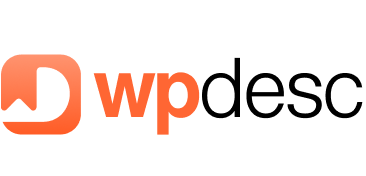
![How to Fix Divi Contact Form Not Sending Email in [3 Easy Steps] How to Fix Divi Contact Form Not Sending Email](https://wpdesc.com/wp-content/uploads/2024/08/how-to-fix-divi-contact-form-not-sending-email-1024x512.png)
![How to Fix Formidable Forms Not Sending Email [3 Easy Steps] How to Fix Formidable Forms Not Sending Email [3 Easy Steps]](https://wpdesc.com/wp-content/uploads/2024/08/how-to-fix-formidable-forms-not-sending-email-1024x512.png)
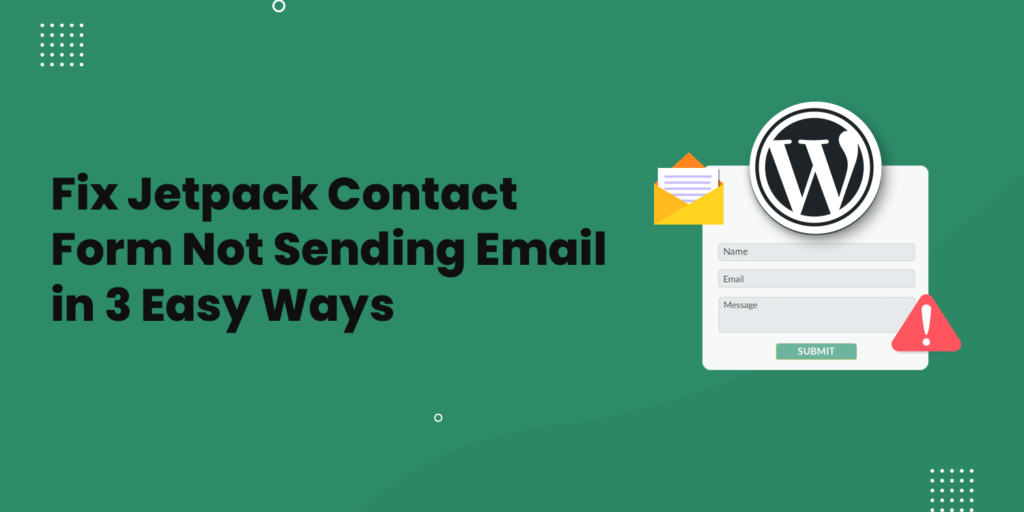
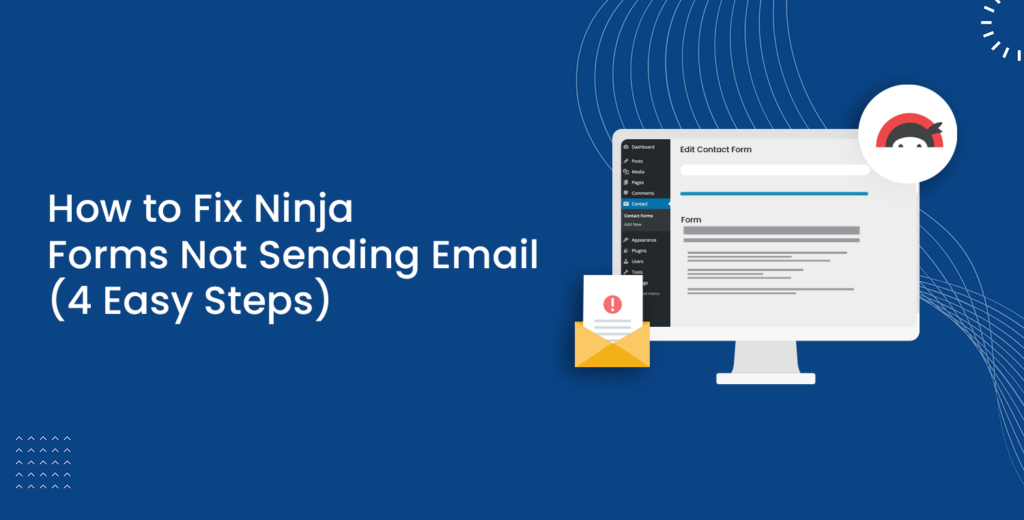
Leave a Reply