WordPress is adaptable. Using WordPress themes, templates, and installing plugins, you can develop any type of website that you want. Most WordPress themes are set up so that your latest blog posts appear on the front page of your site. Or, if you have a static home page, your newest entries appear on a page.
But what if you want to hide some of your posts from the front page or other Blog Pages?
In other words, you want to hide specific posts on the front page, or maybe you don’t want it to show anywhere else in your blog except when you have the direct link to it.
In this article, we will show you how to hide specific posts and pages from selected pages in WordPress such as homepage, category archives, search results, and more.
Why do people need to hide posts and pages from a website?
There are several reasons why people would want to hide posts and pages from their website. For beginners, your blog might offer a number of types of posts from brief descriptions to more in-depth. Now you seek a better guide and want more appealing posts to appear on a home page because you wouldn’t want to detract from other.
Maybe a guest blogger recently wrote a post on a controversial topic and would prefer it not be the first thing your blog visitors see. Now you want to hide the post from your homepage while still allowing others to view it if they have the direct link.
Maybe you’d rather showcase your most popular content rather than your most recent content. The reasons are diverse. What’s important is you can make this simple change pretty painlessly using the wordpress plugin “WordPress Hide Post and Page. And you have a couple of options to get it done.
WordPress Hide Posts and pages
WordPress Hide Post and Page control the visibility of WordPress post type items like pages, posts, and custom post type. You can hide a specific post from your website homepage, category, or search result page while still allowing others to view it if they have the direct link. Using this plugin users can control post and page visibility on different sections.
Control Posts Visibility
Using the WordPress Hide Post and Page plugin you can control the visibility of a specific post in different section. To hide a specific post, you can edit its visibility in different section which are as follows:
- Post Visibility on FrontPage: You can control post visibility on the Front Page. For example, you may have recent posts and featured posts section on your FrontPage and you might want to show post only in the featured section. Using this wordpress plugin, you would avoid having duplicate content on the FrontPage.
- Post Visibility on Category Page: You can hide a specific post from the category page or from subcategory pages.
- Post Visibility on Tag page: WP Hide Post allows you to hide a specific post from the tag page (listing the posts tagged with a given tag)
- Post Visibility on Author Page: You can hide a specific post from the wordpress author page. For example, you may want to hide a specific post written by a guest blogger. So whenever you see a list of posts written by a guest blogger on the author page that post will not be there.
- Post Visibility on Archive Page: WP Post Hide allows you to hide a specific post from the Archive Pages (listing the posts belonging to time period: month, week, day, etc…)
- Post Visibility on Search Result Page: WordPress Hide Post allows you to hide a specific post from the Search Results Page. Whenever a user searches a keyword or a post title it will be hidden on the search result page.
- Post Visibility in Recent Post Widget: You can hide a specific post from the recent post widgets section.
- Post Visibility on Meta rel Link: Hide a specific post from the Next and previous rel link.
- Post Visibility on RSS feed: WP Hide Post can be used to hide posts from showing up as published in your RSS feed as well.
Control Pages Visibility
Using WordPress Hide Post and Page plugin, you can control the visibility of a specific page in different sections which are as follows:
- Hide from the listing of pages on the front page
- Hide from pages’ list everywhere
- Hide from pages’ list everywhere expect search page
How to Control Post and Page Visibility Using WP Hide Post?
You just need to edit the page or post you want to hide. There will be a new “Page Visibility” or “Post Visibility” section in the right column of the editor. There you can check the box labeled “Hide from the listing of pages Front Page” and save your changes. Once you select this box, the page will be hidden from the listing of pages on the homepage. But visitors can still find it on other pages of your site until you select the “Hide from pages’ list everywhere” option. Similarly, you can hide a selected post from different sections of your website. You can enable the “Page Visibility” or “Post Visibility” section in quick edit or bulk edit.
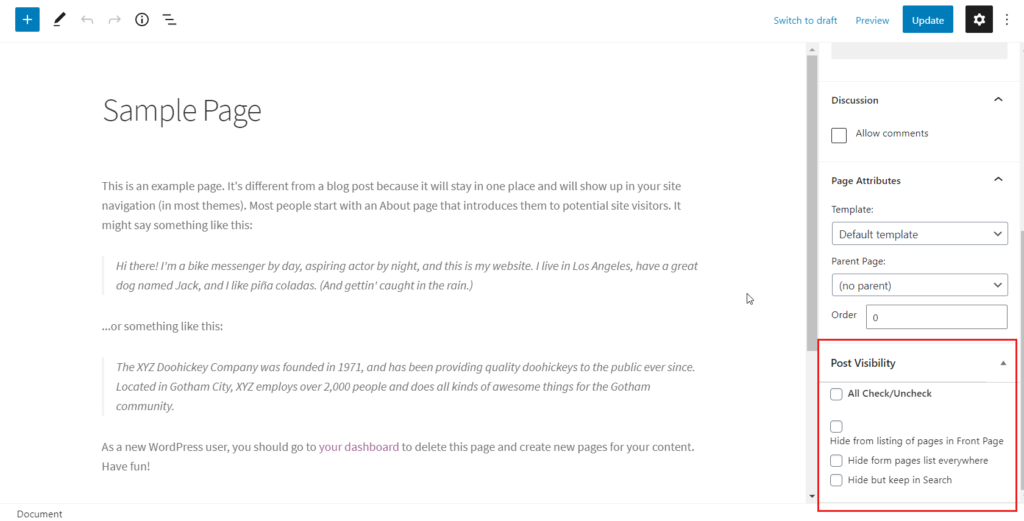
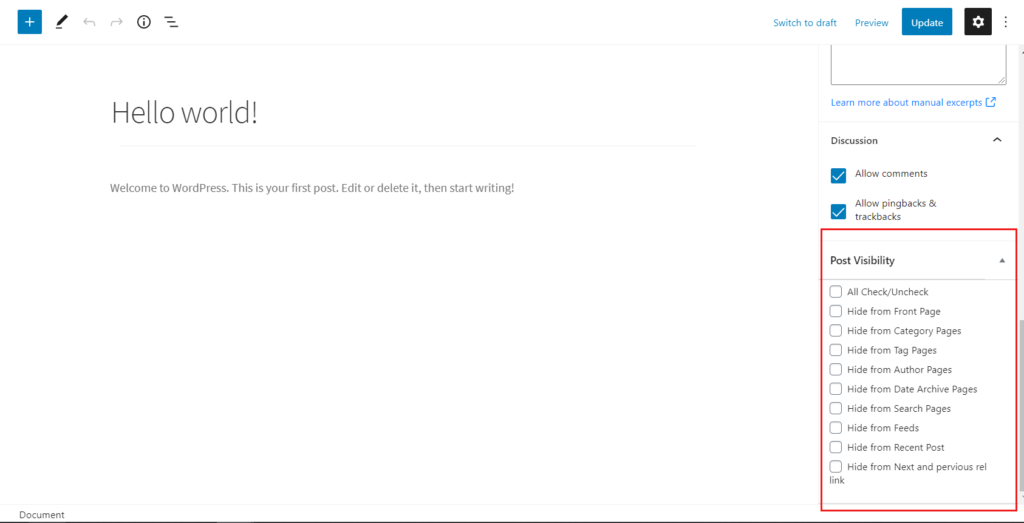
We hope this article helped you to hide posts and pages on your wordpress website. If you liked this article, then please subscribe to our YouTube Channel for WordPress video tutorials. You can also find us on Twitter and Facebook.
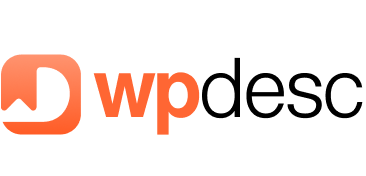
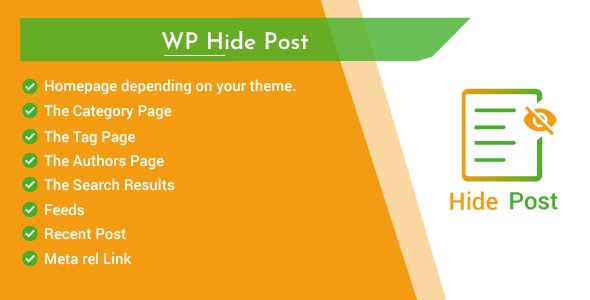
![Contact Form 7 Formatting in WordPress [How to Do it The Right Way] Contact Form 7 Formatting in WordPress [How to Do it The Right Way]](https://wpdesc.com/wp-content/uploads/2024/07/Contact-Form-7-Formatting-in-WordPress-1024x512.png)
![How to Redirect Contact Form 7 to Thank You Page [2 Easy Ways] How to Redirect Contact Form 7 to Thank You Page [2 Easy Ways]](https://wpdesc.com/wp-content/uploads/2024/07/how-to-redirect-contact-form-7-to-thank-you-page-1024x512.png)
![How to Add reCAPTCHA to Contact Form 7 [2 Easy Steps] How to Add reCAPTCHA to Contact Form 7 [2 Easy Steps]](https://wpdesc.com/wp-content/uploads/2024/07/how-to-add-recaptcha-to-contact-form-7-1024x512.png)
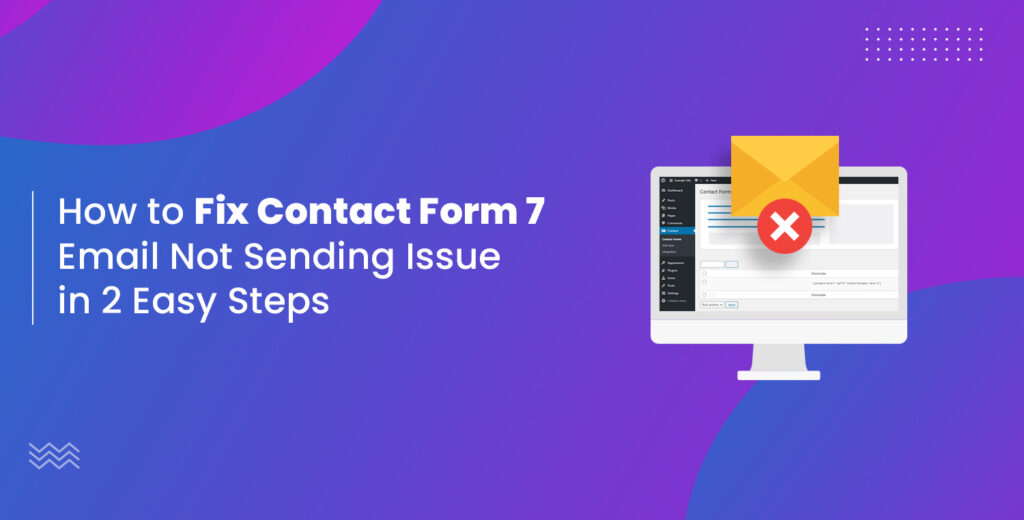
Leave a Reply