Are you looking for a way to auto email or post on social media from WordPress?
Sharing updates about your business and keep your users up to date, every business needs a way to engage with more customers in less time and effort.
Nowadays sending auto email to subscribers or posting on social media is becoming a tradition and necessity.
For example, many of your favorite brands keep you informed about discounts and new sales by sharing social media posts or emailing subscribers.
When auto Email and post sharing on Social Media is used?
What if you have to send Emails manually one by one to your subscribers and you don’t want to miss anyone as your customers are more valuable than Gold.
You must be thinking about how we can make sure that we don’t miss any customers and keep them updated in less time and effort. The best, simple, possible, and easy solution is to automate the process.
Why auto email and post on social media is important?
How will your subscribers know that you have added a new article which solves their problem?
You must remember that subscribers are more important than a new one. They know you well, they are more loyal than visitors who like your work and give attention.
Therefore, before you go ahead and promote your blog somewhere else you should promote to your subscriber, by doing auto email and auto post on social media.
It Saves your time
We are all busy in our lives with a long list of things to do. In that case, automation of sending an email to subscribers or posting on social media will save your time for other tasks.
It makes you Stress-free
It will work properly every time you automate the process.
You don’t have to take the stress anymore about forgetting to send an email or posting to social sites. Although a business grows, the list of subscribers also grows.
It engages your audience & offers insights
You can easily engage your audience, at least your subscribers by sending an auto email and sharing posts on Twitter and Facebook.
Are you excited and want to read how you can do auto email and post on social media?
If your answer is Yes, then keep reading as you are going to explore two different ways to engage with your audience.
- How to Auto send blog posts as an email to subscribers?
- How to Automatically Post on Facebook, Twitter and LinkedIn?
At the end of this article, you learned how to automatically send an email and share posts on social media. Let’s read the ways to engage with your audience one by one.
How to Auto send blog posts as an email to subscribers?
To activate the process of sending auto email to subscribers, the easiest and effective way is to use a WordPress plugin.
Many sites wrote about WordPress plugins that address the specific problem of the users and WP Beginners is one of them. If you want to send an auto-email to your registered users for any purpose then you can read it here.
In this article we will use and explain MAIL POET who has over 400,000 active installs in WordPress Directory.
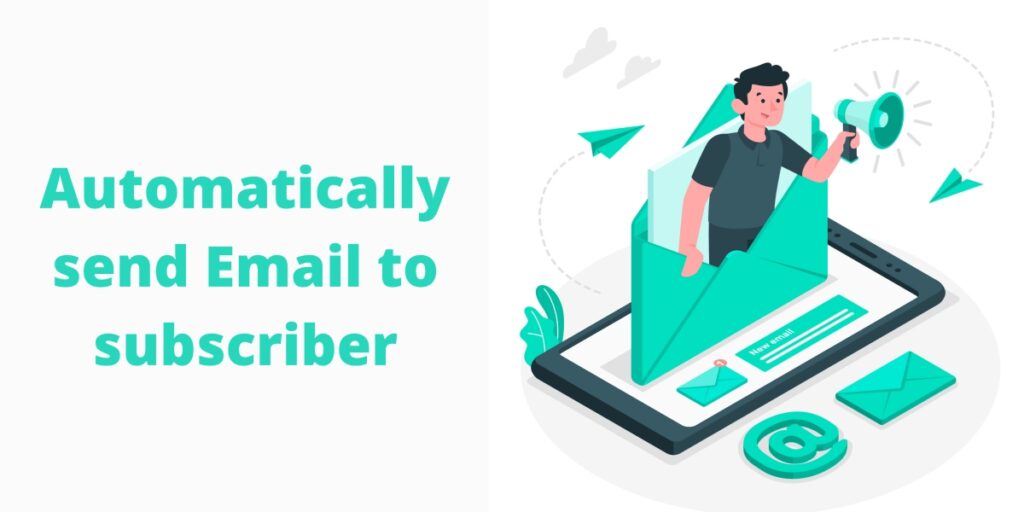
How to auto send blog posts to subscribers by using Mail poet?
Install the Mail Poet plugin free from the WordPress website and activate. Now you are ready to start your automation for email posts or newsletters without using the third-party API or dealing with RSS.
- Set Up the new post notification email
After activating the Mail Poet plugin, now go to the-> Emails section and click the Setup option under the Latest post notification.
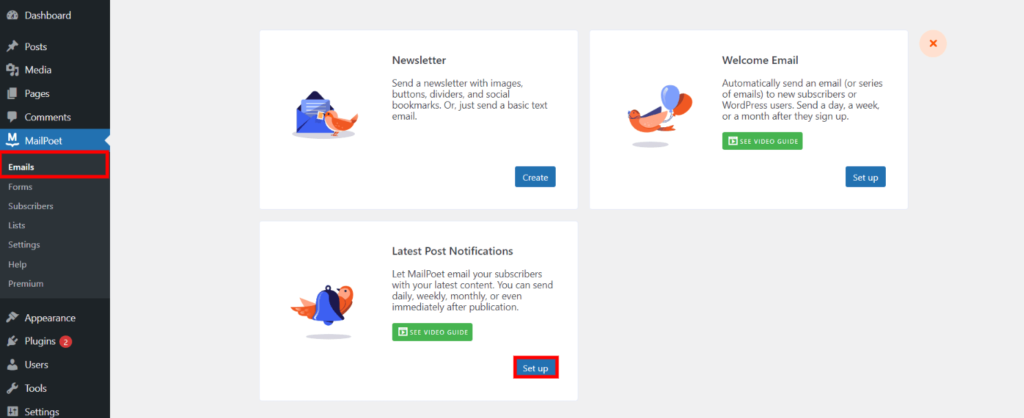
- Set the frequency of post notification to auto email
Now in the post notification setting, you must set the frequency which has two important points.
1. Selection of time
2. Selection of Repetition
Selection of Repetition in frequency of post notification
These depend on your priorities, like when you want to post a blog or an article on your website, or what is your cycle or sequence?
Whether you post daily, weekly, or monthly or twice in a month, furthermore you have the option of time, like on which time you want to share the post.
Selection of Time in frequency of post notification
Posts will automatically publish on the website at your selected time.
You can select the days of the week, for example, if you want to post 4 articles in a week and want to send everyone once a week or want to send 4 separate emails to subscribers, then you can solve this problem easily without any hustle.
After configuration, now you can move on to the next step.
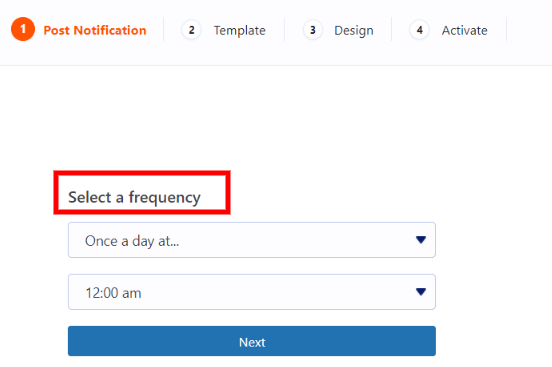
- Choose a template
Select the Template of email post notification. There is a wide range that can also enhance the user experience of your audience.
You can select templates that are not only free but also look great.
Furthermore, you can make your own according to your choice by selecting the import option.
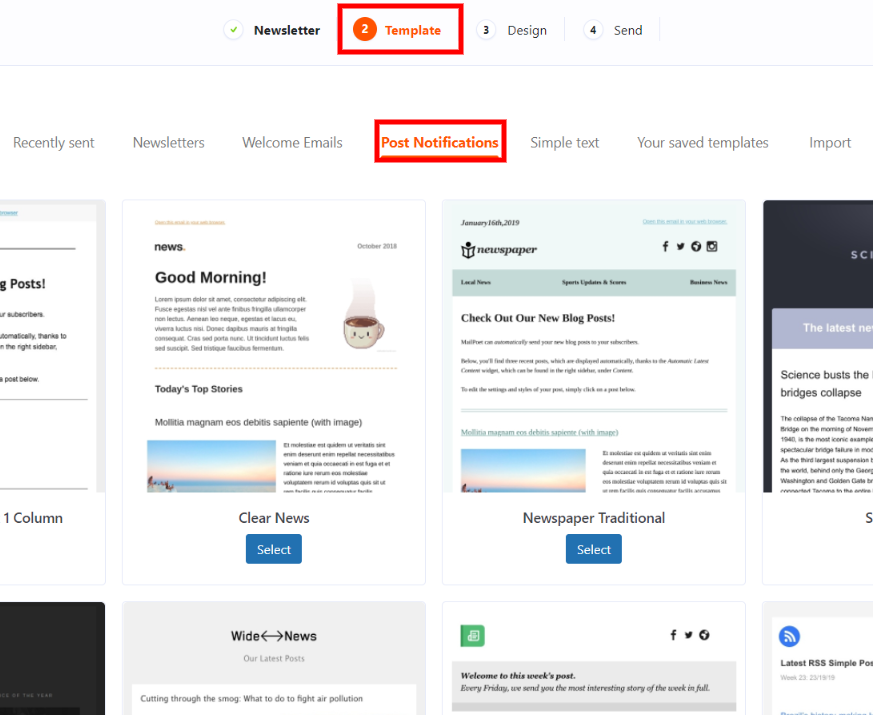
Design and Preview Tab in Mail Poet
- Design your email template
After selecting a template, you will now jump into the Design section.
Where you can add more features in the email template by simply doing drag and drop, you can add text, images, and other content easily. There are options of preview, save and next.
It helps you to correct your mistakes before sending them to your users. You can save the design by just clicking on the save button also can go further by clicking on the next option.
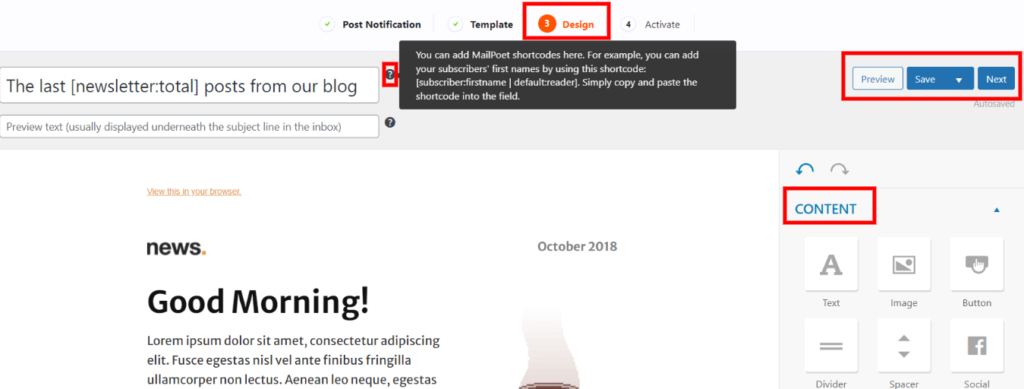
- Review and activate your post notification settings
Here is recap of necessary settings.
- You can recheck the frequency and time
- You can enter the sender’s information or add other emails, where you can get a response from the receiver.
- Also, can change the sender lists according to your demand & priorities.
- You can check google analytics.
Now, if you are satisfied and happy with the configuration, then click activate for the startup of post notification.
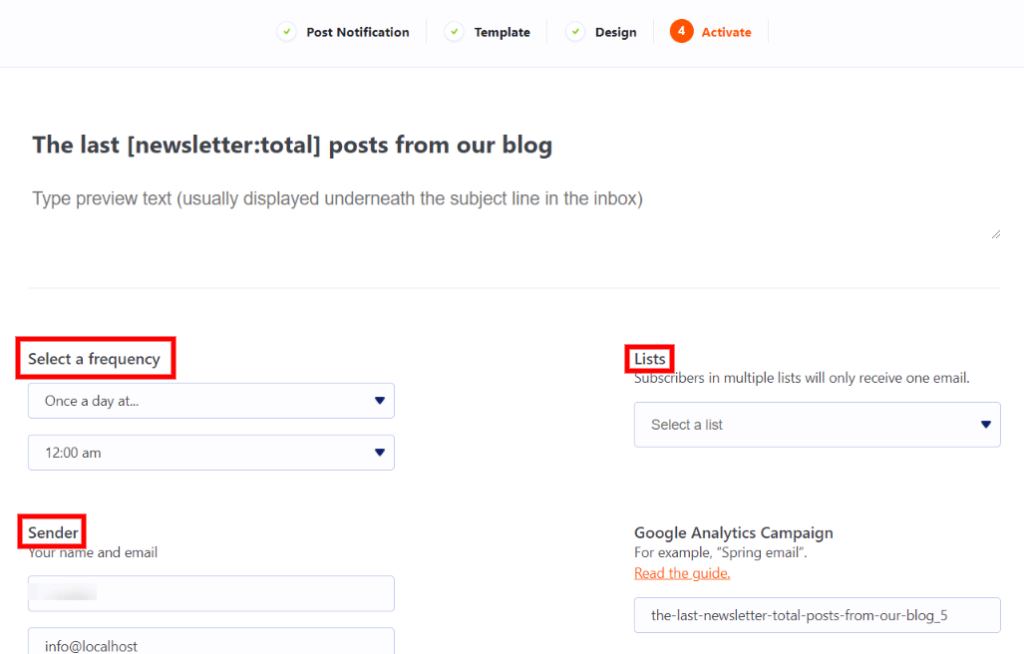
- Recheck post notification settings
After activating your blog post notification, you can change or check the settings whenever you want, just clicking the ->post notification option.
Check the status, time, and lists of the posts which you have activated. The best part is you can resume, edit, or stop this notification easily at any time.

Conclusion
Mail poet also provides support for woo commerce to send an auto email related to products to your customers. Now install the free WordPress plugin to start the automation of email post notification.
Relax, rest and be sure that your mail notification will be sent on time without any effort.
How to Automatically Post on Facebook, Twitter and LinkedIn?
Do you post your WordPress articles and Woo Commerce Products on Facebook, LinkedIn, and Twitter and have a community, so why not learn to do this automatically?
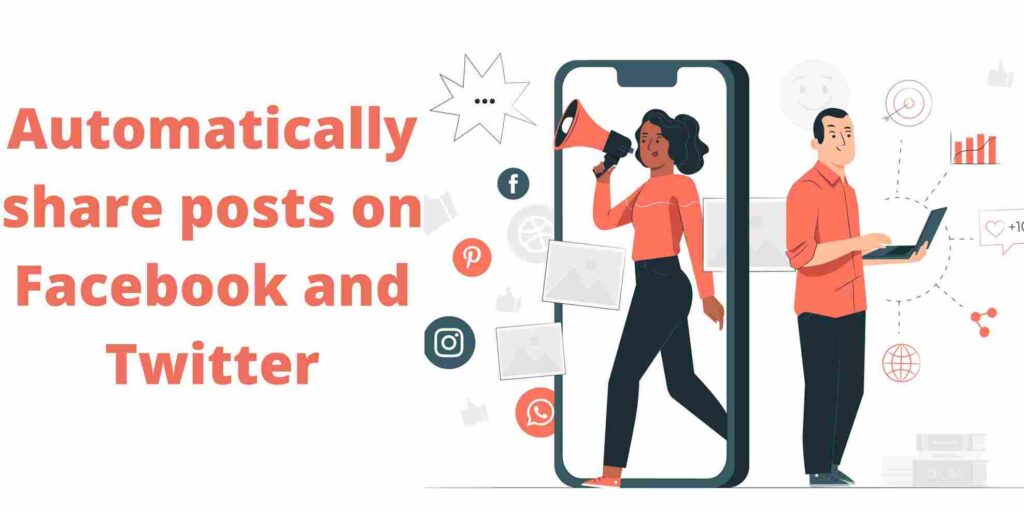
If you want to learn how to automatically share WordPress posts on social media, then you are on the right article. In this article, you will learn how easily, effectively, and efficiently you can start this in no time.
We know Facebook is the largest platform for social media and has a huge amount of audience, which can help you to grow your business Moreover, Twitter and LinkedIn are also huge platforms for a good audience.
Why Automatically Share Posts on Twitter and Facebook?
Writing an article isn’t enough. Someone needs to read them. Your social media pages like Facebook, Twitter, and LinkedIn are good places for people to find your blog posts, but only if you remember to post there.
The process of manually sharing your content to social networks from WordPress is not a smooth way, especially if you plan to share every post you publish on your site.
Fortunately, you can avoid problems and save a lot of time by setting up auto-sharing of your WordPress posts. Publishing directly on social networks via your WordPress plugin may help you increase your reach and your traffic on social networks.
Further, in this article, You will learn how to do this task efficiently.
Automatically posts to Social Media by Using a WordPress Plugin
First, install a WordPress plugin which is REVIVE OLD POSTS. It is the best plugin for auto post on social media, according to Theme grill. We will teach you the easiest way to start your auto blog post by using this plugin.
Over 40,000+ WP site owners trust Revive Old Posts as the go-to social media automation and scheduling plugin for WordPress.
Steps to follow to auto-posts on Social Media platforms
After the installation of Revive old posts plugin simply activate this.
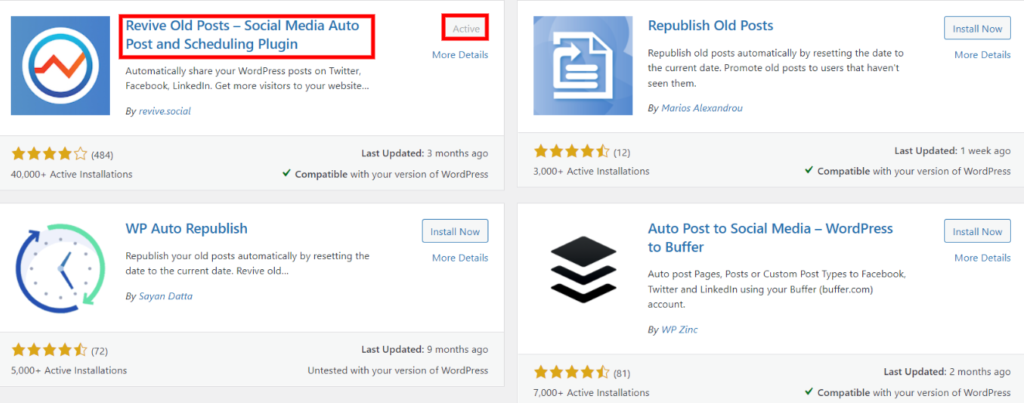
- You are on the dashboard of Revive Old Posts here you can connect social media account according to your choice. Furthermore, you may use one or more at a time like Facebook, LinkedIn, Twitter, etc.
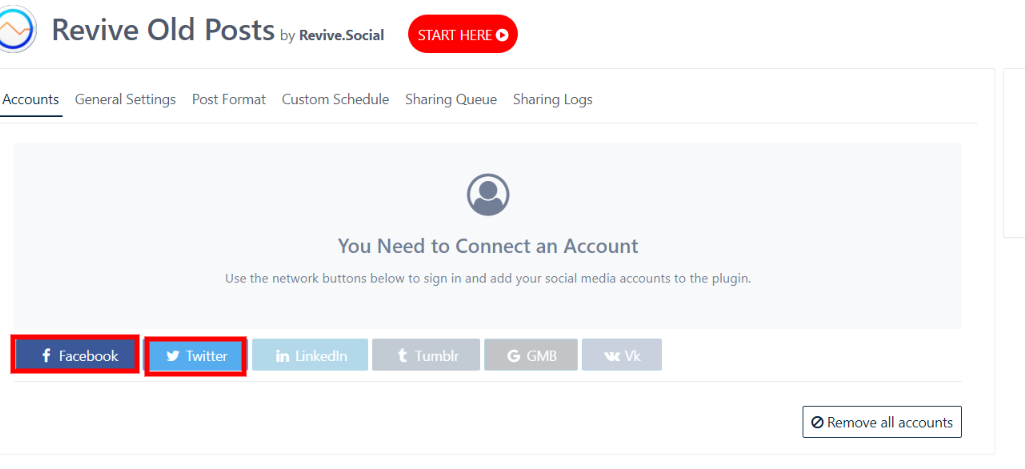
- In the next step sign-in option from your social media accounts like Facebook, or Twitter will be popped up.
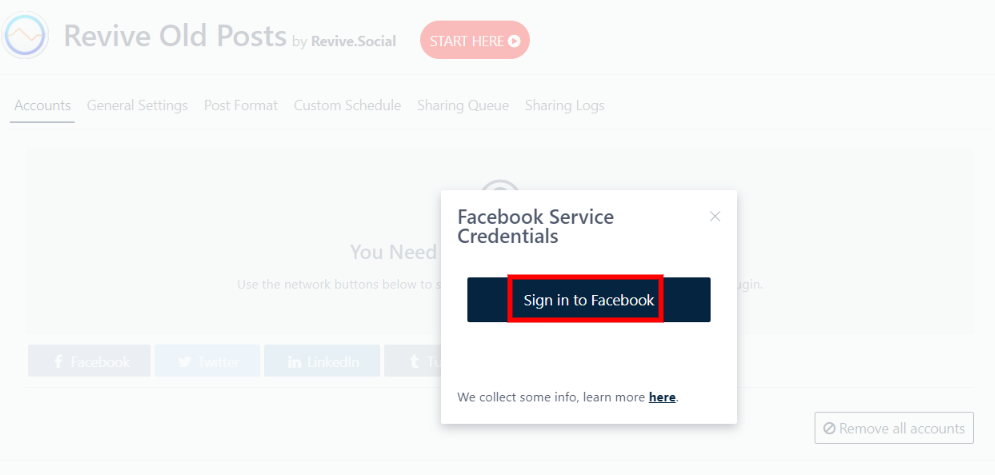
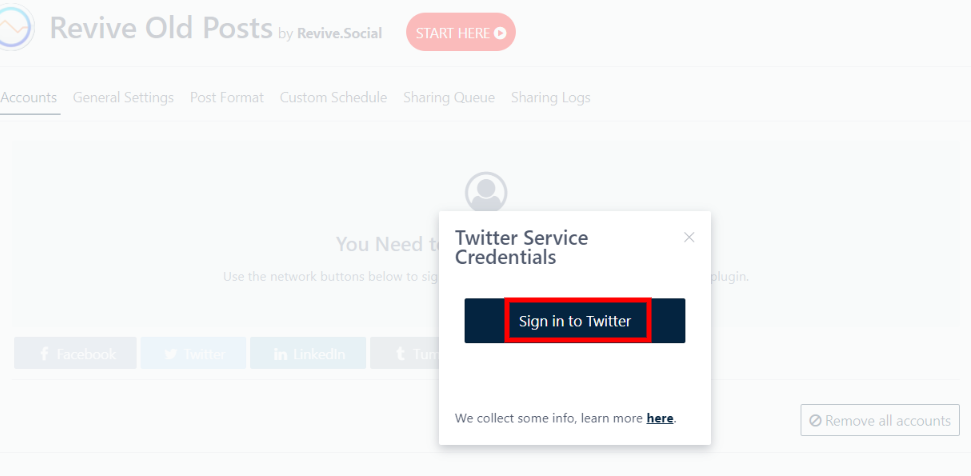
- After signing in, it will show all groups or pages of your accounts Moreover, you can add or remove easily.
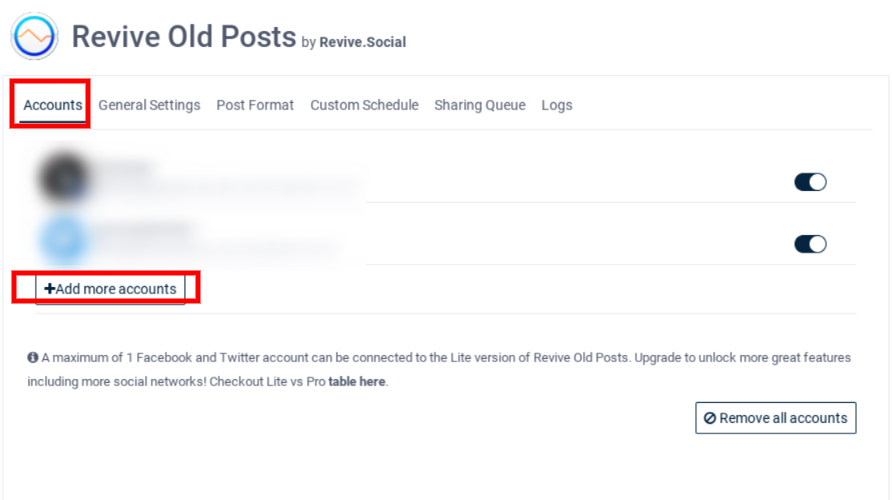
- In the tab of General Settings, There are few options of:
- Time interval
- Post’s numbers
- Age
- Post types, etc.
You can adjust the settings based on the priorities of your work.
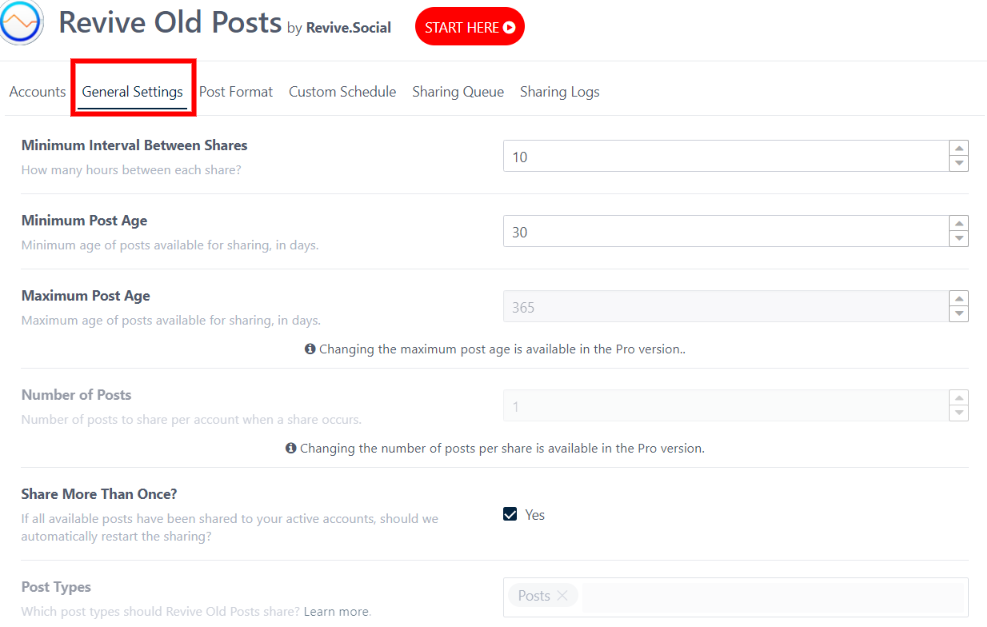
- Important and necessary part is post format, like what kind of style do you want for a blog post? As you can see below in the image.
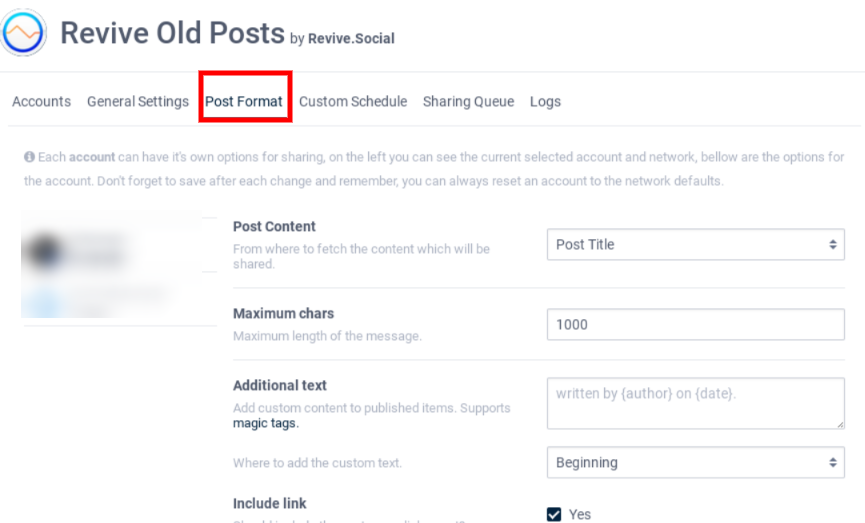
- Custom schedule tab is the most important step to automate the process, like selecting the date and time for your task Furthermore, You can also choose one or several days at a time.
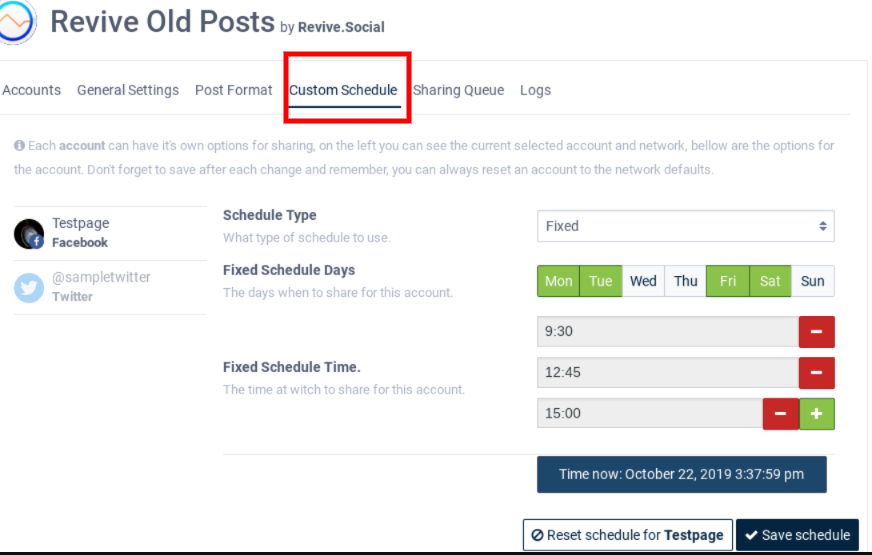
- The fifth tab of sharing queue will show you a sequence of your scheduled post, helps you to know, when and where the post is going to be shared.
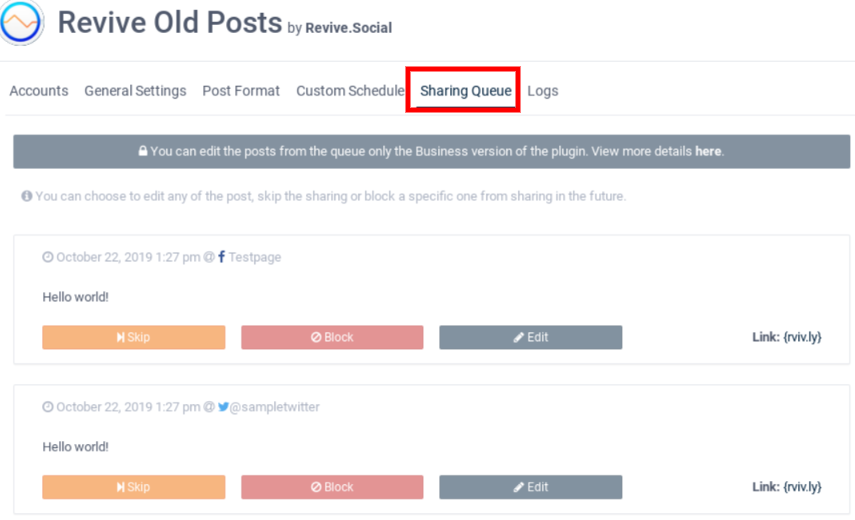
- In the end Logs tab shows the successfully shared post info of reviving old posts plugin.
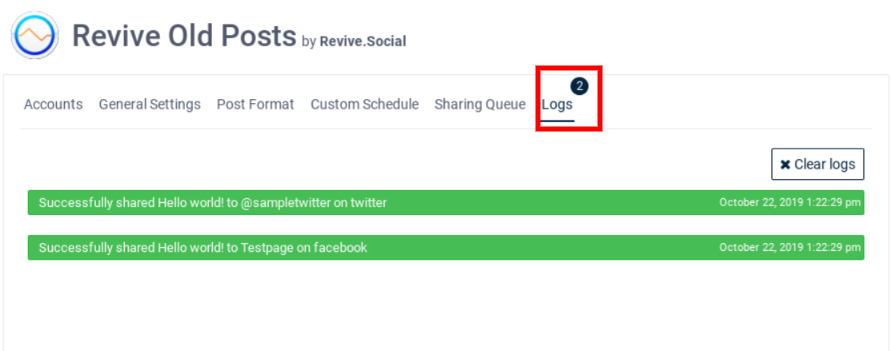
Conclusion:
These were few steps that help you to do a blog posting on your social media pages with just one tool automatically. In case, you need more information then you can check out documentation of the Plugin.
We hope this article solves your problem of auto email and posting on social media to gain the attention of your audience.
If yes, then please leave a comment so that we could write more articles like these. Don’t forget to subscribe to our YouTube Channel for WordPress video tutorials. You can find us on Twitter and Facebook.
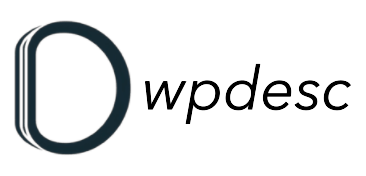
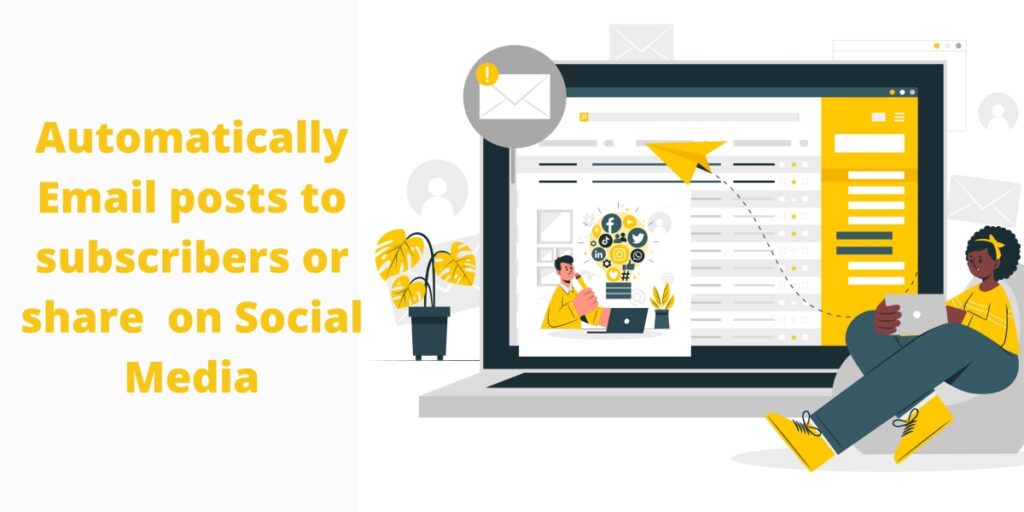
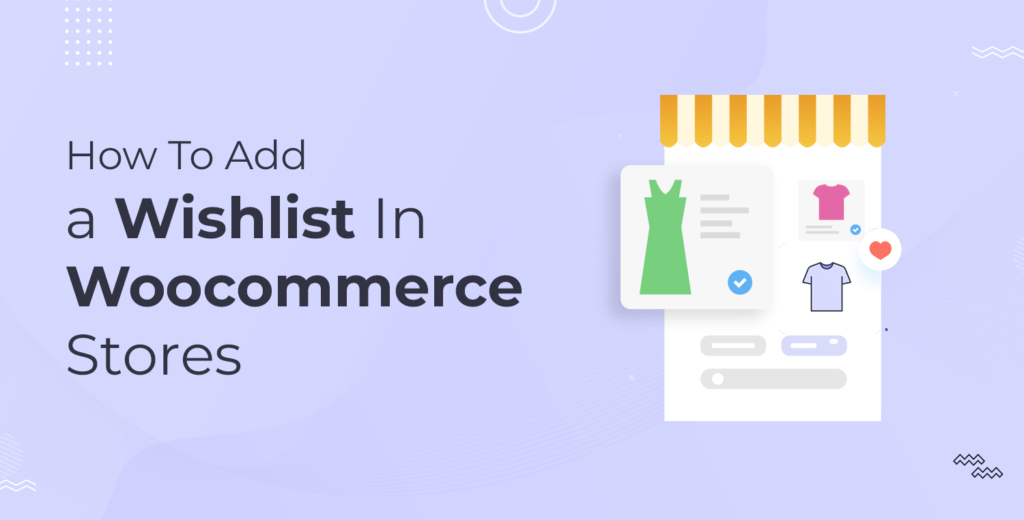
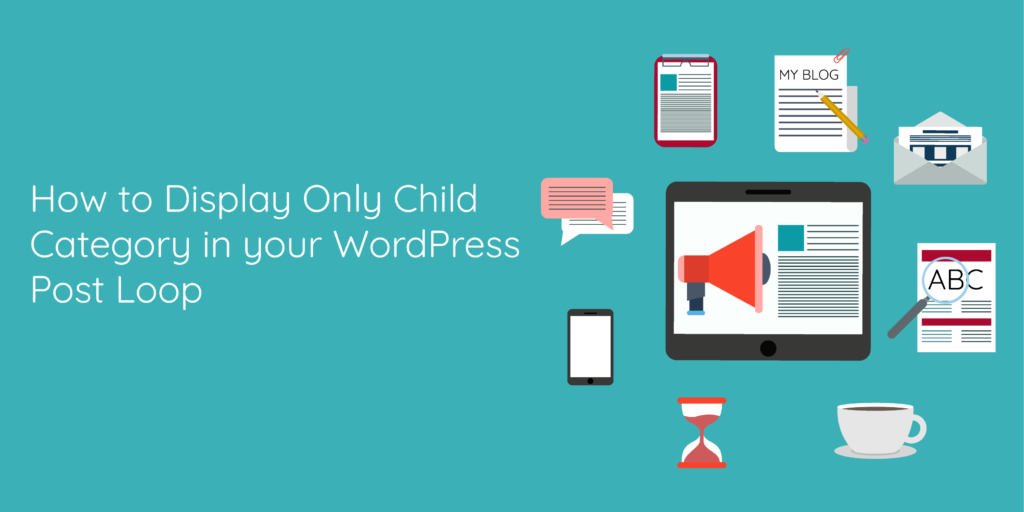
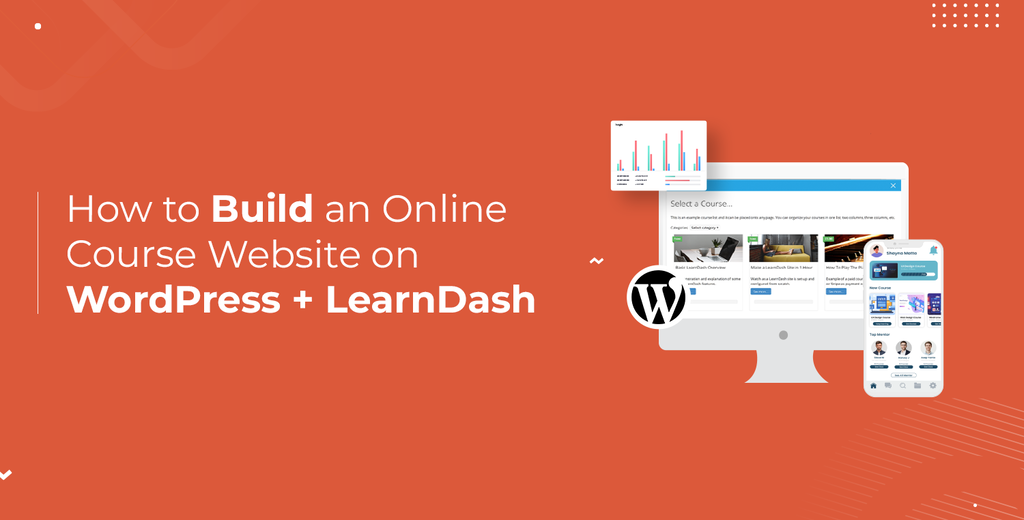
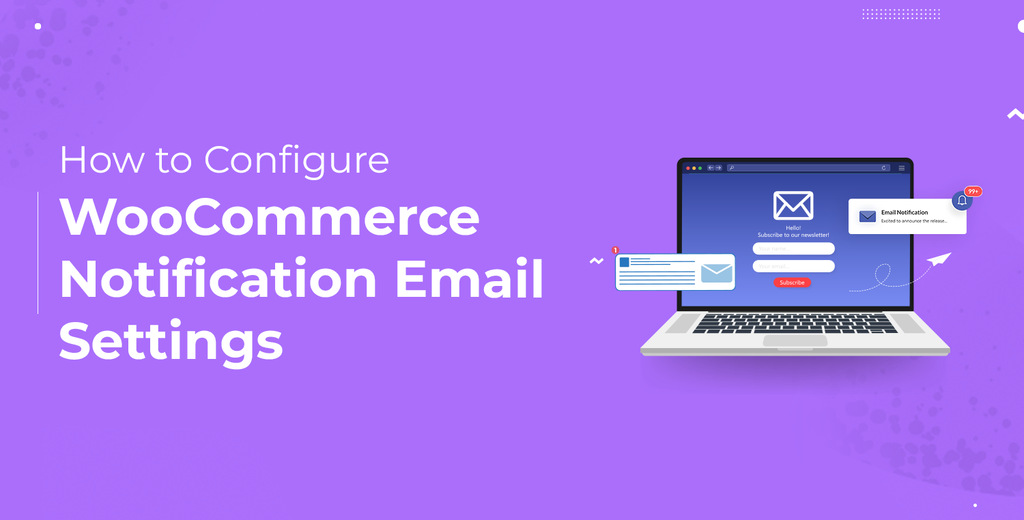
Leave a Reply